Watch the video or scroll down for step-by-step instructions.
Tiers: All
Before you start:
- Auto Invoicing will auto generate invoices for pool service that has not yet been invoiced.
- Auto Invoicing uses default invoice settings.
- If invoices require a review, you will receive an email with links that will guide you through a review. Email addresses populated in the General Settings > Send Alerts To field will receive the auto invoicing summary email.
Step-by-step instructions
- Click Settings > Invoicing > toggle Auto Invoicing ON.

- Click calendar to select which day of the month to auto generate invoices.

- Select to either send invoices to customers immediately upon generation, or to create drafts for review on the Invoices page.

- Select to either invoice the previous calendar month for monthly service, or to invoice the current calendar month for monthly service.
- Auto Invoicing will always invoice any per stop, routine service(s) that occurred in the previous calendar month.
- Auto Invoicing will always invoice dosages for the previous calendar month (if rate type is Plus Chems, or if chemicals are designated as billable).
- Auto Invoicing will always capture installed items associated with pool service being billed and send a summary email of those pool service invoices for review.
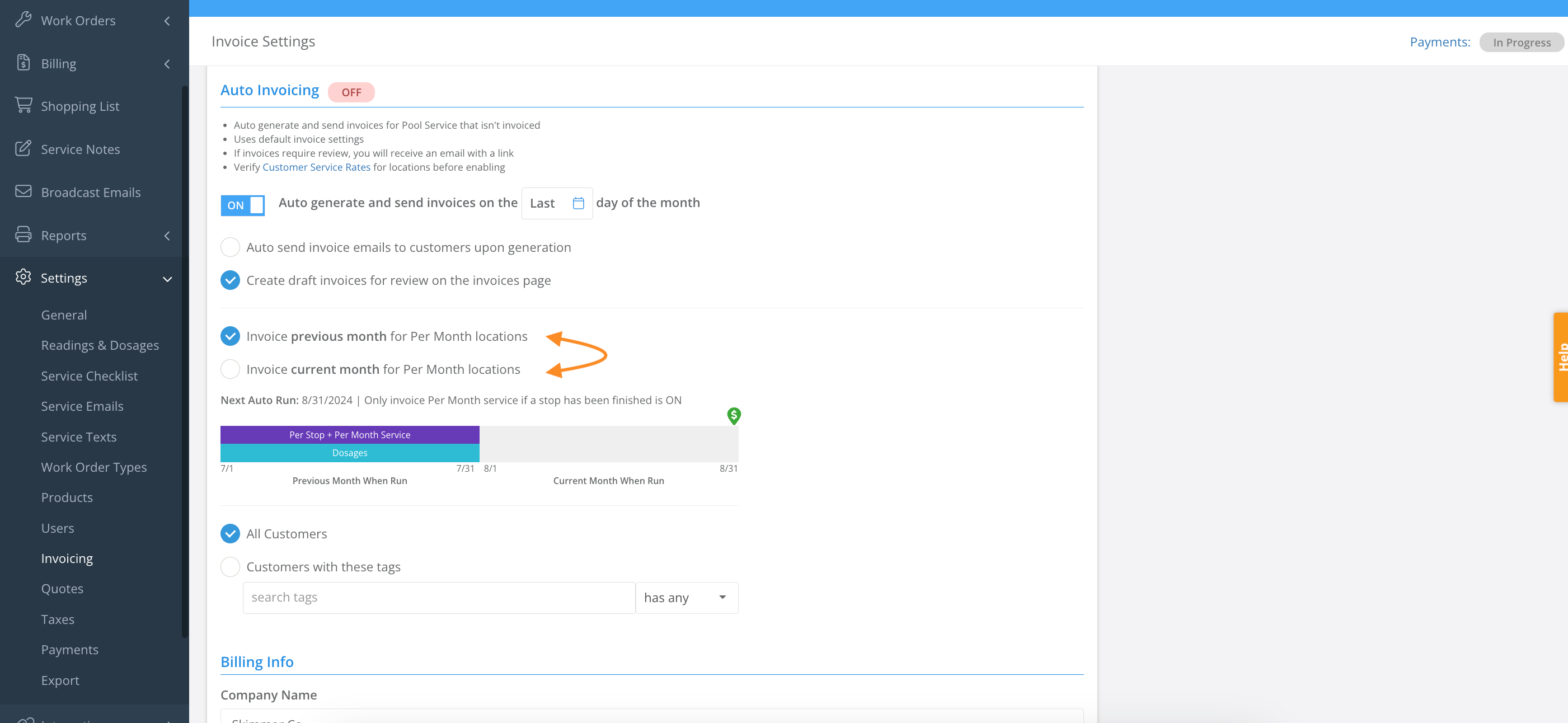
- Confirm the date of the Next Auto Run.
- Auto Invoicing runs in the middle of the night. If an auto invoicing run is scheduled to run on the 1st, invoices will be generated and sent overnight between the 1st and the 2nd. This means that invoices may be dated the 2nd.
- Confirm whether “Only invoice Per Month service if a stop has been finished” is ON/OFF.
- If you are billing at the beginning of the calendar month for service that is not yet completed (“billing ahead for service”), ensure “Only Invoice Per Month Service if a stop has been finished” is OFF by scrolling up to Defaults and un-checking that box.
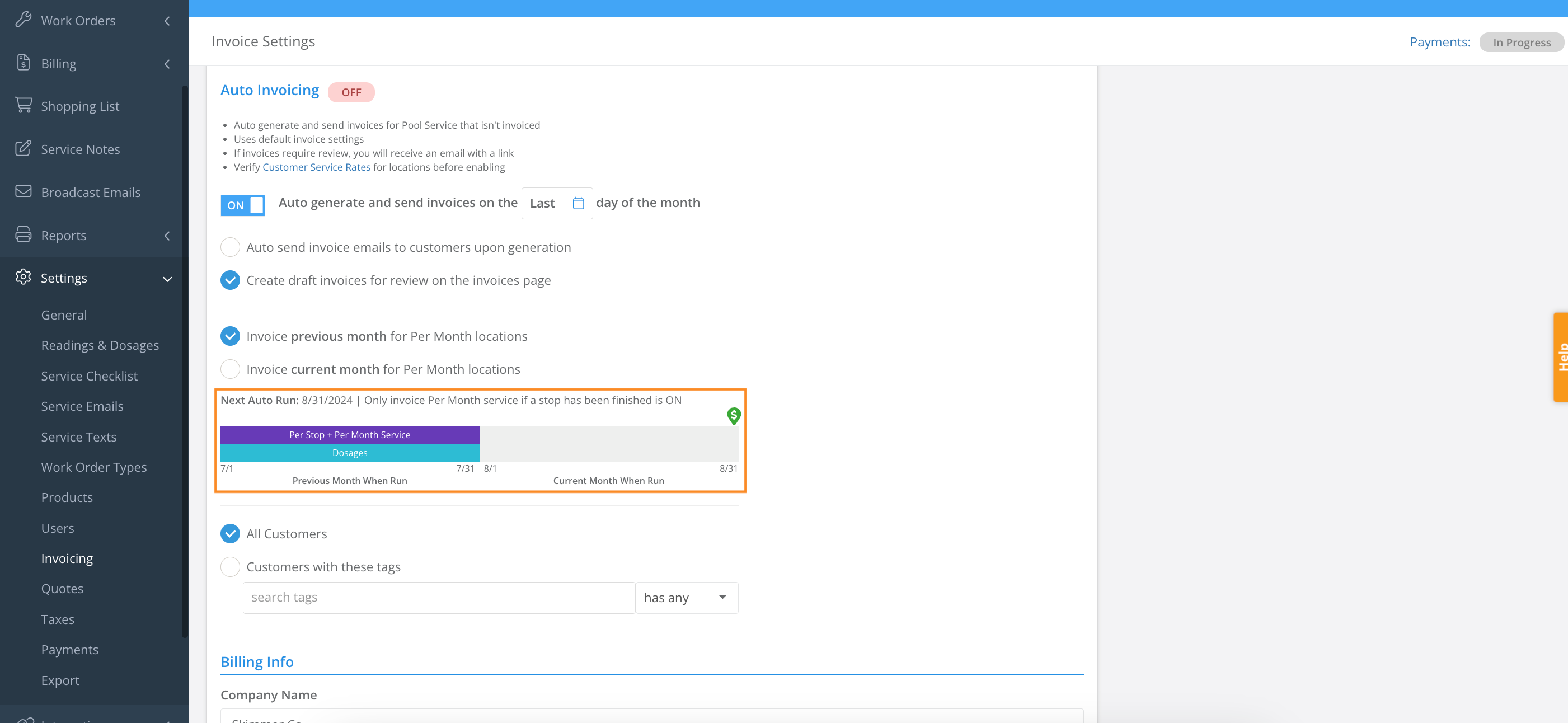
- Select to invoice All Customers, or only customers with assigned tag(s), or exclude customers with assigned tag(s).
NOTE: To learn how to use tags read Customize Tags (Web) - Skimmer Help Center article.
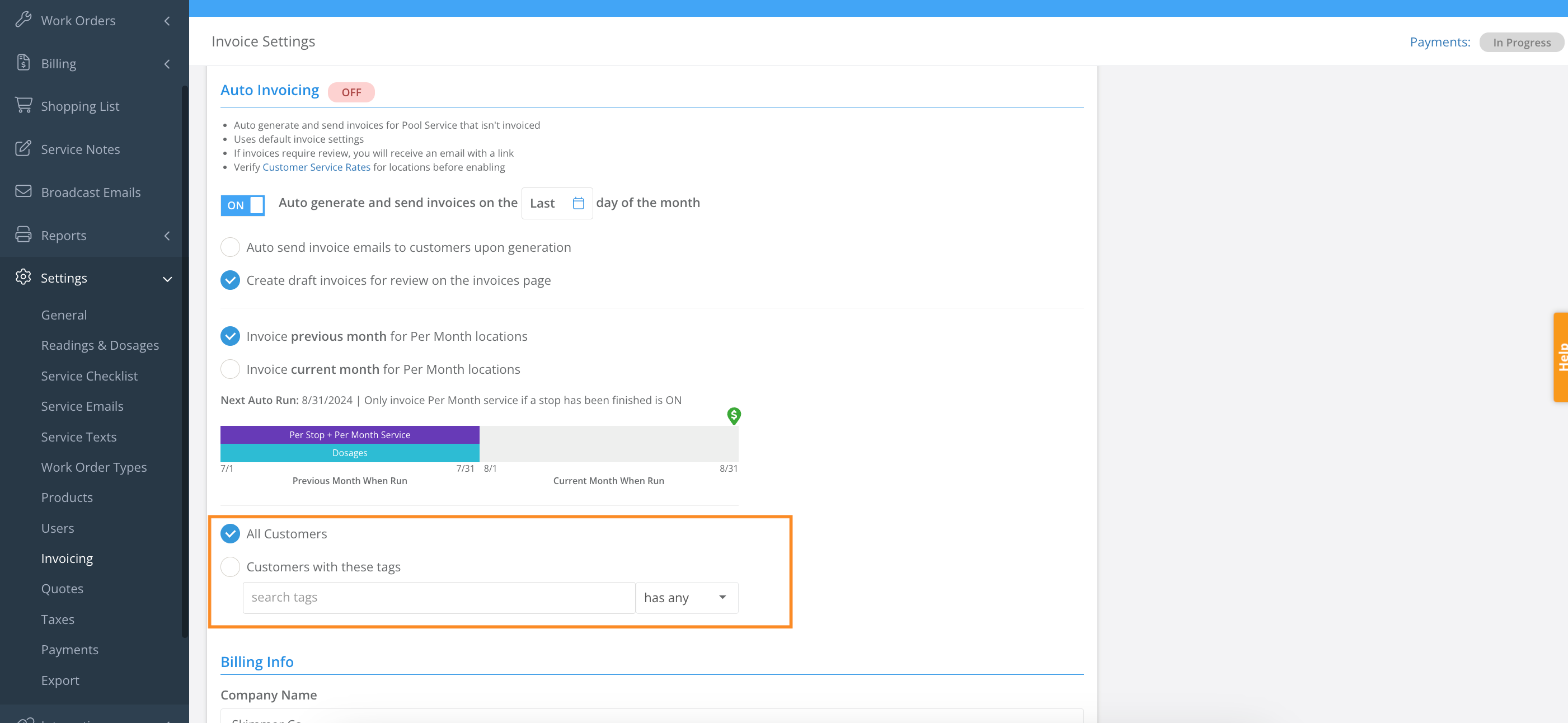
- Click Save.
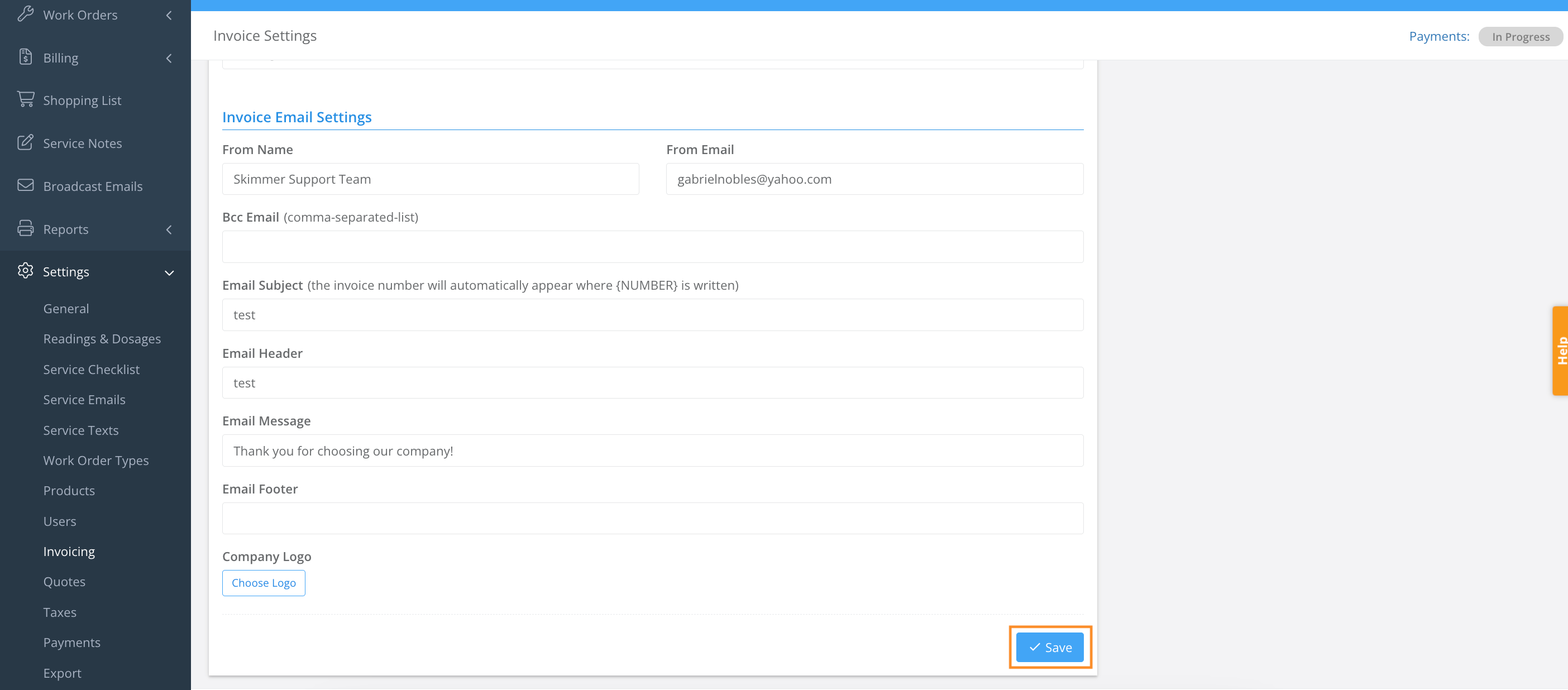
- When an Auto Invoicing run is complete, email addresses located under Settings > General > Send Alerts To will receive the Auto Invoicing summary email.
Routine pool service that has not yet been reviewed, or is missing a rate type, will be surfaced for review.
Invoices with installed items will be surfaced for review.
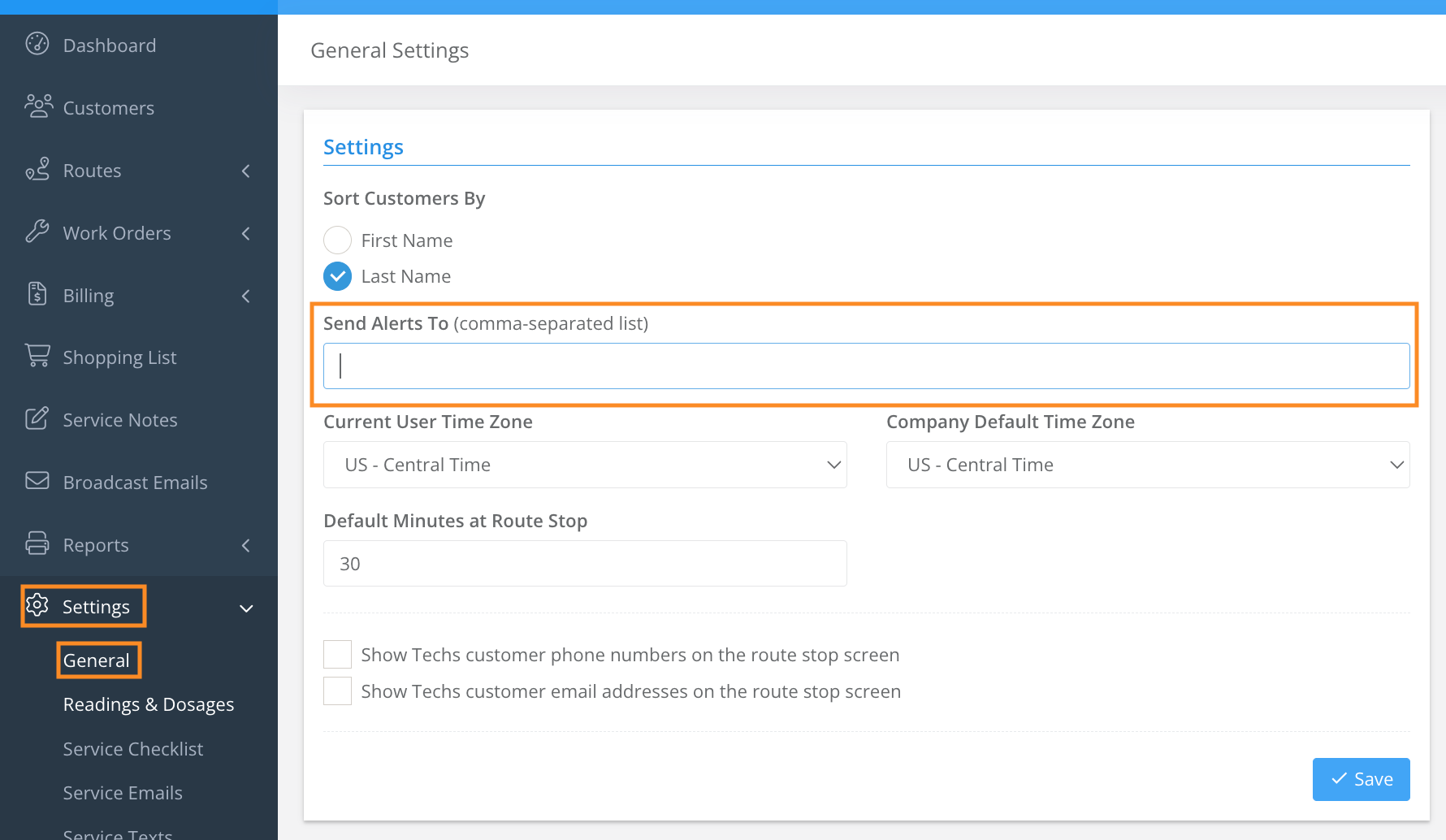
Last update on August 30, 2024