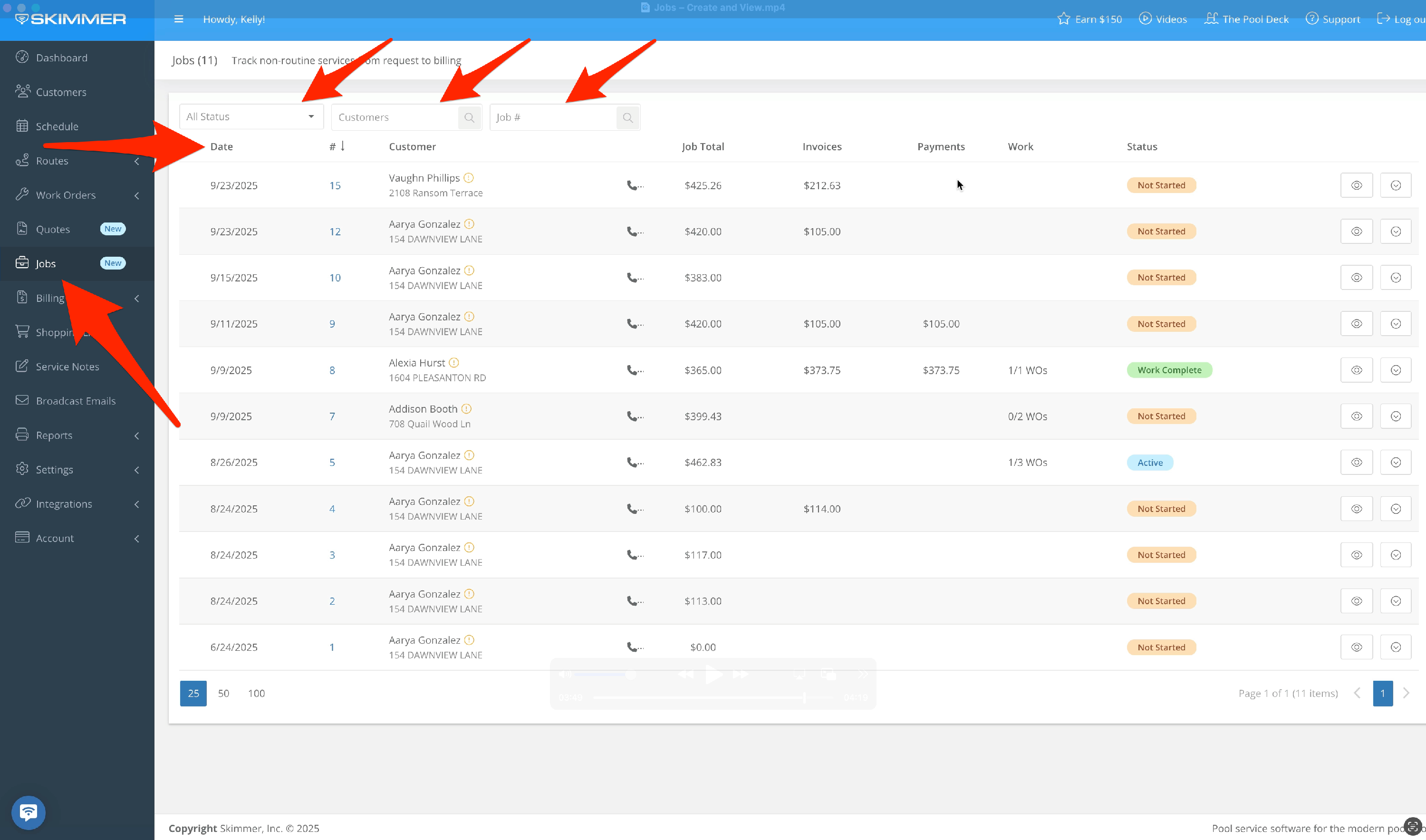Watch the video or scroll down for step-by-step instructions.
Tiers: Scaling Up, Skimmer for Enterprise
Note: You can only convert an approved Quote to a Job.
Step-by-step instructions
1. Quotes → More → Convert to Job
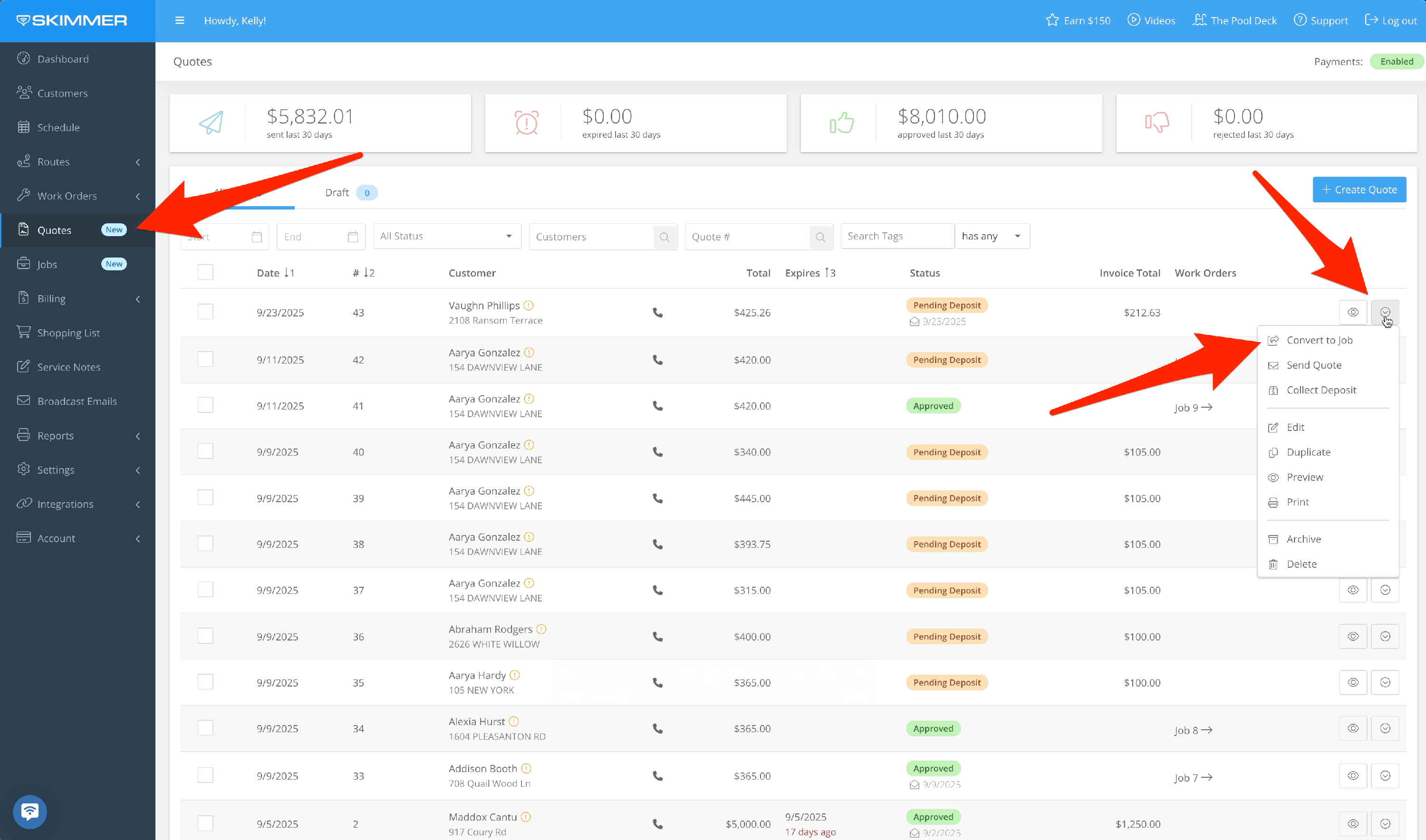
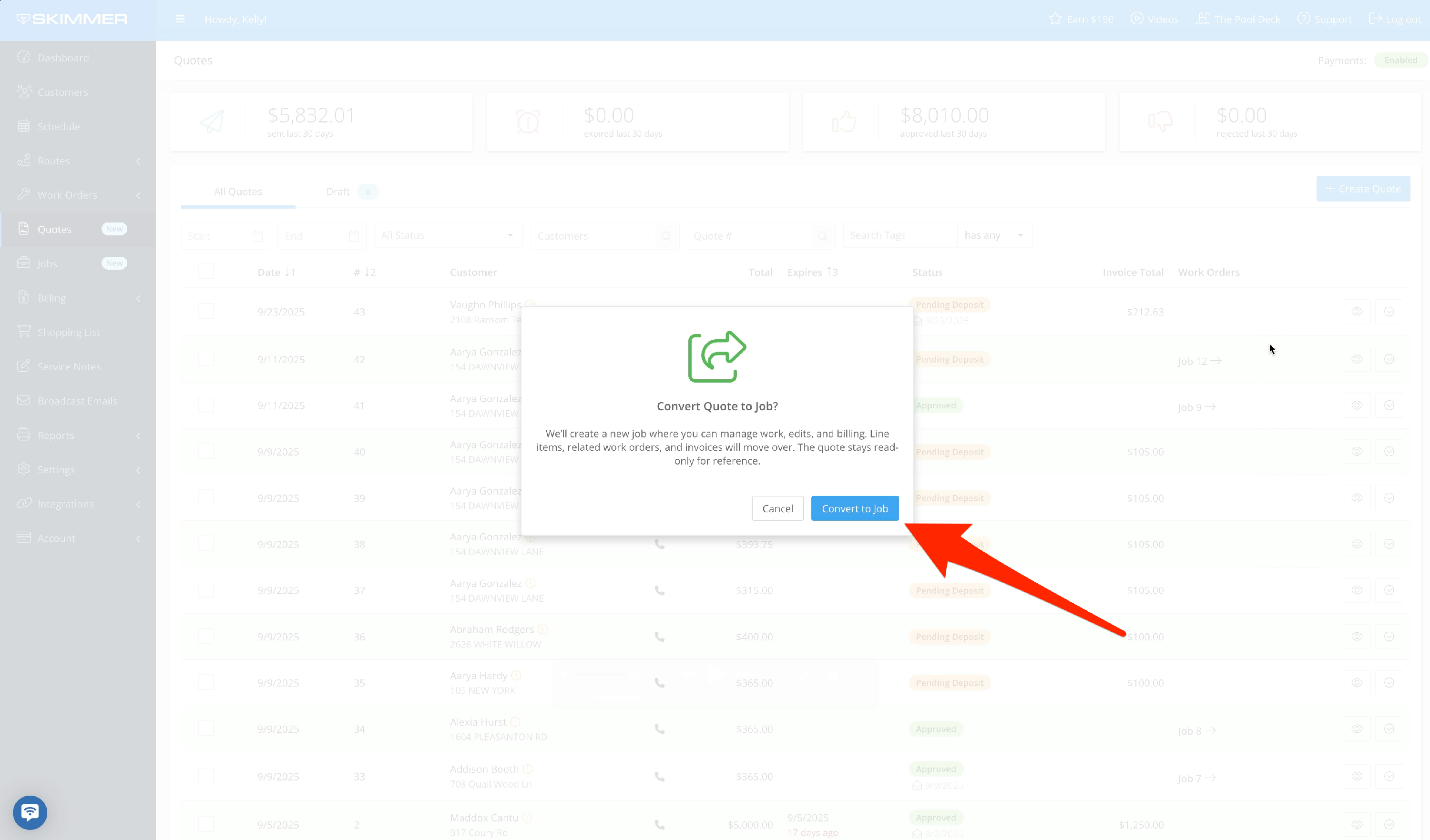
2. When a Quote is converted to a Job, the “Related Invoices” and “Related Work Orders” boxes are replaced to show the Related Job.
Once you have converted a Quote to a Job, invoices and work orders will move over to the Job. You will manage the work and invoicing directly from the Job.
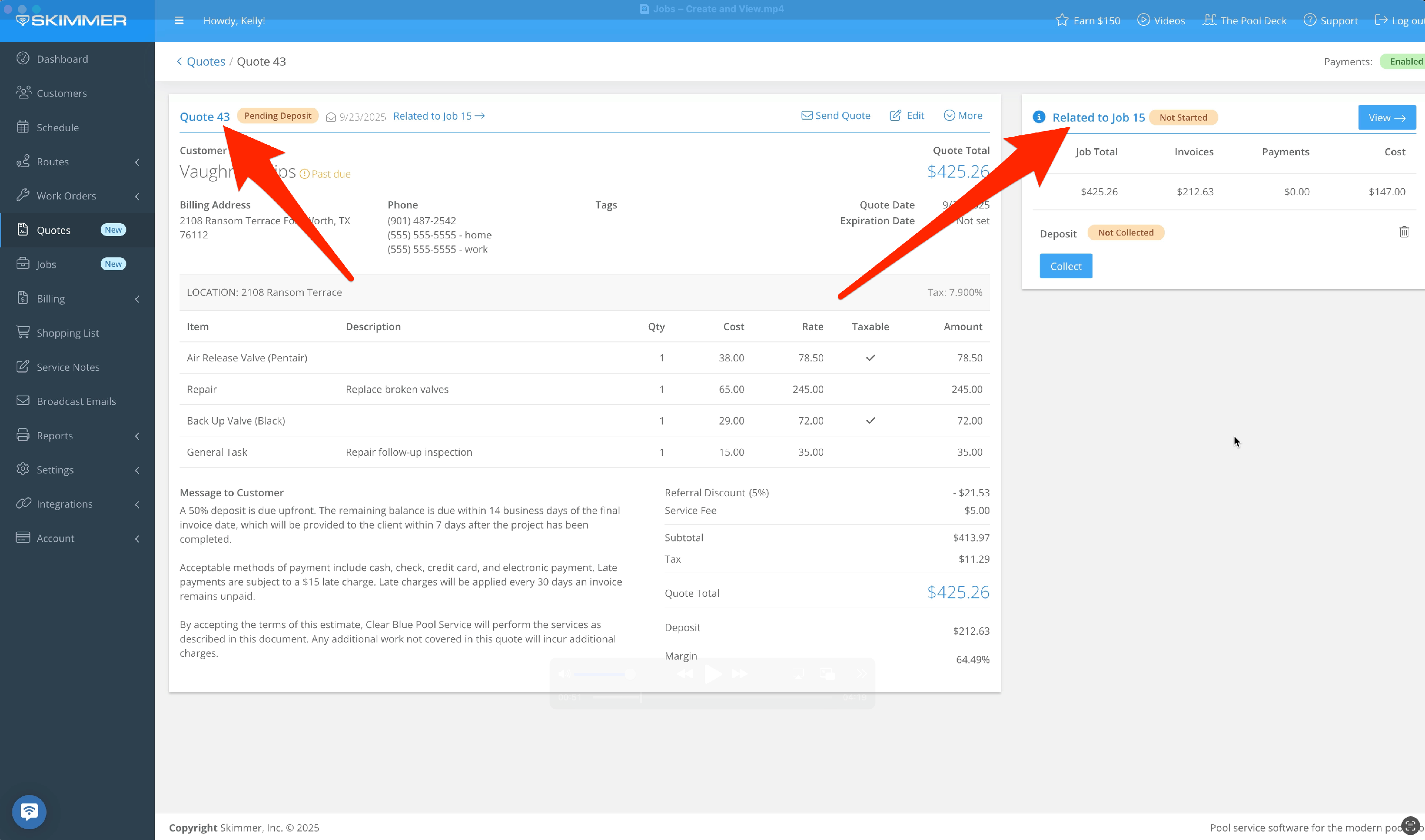
3. Customer info, service location/tax rates, related work orders, and line items all transfer over from a Quote to a Job.
- Flat rate discounts are transferred as flat dollar value.
- Percentage discounts and fees are transferred as “normalized” or flat dollar amounts, not a percentage.
- Deposit invoice and payments are transferred, and deposit status is maintained.
The Details box shows Job number and status, customer and billing info, who created the Job and when, and the original Quote.
- Not Started: No work orders have been scheduled or finished.
- Active: Automatically updates when at least one work order is scheduled or finished.
- Work Complete: Automatically updated when all work orders are finished.
Under the Job Actions menu, admins can:
- Marked As Closed: Moves if from current status to Closed.
- Mark On Hold: Places the Job On Hold.
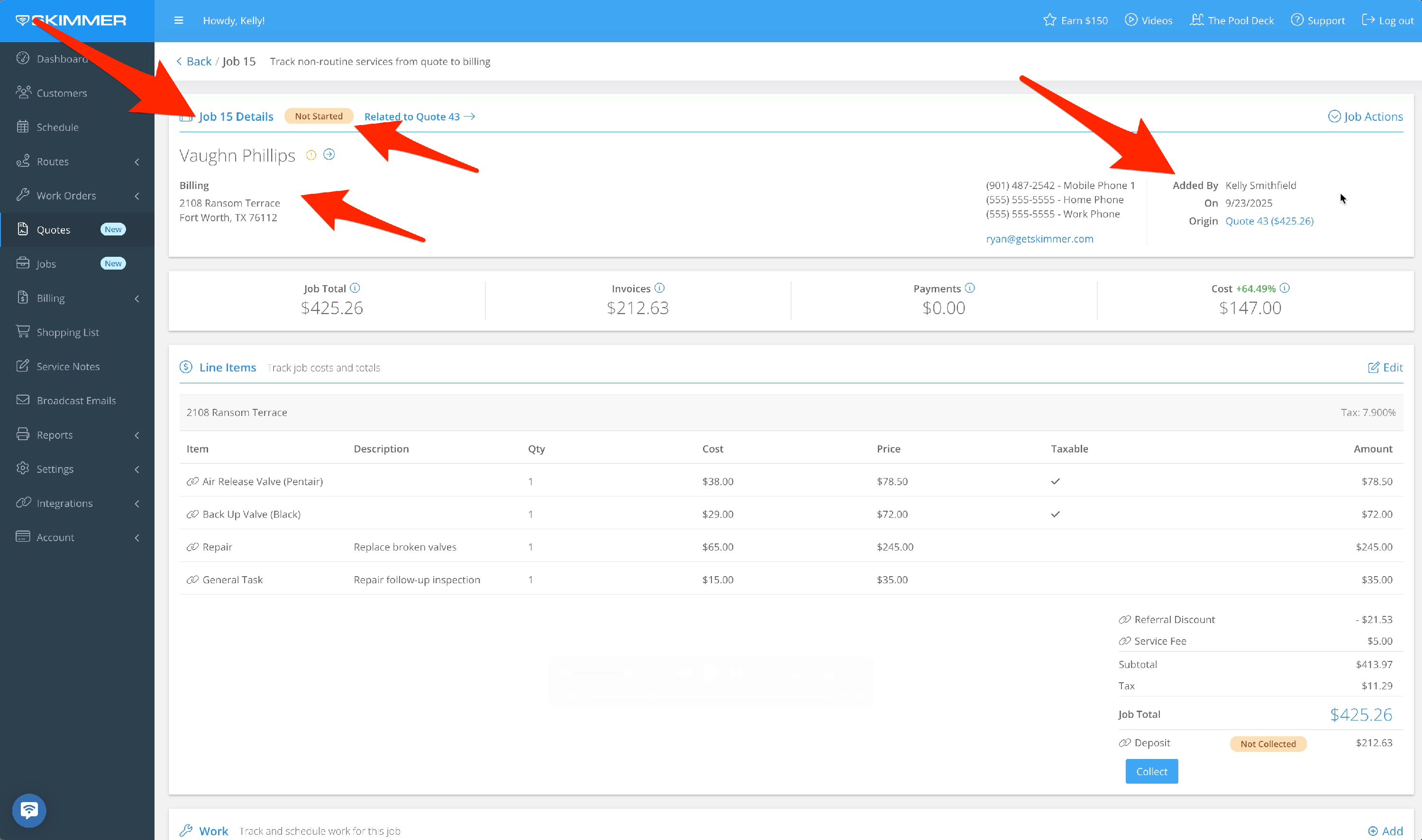
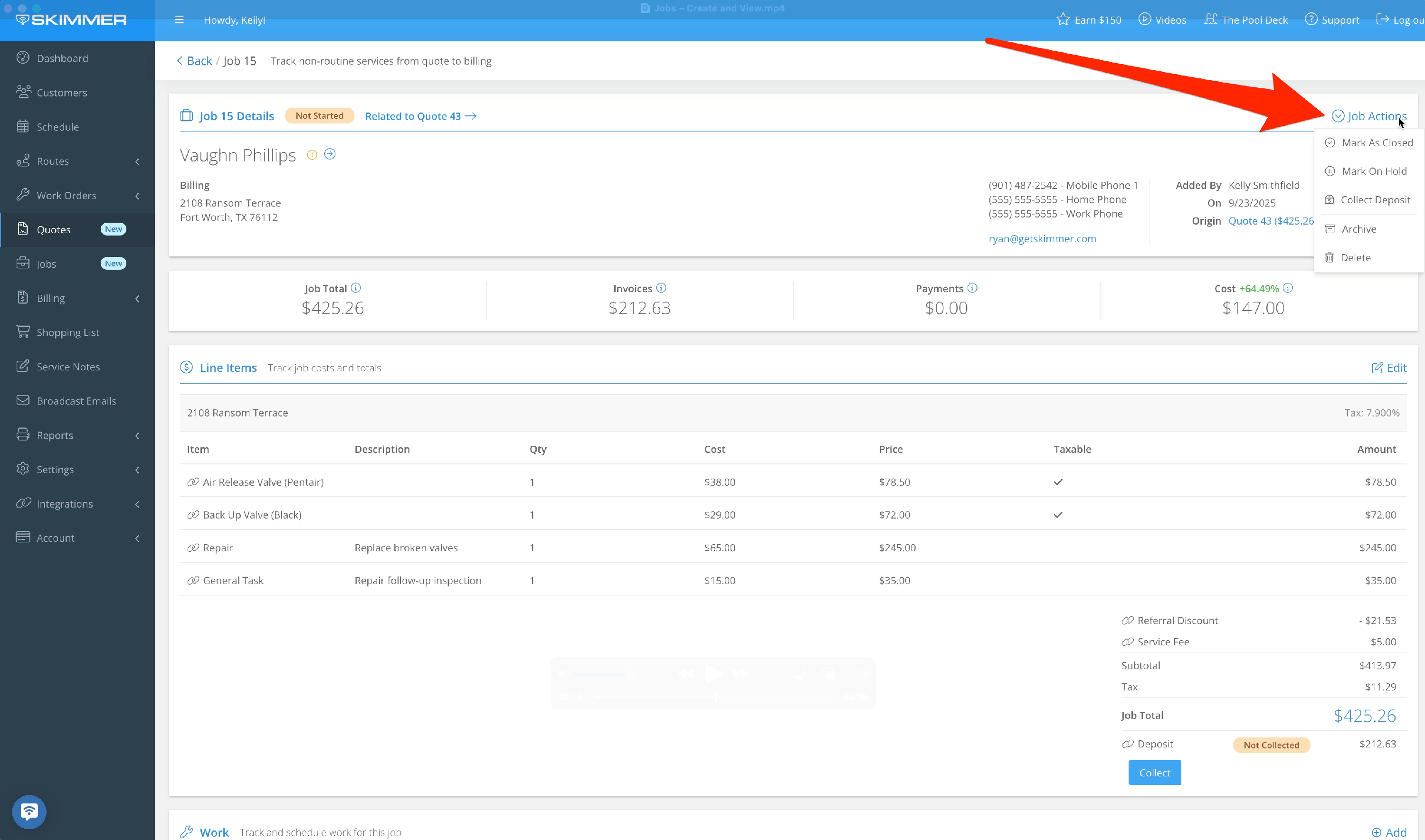
4. Job Total shows the final amount the customer pays after all line items, taxes, fees, and discounts have been applied.
Invoices gives you the total amount from invoices sent for this Job. It includes related invoices from the original Quote, and excludes voided or draft invoices.
Payments shows the total amount of successful payments for associated invoices. It also factors in refunds.
Cost is the total cost to you for line items related to the Job.
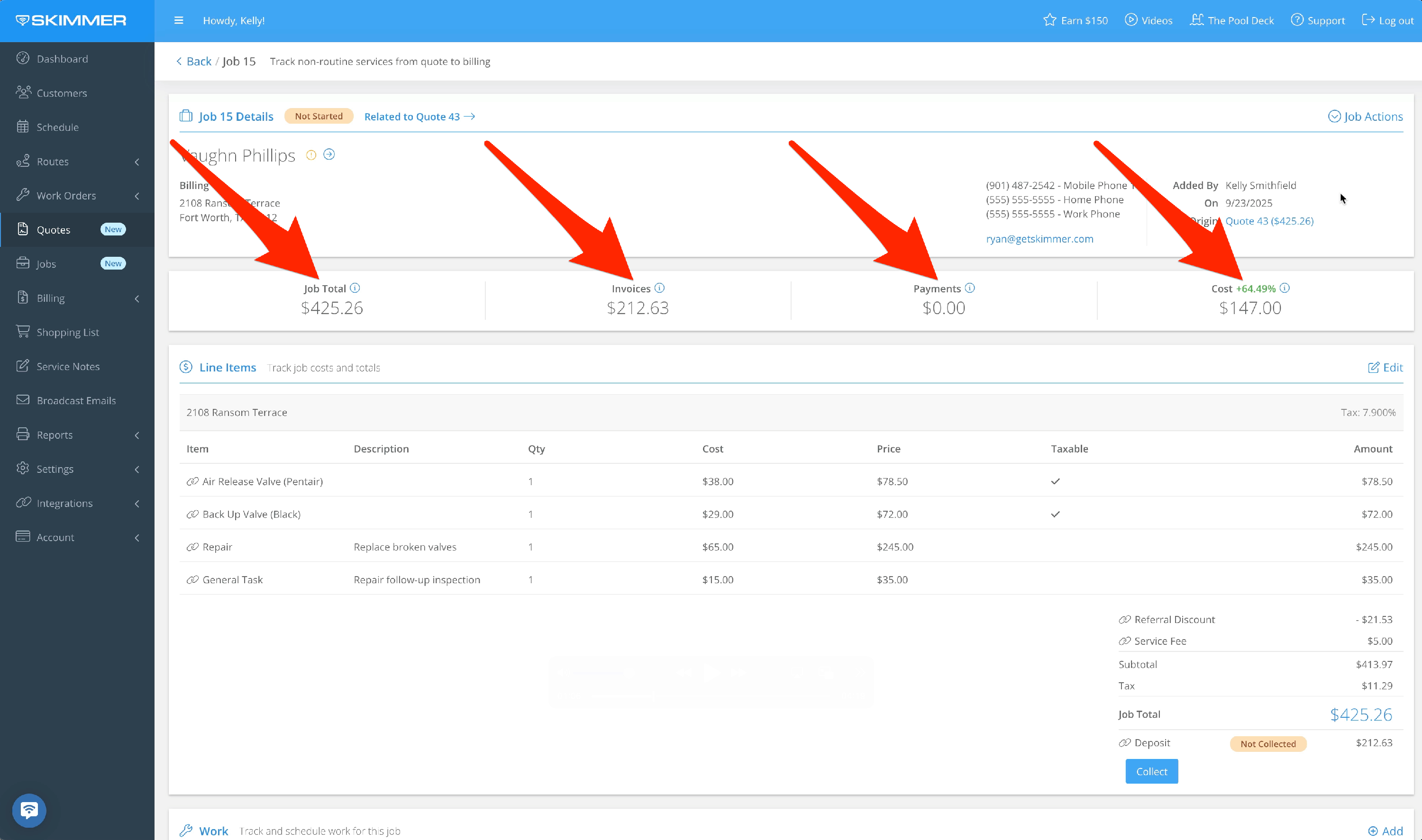
5. In the Line Items box, track Job costs to you, charges to the customer, and totals. Line items from the original Quote will transfer here. You can add new or edit existing line items. If you’re going to edit or add a discount or fee, you can only do so as a flat rate.
- Subtotal area will apply discounts and fees, as well as taxes and deposit information.
- Job Total is the sum of all of the above. If you required a deposit on the original Quote, you’ll get another option called Collect Deposit.
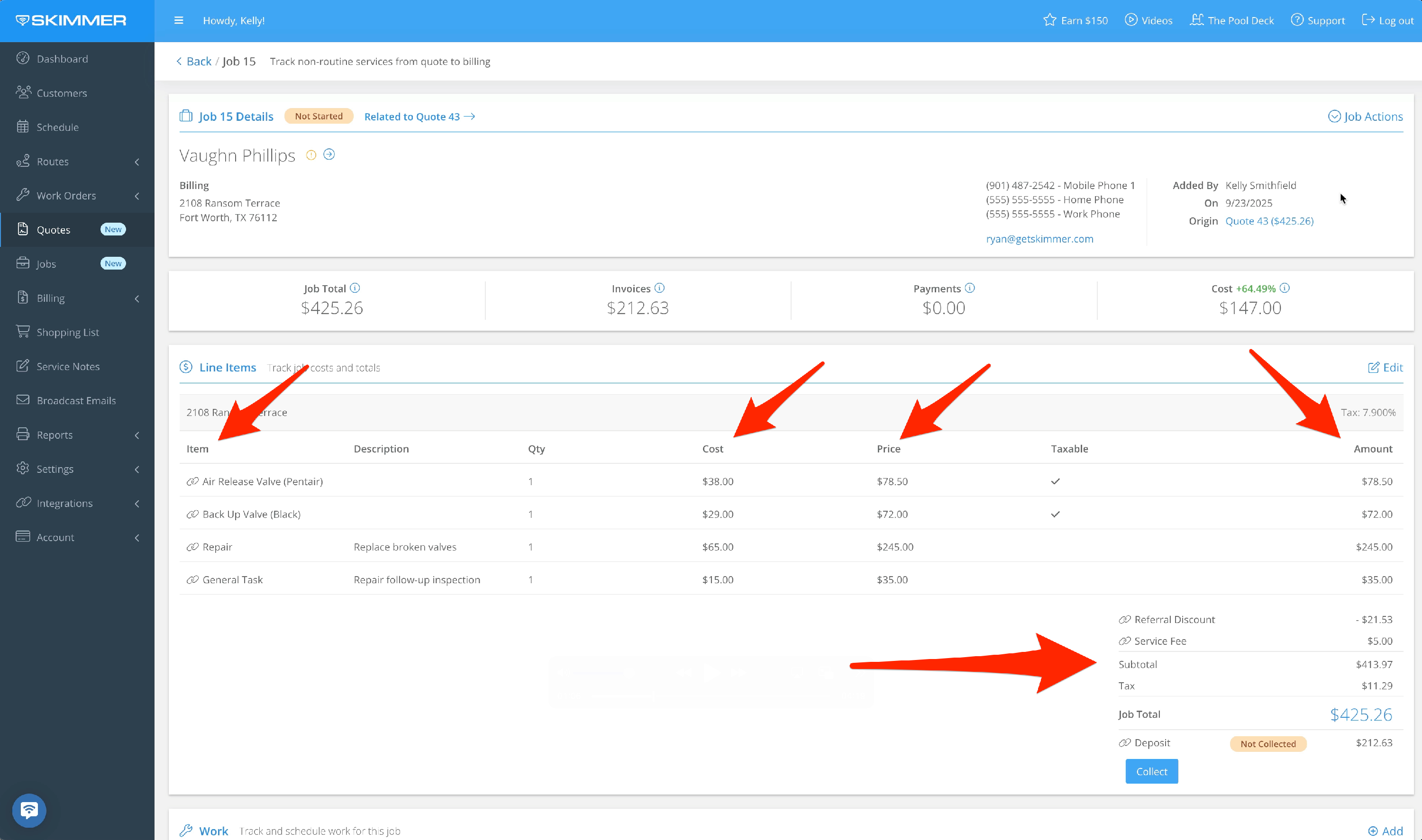
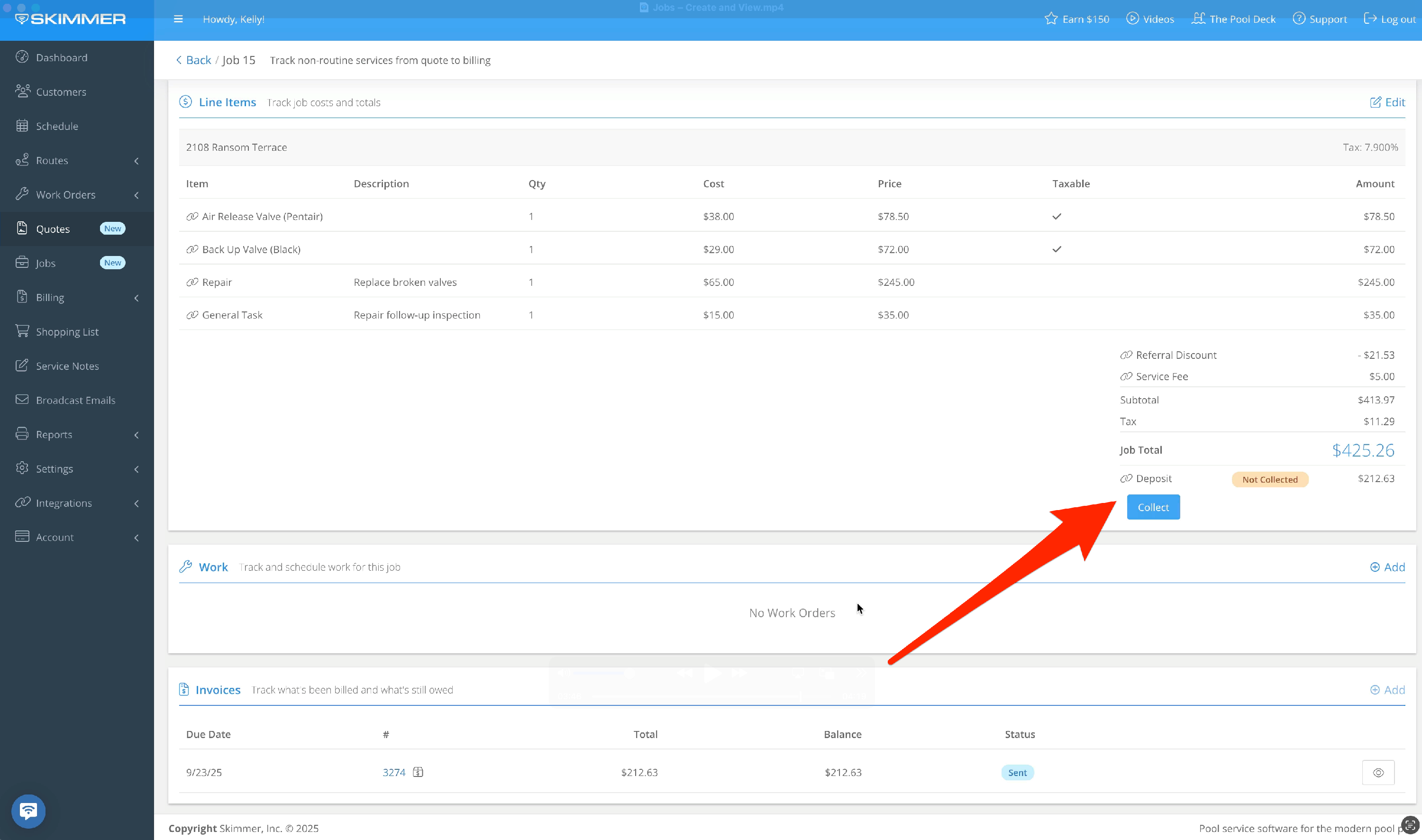
6. In the Jobs tab, you will see a list of all your Jobs, which includes:
- Creation date
- Job number
- Customer name and contact info
- Job total
- Invoices
- Payments
- Total number of work orders scheduled and completed
- Job status
Filter by status, or search by customer name or Job number.