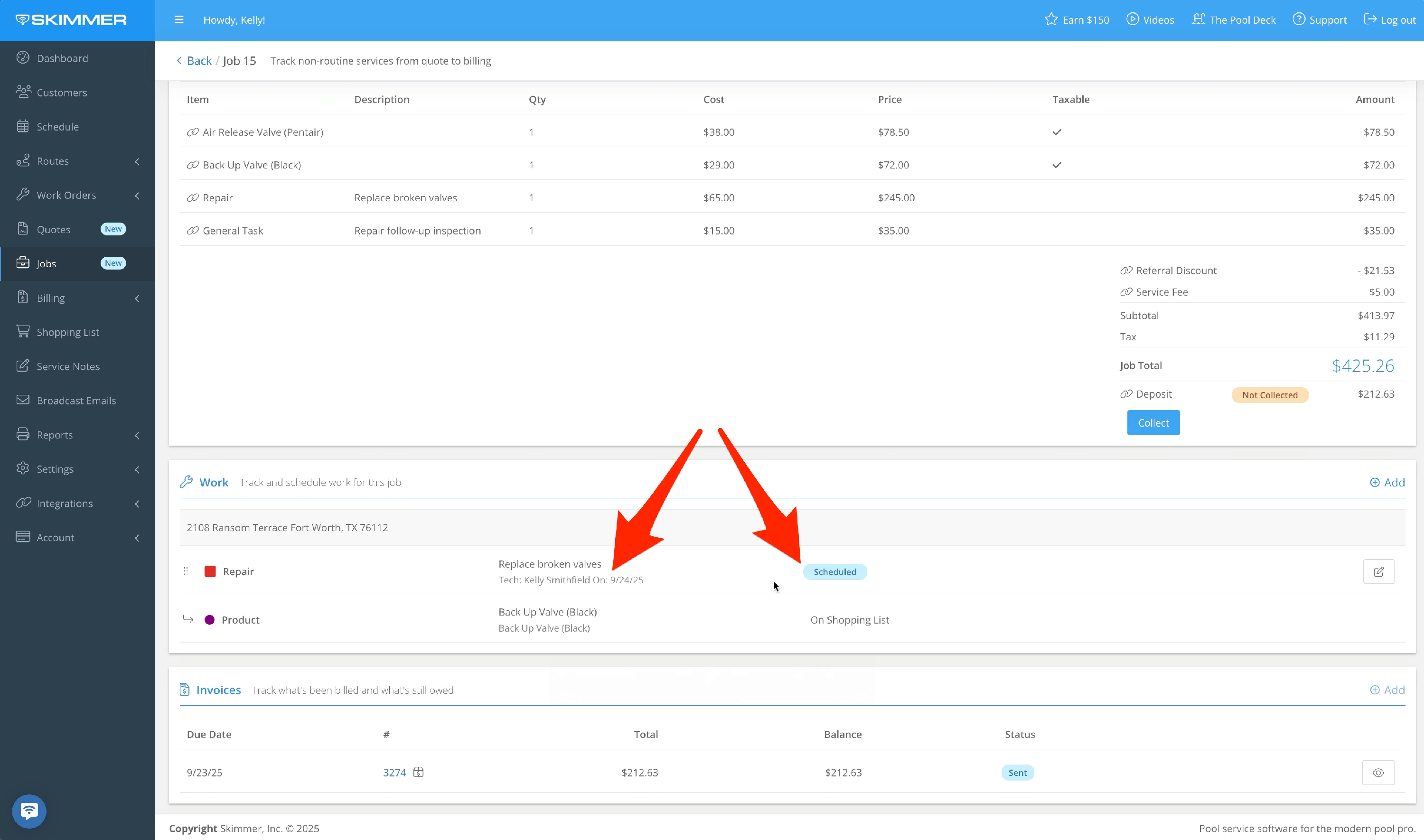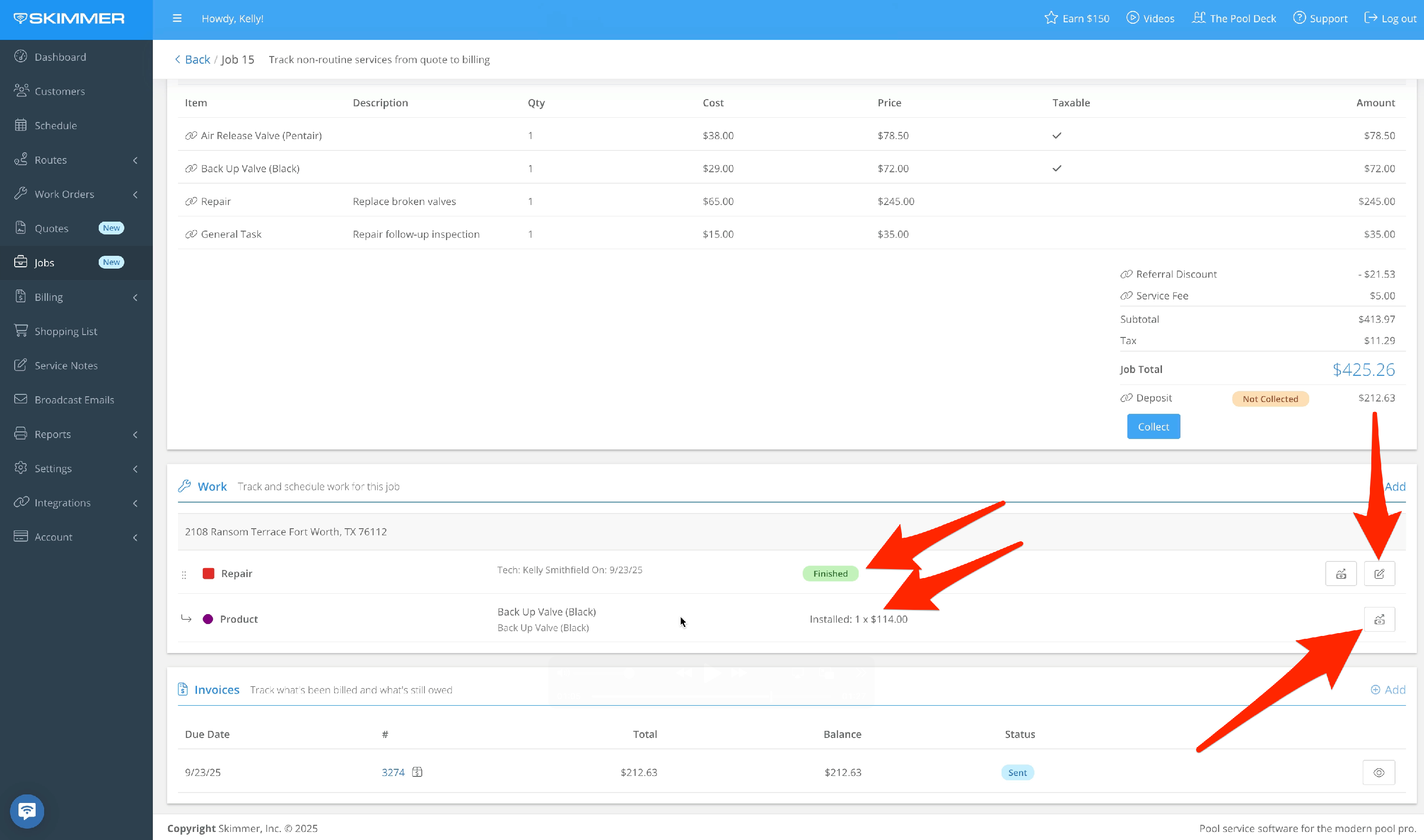Watch the video or scroll down for step-by-step instructions.
Tiers: Scaling Up, Skimmer for Enterprise
Note: If you have related work orders under the original Quote, they will transfer over to the Job.
Step-by-step instructions
1. To create more work, go to Jobs → Open the job → Work → Add
You’ll get a pop-up box with two options:
- Choose a new work order: Create a work order from the list of your work order types. You will create a new work order and fill in all the necessary details.
- Choose from work items on job: Create a work order based on a work-related line item.
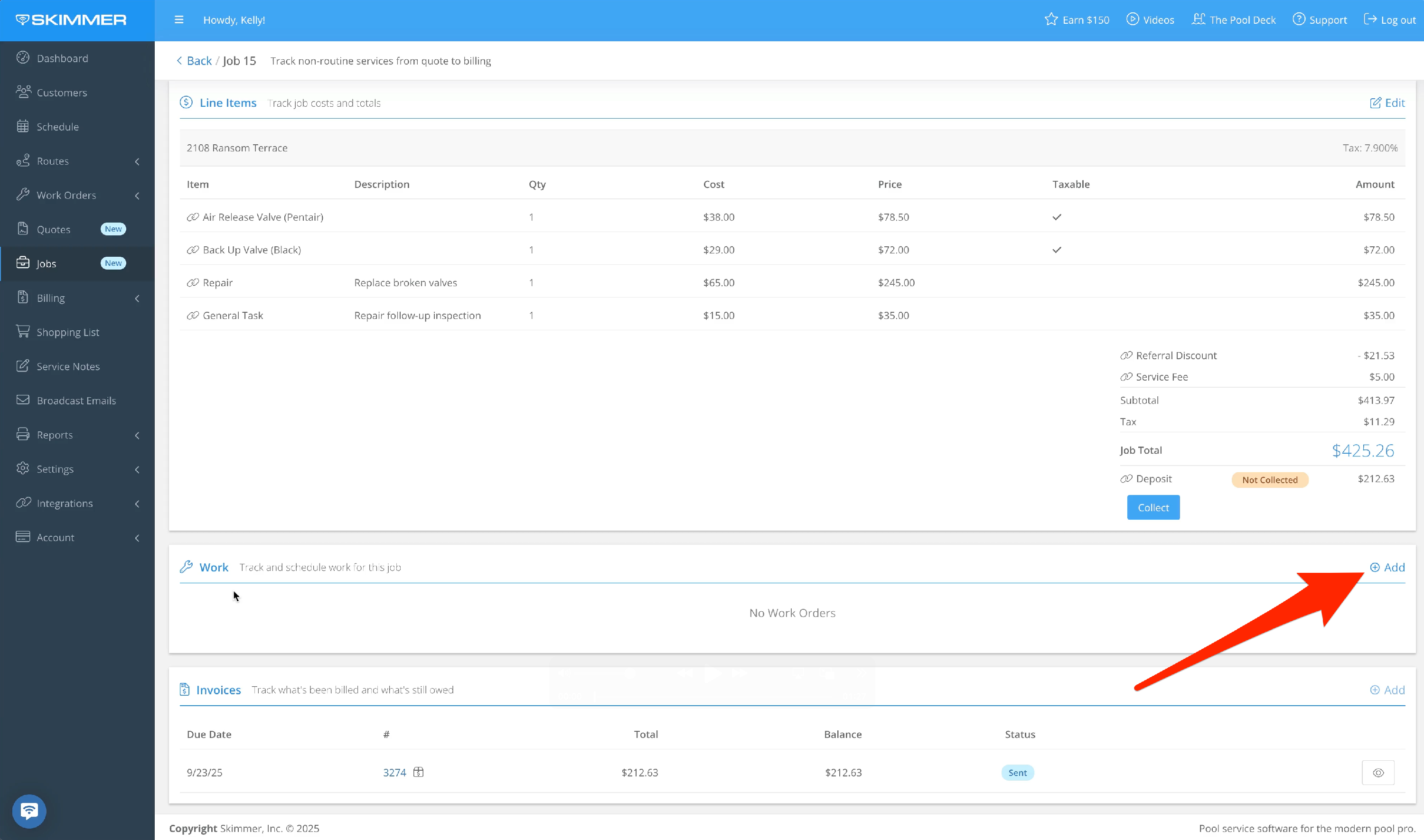
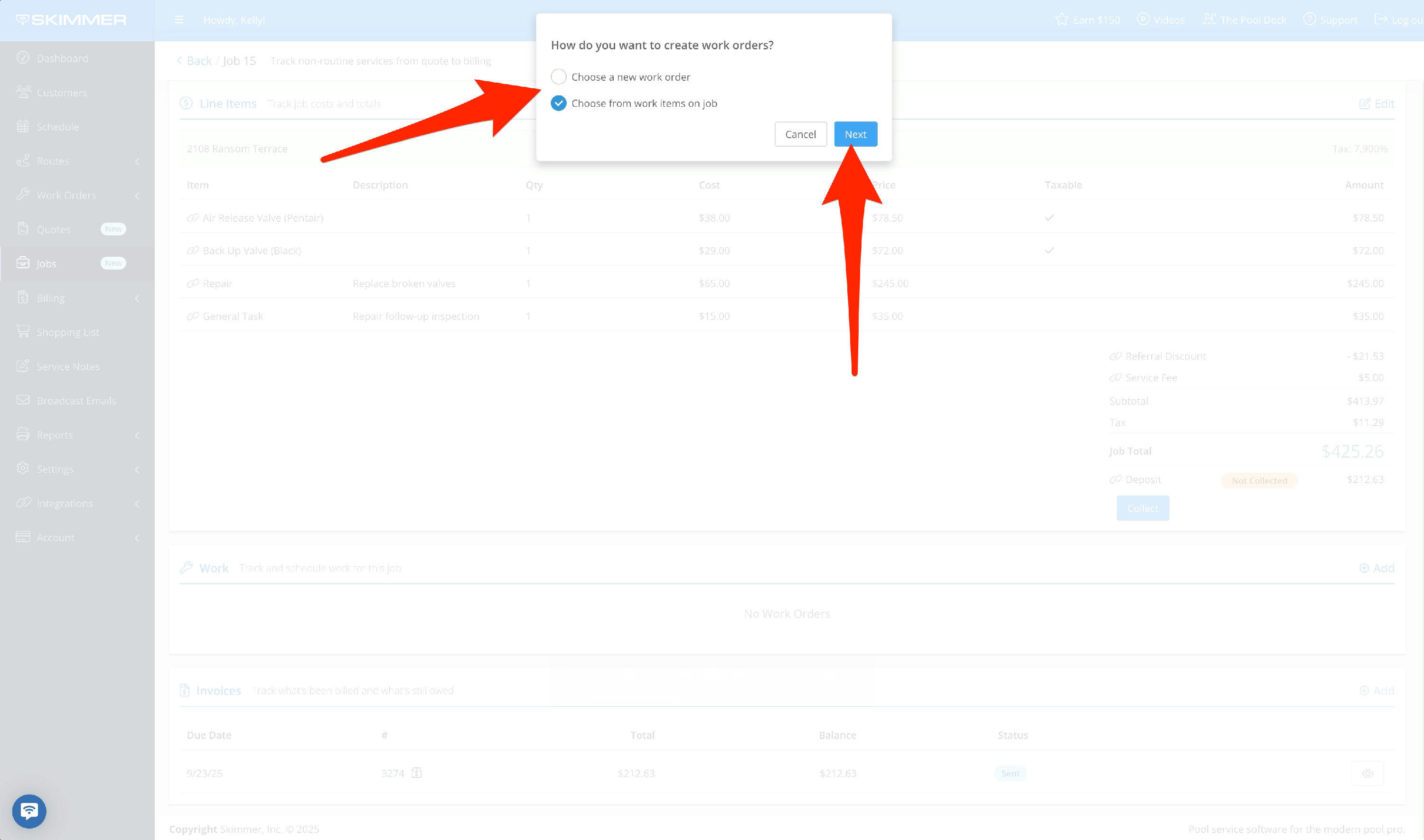

2. Work orders are associated with a service location, and for each work order you’ll see the name, assigned tech and date, status, and associated products or items needed with their related information.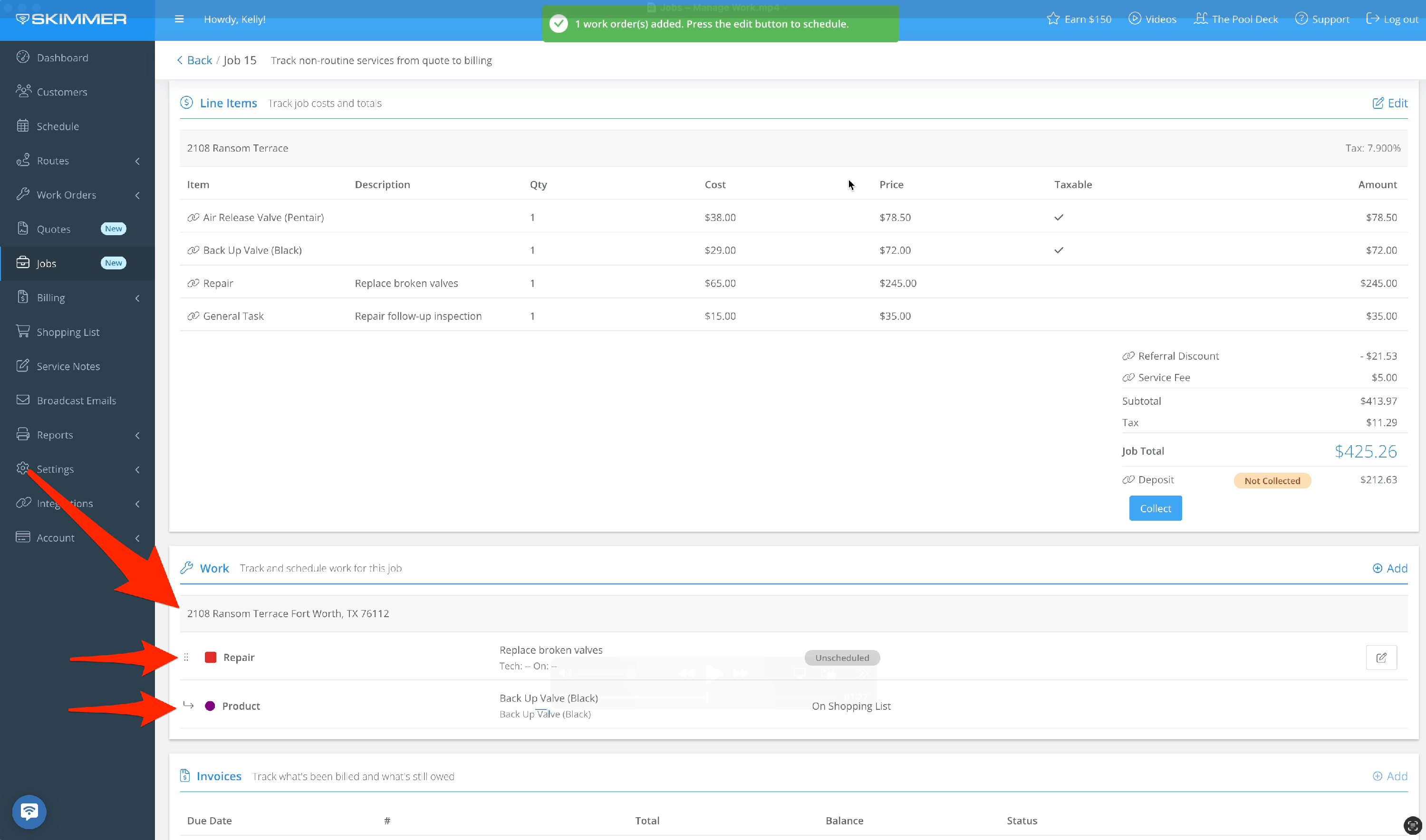
3. See whether the work order is Scheduled or Unscheduled. The status of items that haven’t been marked as installed will be “On Shopping List.”
For Finished work orders, installed items will show quantity and price. You can add Installed Items as a line item with the “money arrow” button.
You can edit the work order, and if the work order isn’t already a line item, you can make it one. As you finish work, its status will change in the Job.