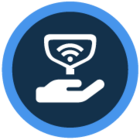Watch the video or scroll down for step-by-step instructions.
Tiers: All
Step-by-step instructions
1. Select Customers.
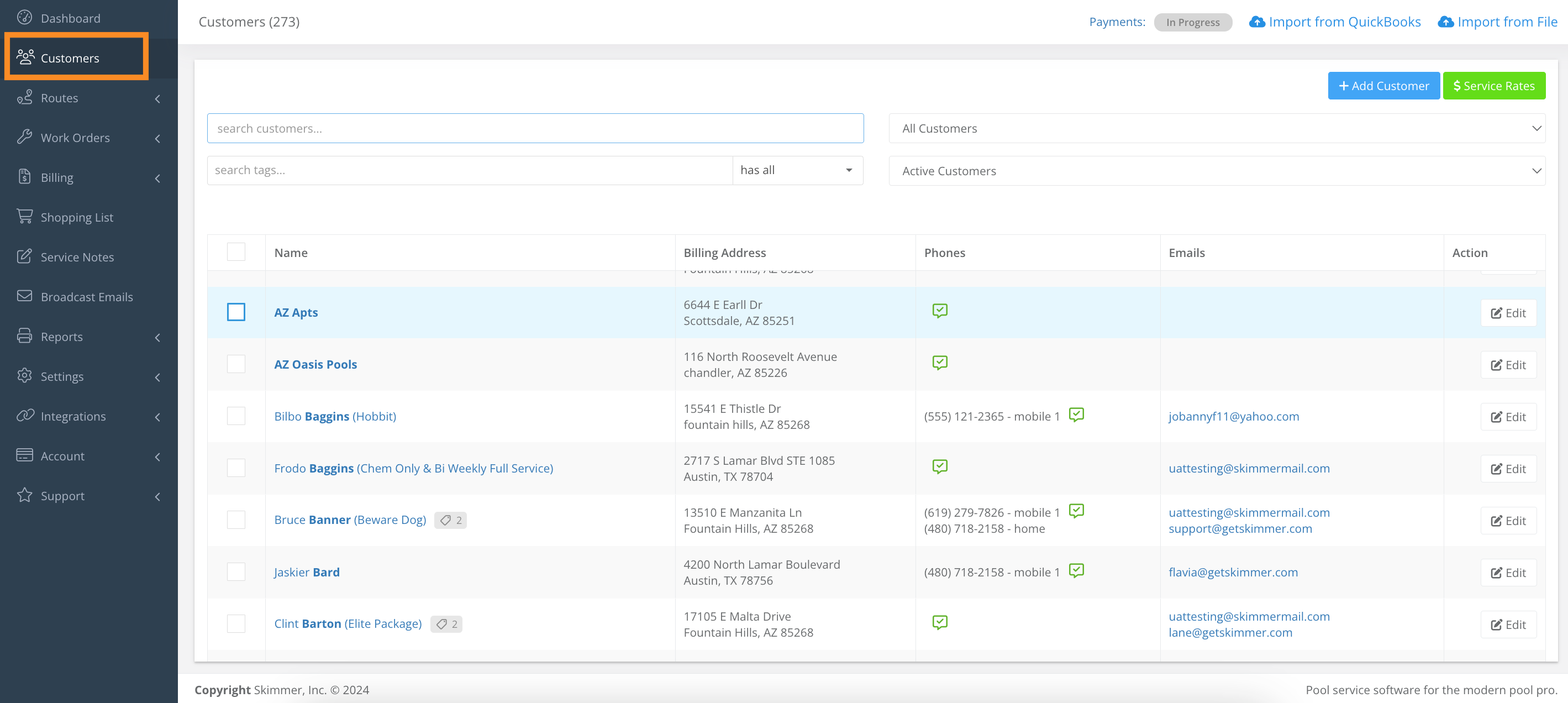
2. Click the checkboxes to select which customers to deactivate
- More than one customer must be selected.
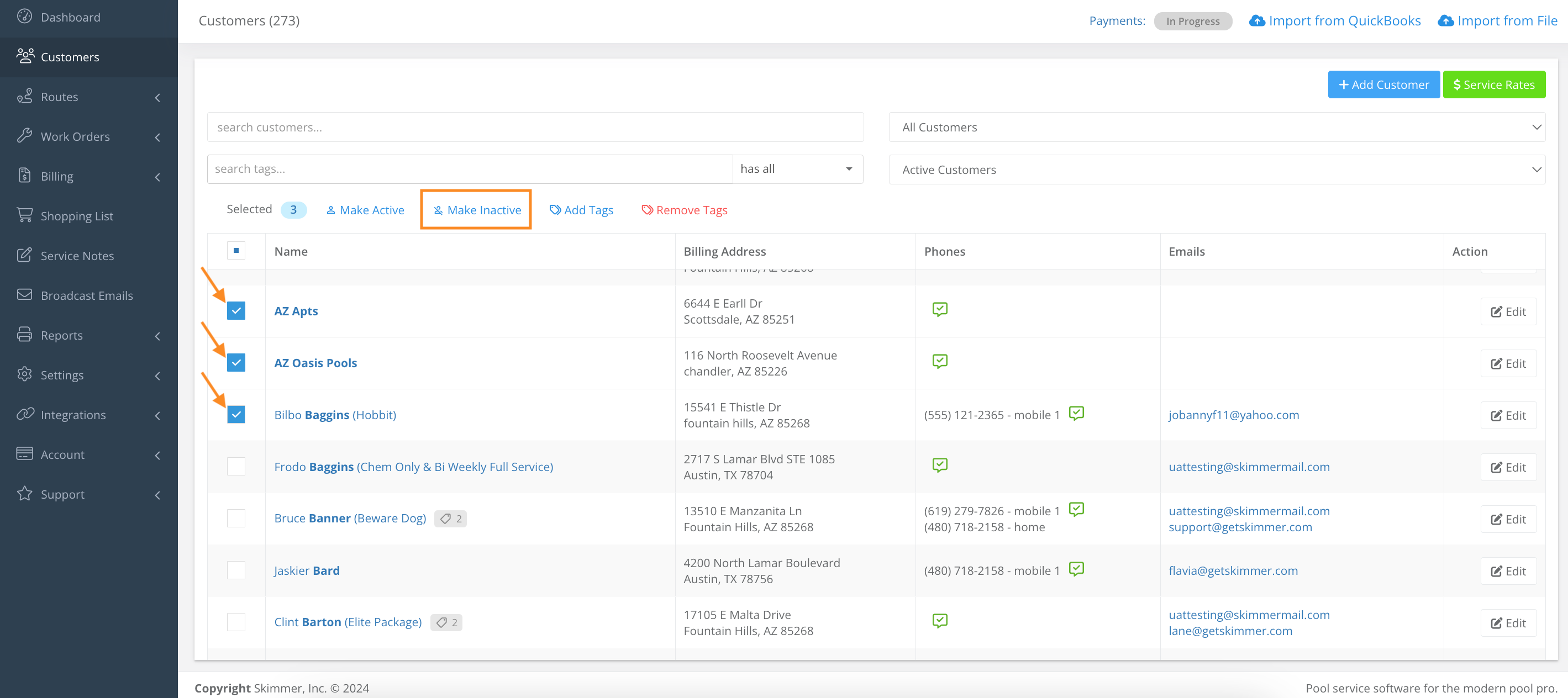
3. Unselect the checkboxes to remove and/or keep customer’s information, and select Make All Inactive.
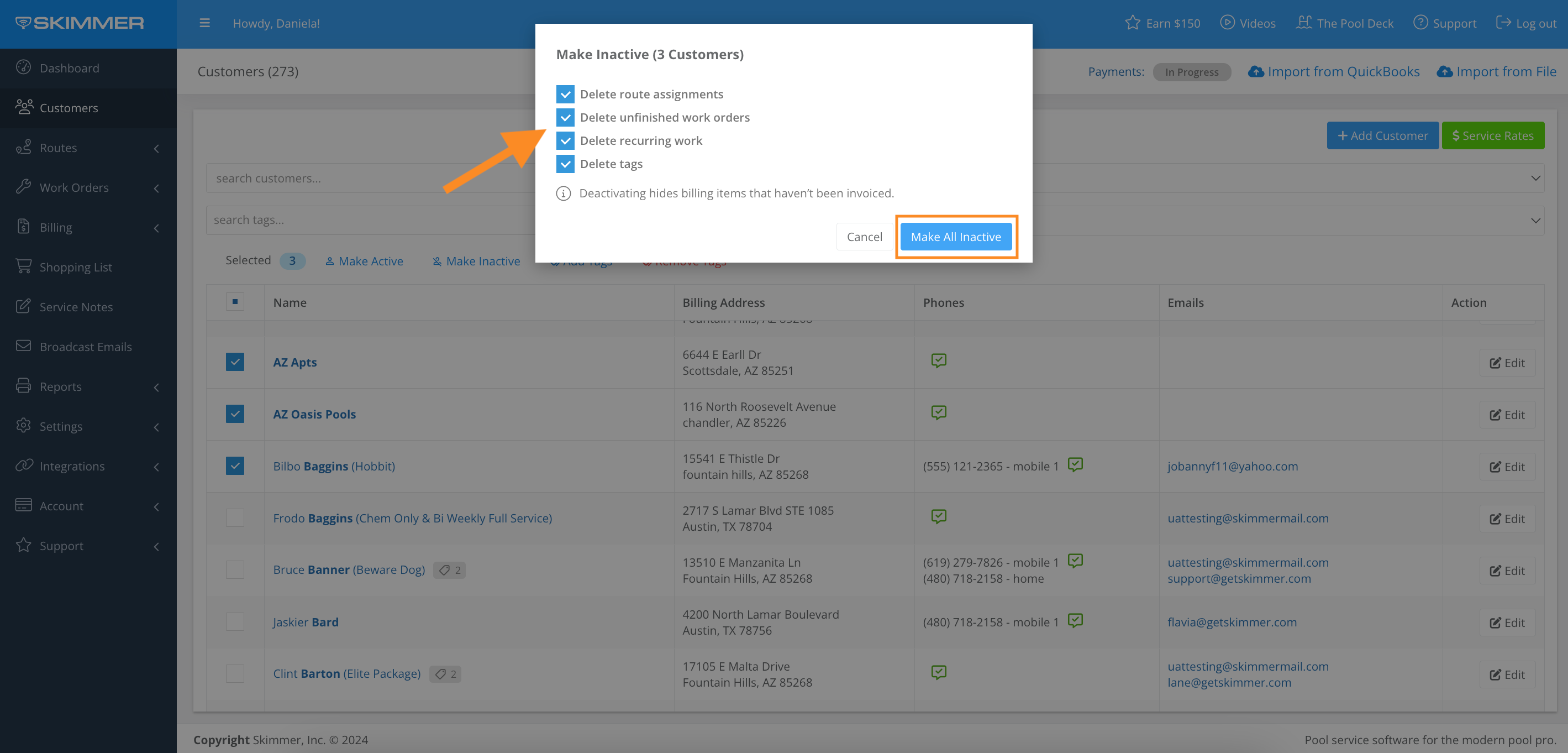
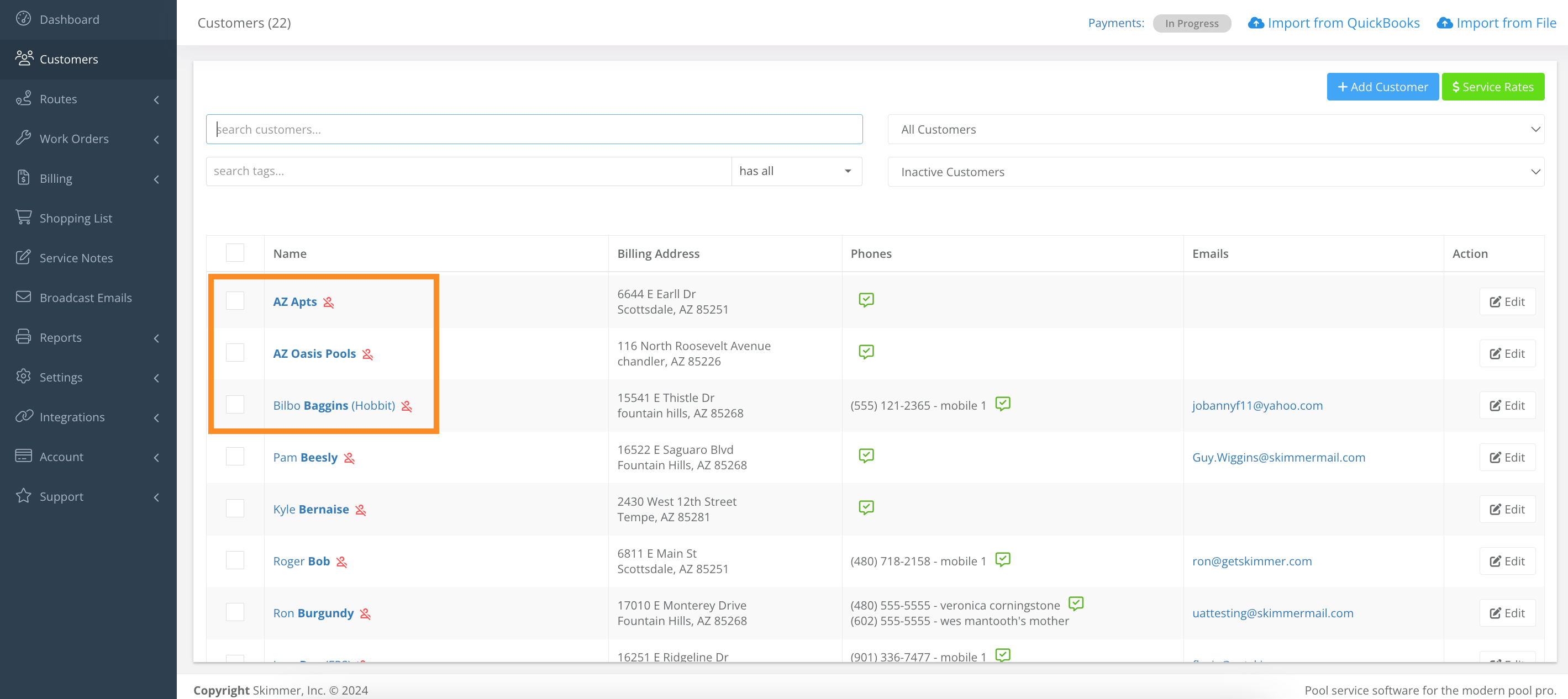
4. To reactivate customers, click the checkboxes to select customers > select Make Active > then click Make Active.
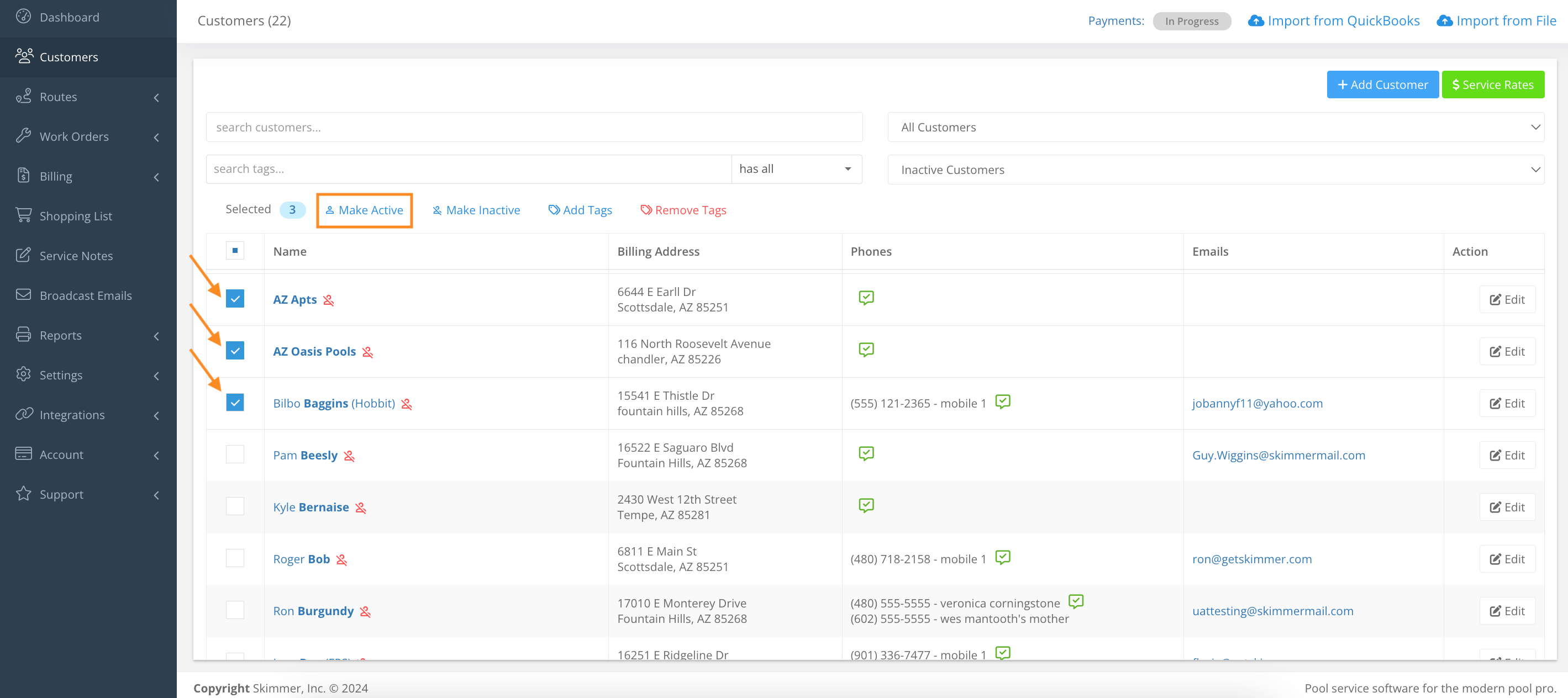
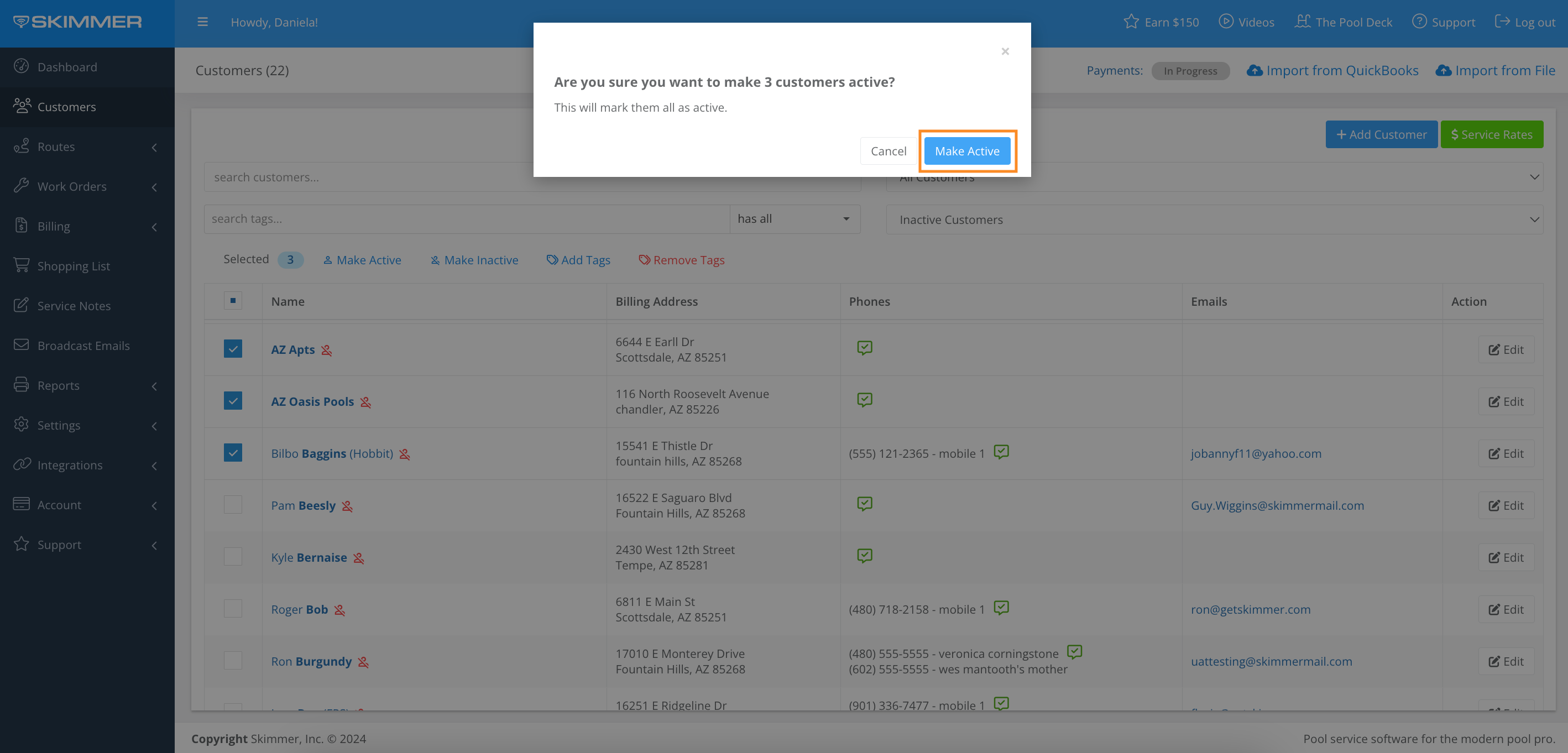
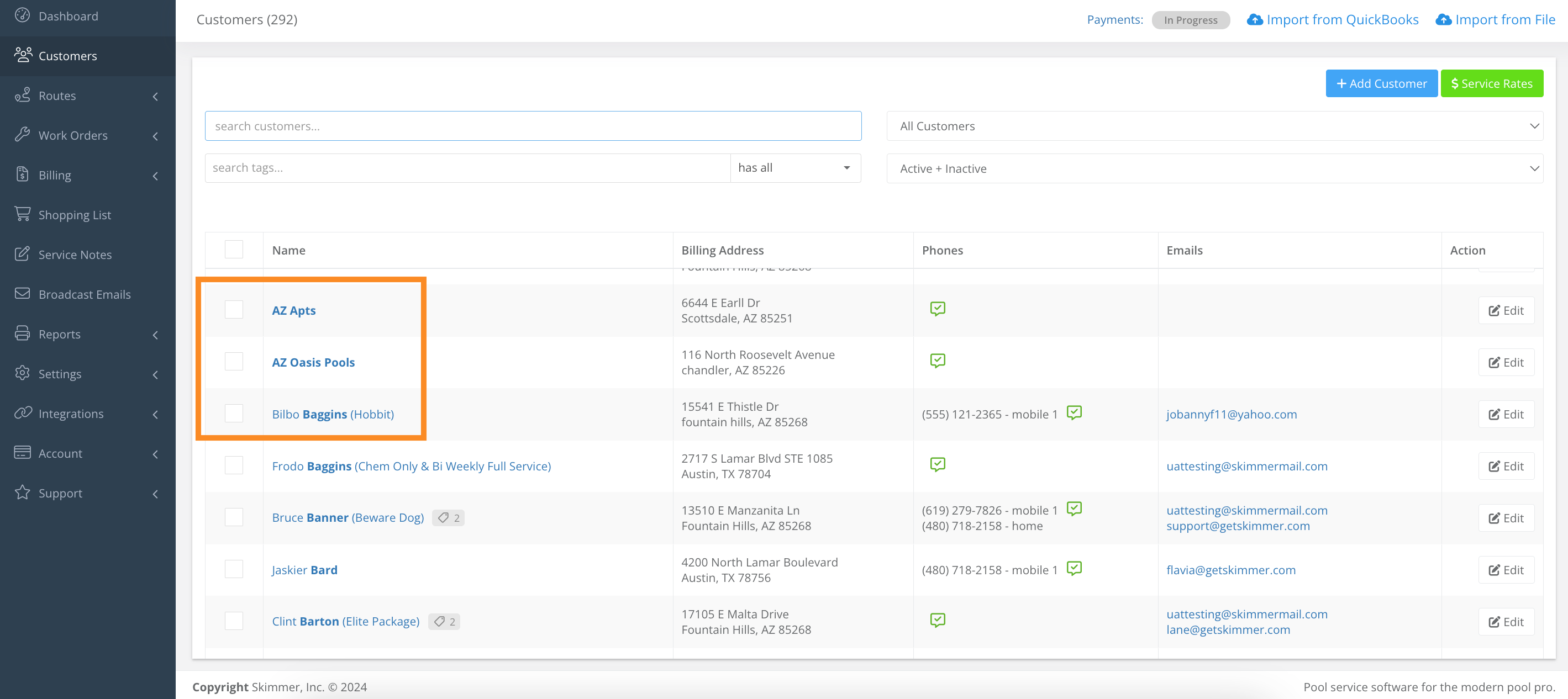
Last updated on September 26, 2024