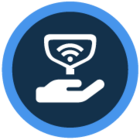Watch the video or scroll down for step-by-step instructions
Tiers: All
Step-by-step instructions
1. Tap on the Route Dashboard tab, then tap on the tech’s route assignment.
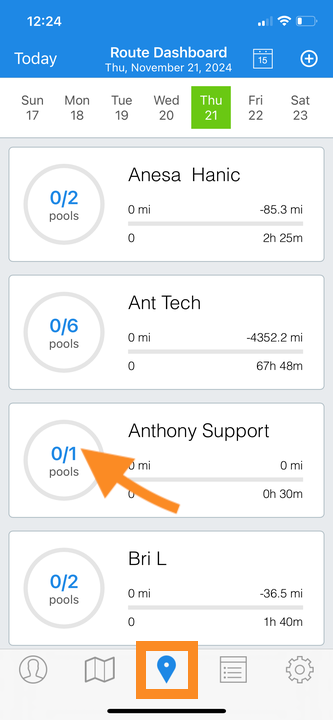
2. Tap on the white checkmark located at the bottom left corner of the screen.
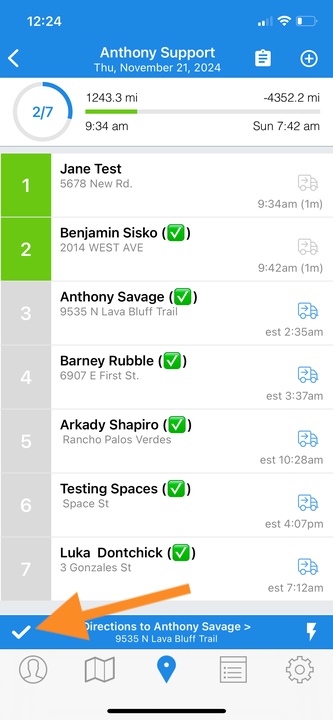
3. Tap the route stop(s) that need to be moved, then tap Move Selected Customers
- A blue checkmark will appear on the route(s) selected.
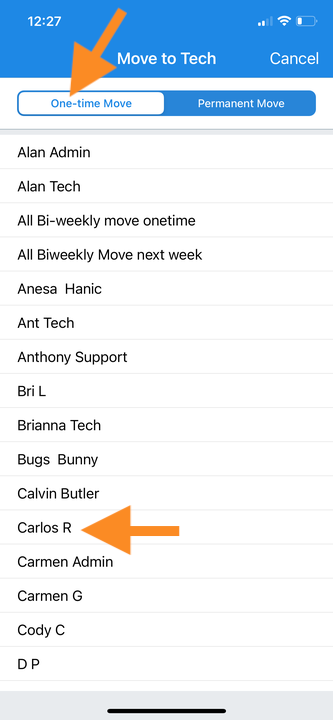
5. Tap to select a day/date to complete changes made.
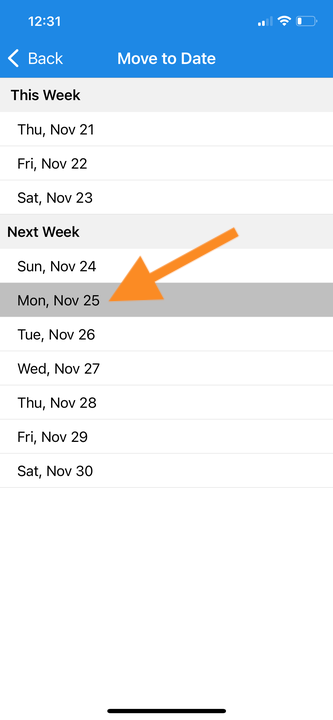
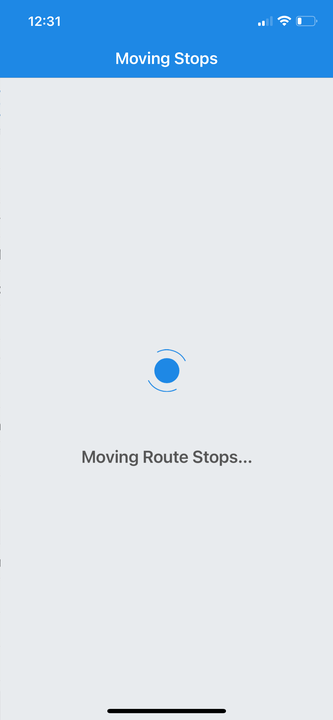
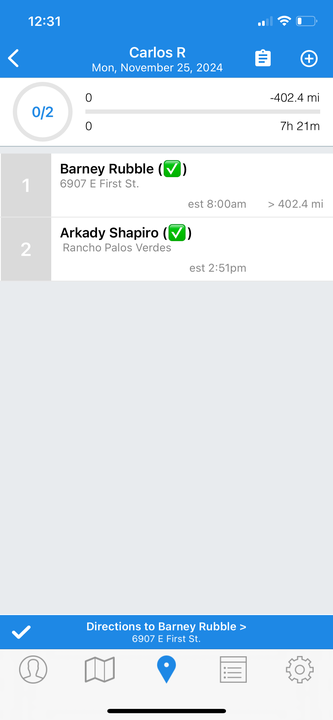
Last updated on November 21, 2024
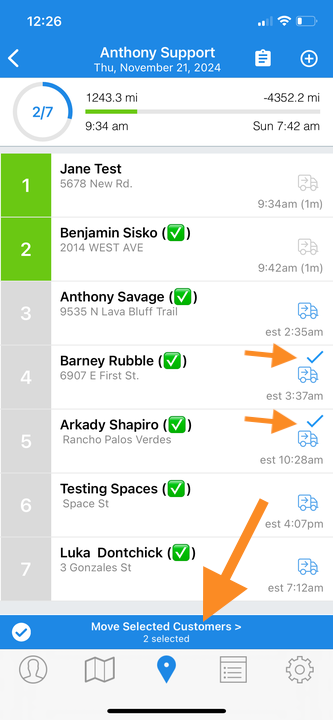
4. Tap One Time Move or Permanent Move, then tap to select a tech.
One time move will move the route one time. Permanent Move will move the route, and the route will not move back once the change is applied.