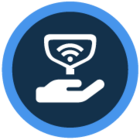Watch the video or scroll down for step-by-step instructions.
Tiers: All
Before You Start:
- Service Notes once deleted are removed from a customer's service history, and cannot be restored.
- Service notes are created exclusively on the Skimmer app from a route stop.
Step-by-step instructions
1. Select Service Notes.

2. Select from the dropdown options to filter service notes (optional).
- The green dropdown to filter by status.

- The orange dropdown to filter by the type of service associated with the service note.

- Click and select from the Choose Date Range dropdown to filter by day, week or month.

- Click and select from the From and To fields to view a customized date range.


3. Click Handled checkbox to mark a service note complete.

4. To edit a service note, click Edit > Save.



5. To delete a service note, click Delete > Delete.


Last updated on September 19, 2024