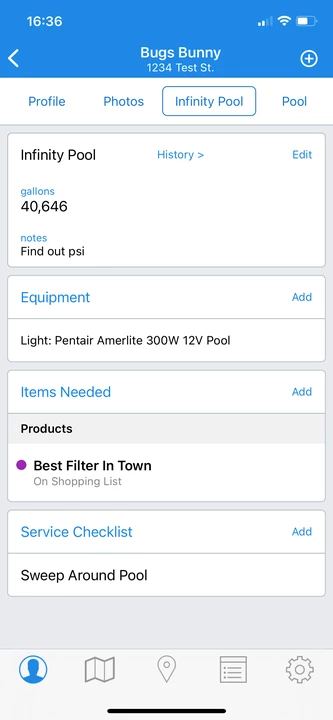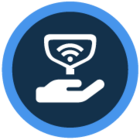Watch the video or scroll down for step-by-step instructions.
Tiers: All
Step-by-step instructions
1. Tap Customers > tap customer’s name.
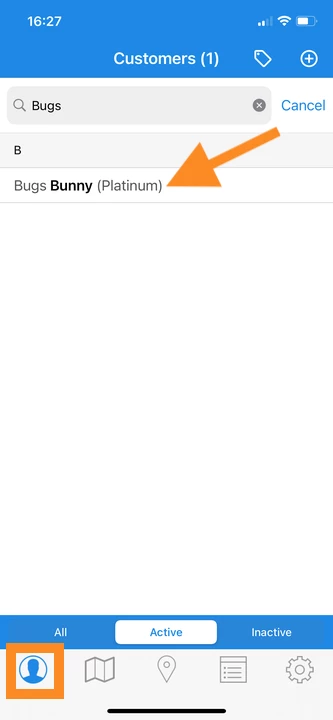
2. Tap the Plus symbol.
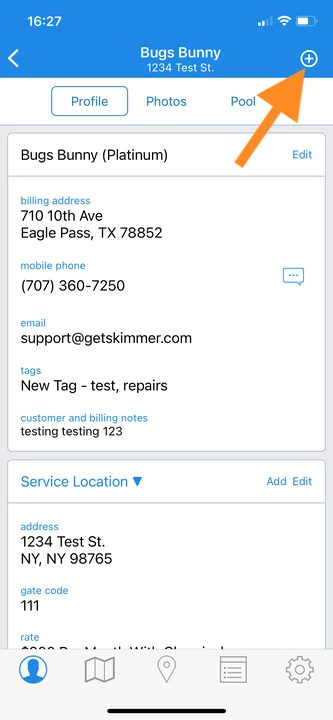
3. Enter a Name for the body of water > Gallons > Baseline Filter Pressure/psi (optional) > Notes (optional), and tap Save..
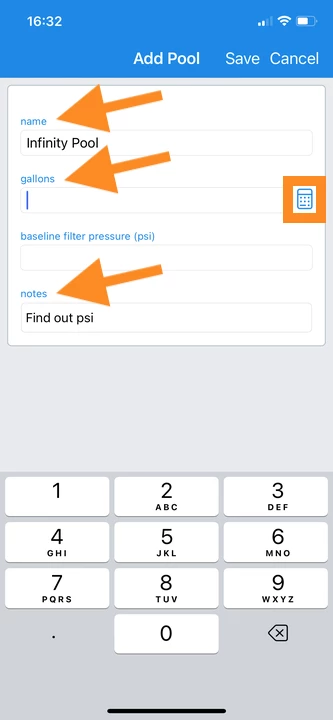
Tap on the calculator to access the Pool Volume Estimator when considering gallons (optional).
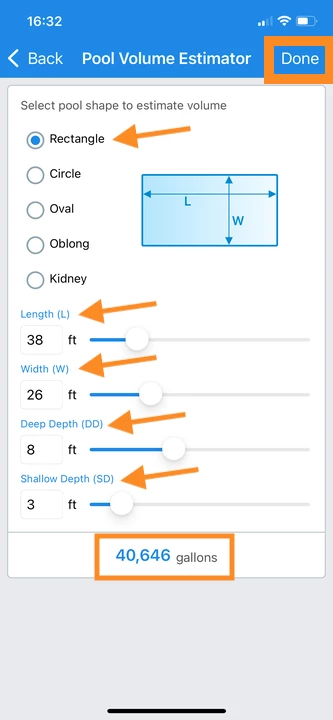
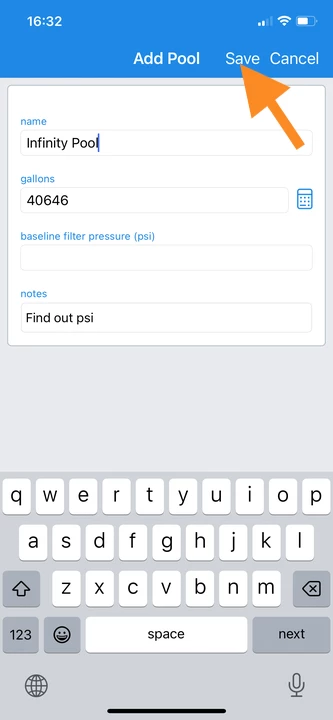
4. To edit or delete the body of water, tap Edit.
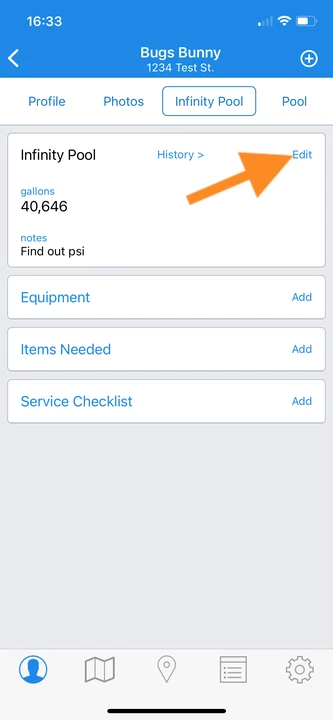
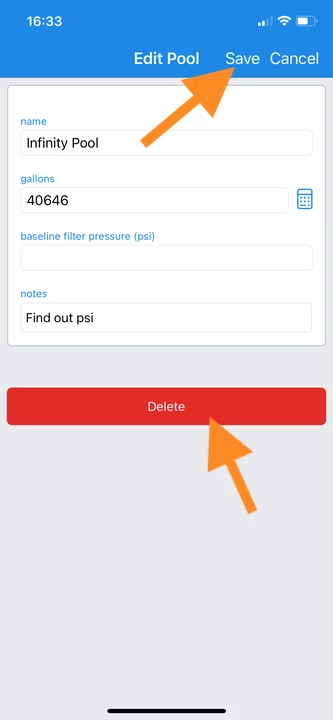
5. To add a piece of equipment, tap Add > tap to select equipment specifications > Save.
- The equipment list is provided by Skimmer’s universal database.
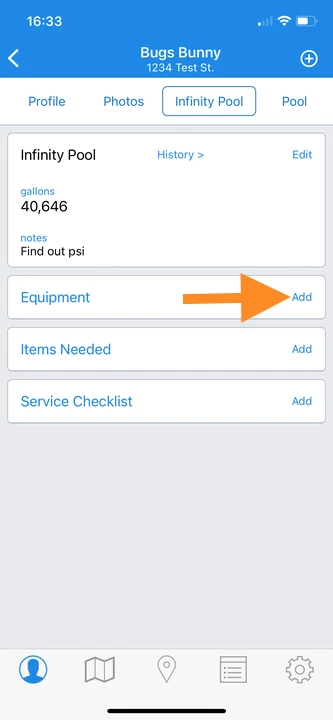
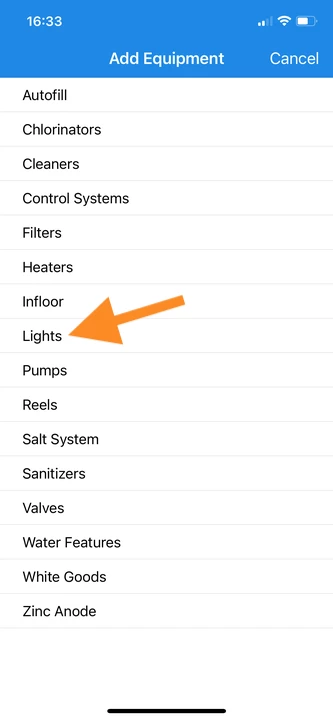
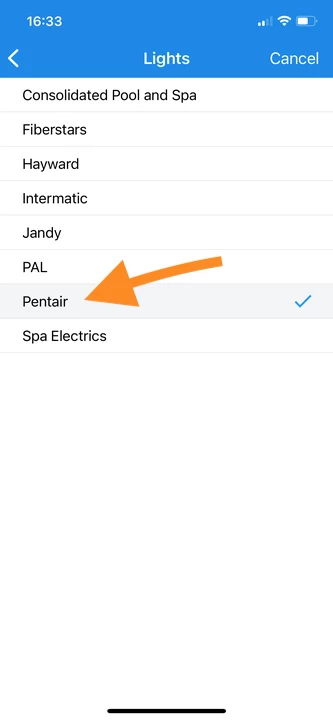
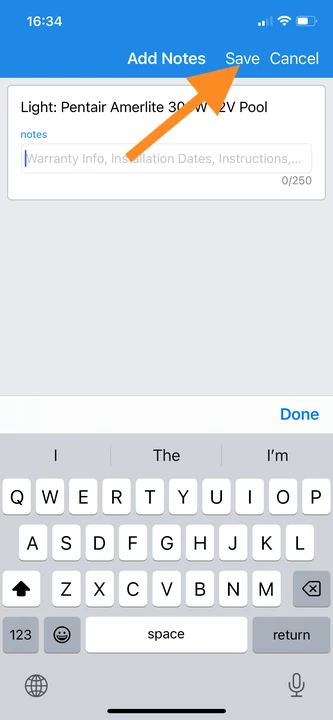
6. To add an Installed Item, tap Add > tap to Choose Type > select Item > enter description (optional), Save.
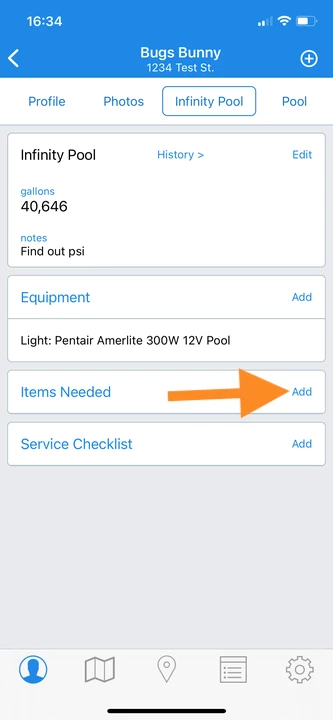
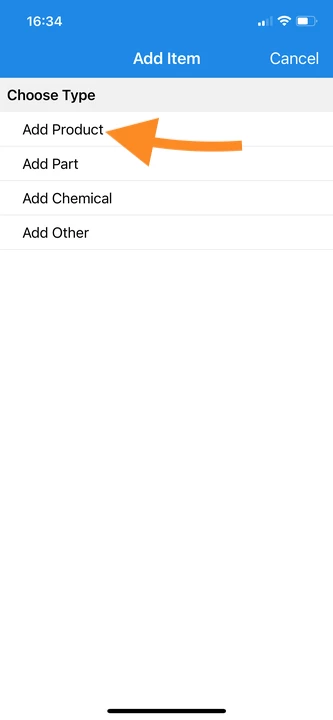
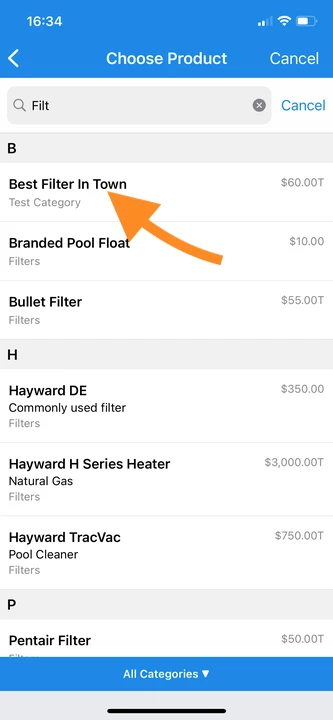
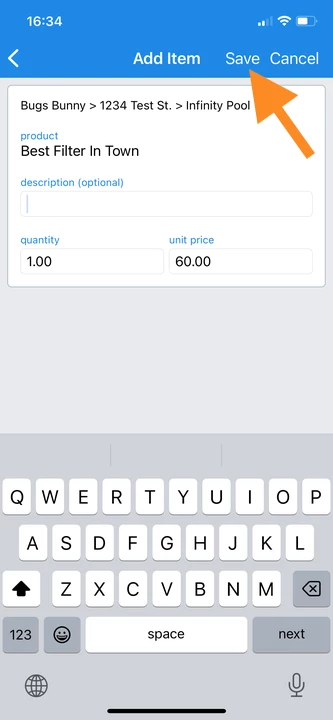
7. To create a Service Checklist item specific to the body of water, tap Add > enter description > description when complete > tap to toggle ON checklist requirements (optional) > Save.
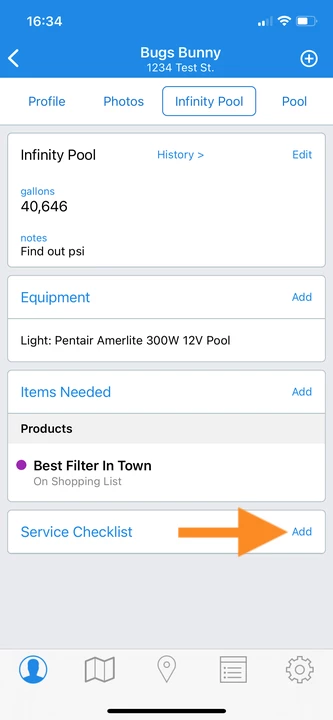
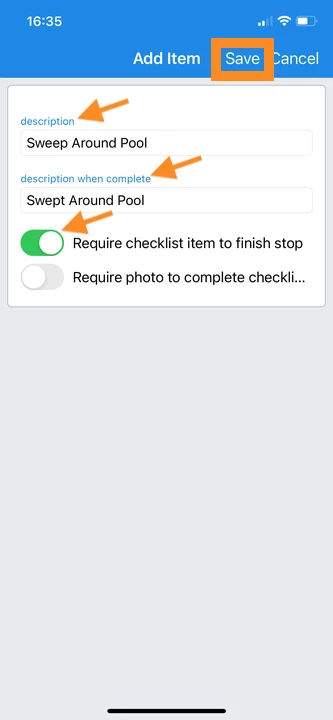
8. Details will be located under the body of water created.