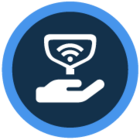Watch the video or scroll down for step-by-step instructions
Step-by-step instructions
In Skimmer, you can collect a payment and apply it to the customer's account using Account Credits, creating a balance for current or future invoices.
Why use this? Some customers prefer to pay upfront for multiple months or make one payment for multiple invoices. This method lets you accept payments separately from an invoice and apply funds flexibly to what the customer owes. We'll show you how from the customer profile and the Payments screen.
On the customer profile, the Account Overview box shows:
- Accounts Receivable: what the customer owes
- Credit Balance: money applied directly to the account
- Net Balance: the difference between these numbers
These numbers update as invoices are paid and credits are adjusted.

To add a payment to a customer account from their profile screen:
- In the Billing History box, click Add Payment.
- In the Add Payment box, select Account Credit from the dropdown list.
- Enter the amount, adjust the date if needed, and choose the payment method (e.g., cash, check, online payment).
- For this example, select Check and add “Payment for upcoming invoices” in the memo.
- Click Save. The Credit Balance field will update with the added funds.



How to apply Account Credits from the Payments screen:
- Click Billing > Payments > Add Payment.
- Choose the customer from the dropdown and add a Check payment.
Once saved, the payment appears on the Payments screen. Check the updated Credit Balance on the customer’s profile.





How to apply credited money to an overdue invoice:
- In Billing History, click the overdue invoice number.
- In the Payments box, click Add. Edit the payment amount and date if needed.
- In the Method box, select Applied Credit. Ensure the credit amount does not exceed the available credit.
- Click Add Payment to update the invoice balance.






After applying Account Credit to an invoice, the Credit Balance updates. You can apply credit to multiple outstanding invoices if credit is available.
What happens when there’s an account credit and you create a new invoice? We'll show that now. Note that the customer still has an account credit.

- Go to the Invoices screen.
- Click Create Invoice.
- Choose the customer, add a line item with name and price, then save.
- Select Save and Mark as Sent.
A pop-up will show if credit is applied to the invoice.
When Account Credit is available, Skimmer automatically applies it to new or marked invoices, both individual and bulk.


That's a basic overview of Account Credits.
GN