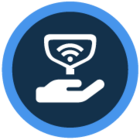Watch the video or scroll down for step-by-step instructions.
Tiers: All
Before you start:
- Auto Invoicing uses default invoice settings.
- The following services and/or items are NOT BILLED when using auto-invoicing:
- Work orders
- Service locations for the billing period having stops that include installed items
- Service stops for locations that have never been reviewed in the invoice generator (step 8).
Step-by-step instructions
1. Click Settings > Invoicing > toggle Auto Invoicing ON.
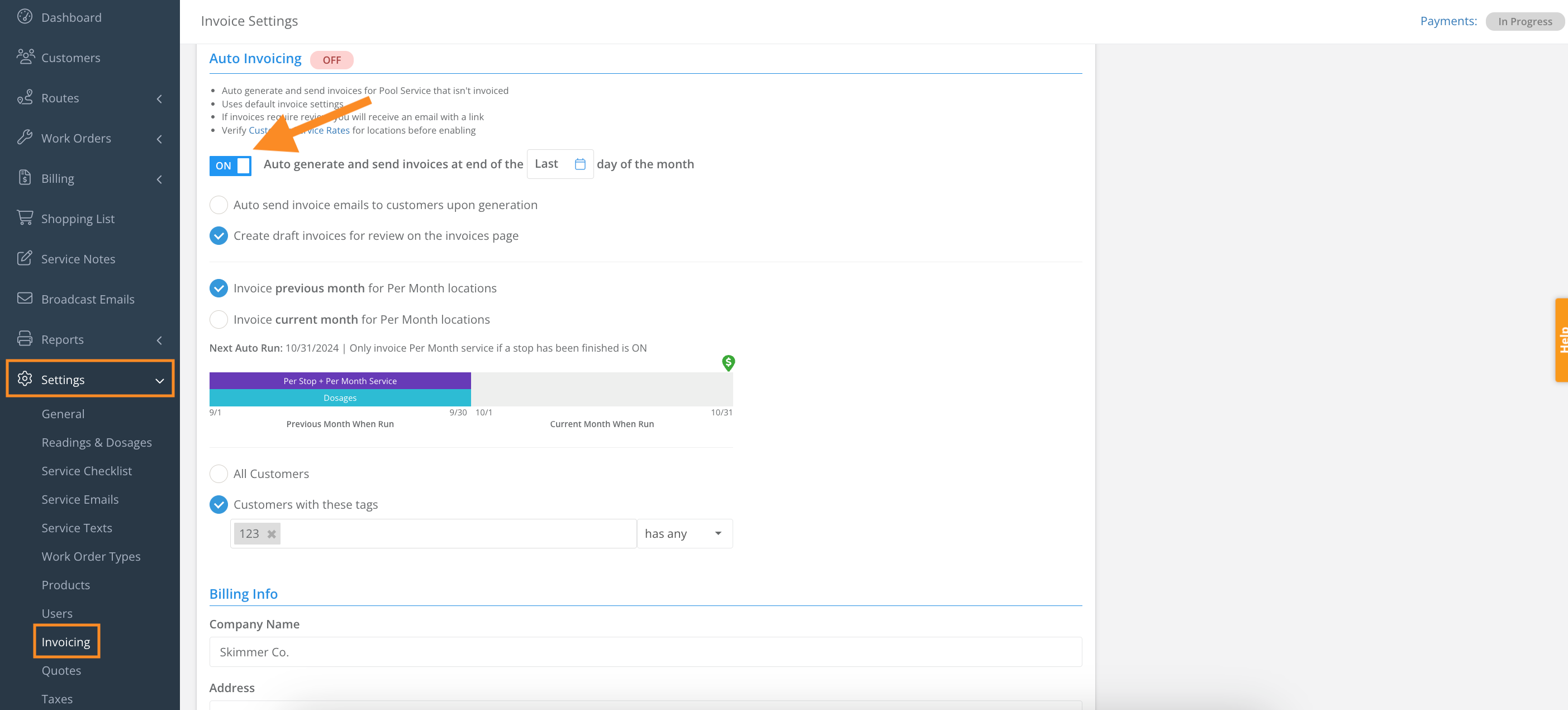
2. Click calendar to select which day of the month to auto generate invoices.
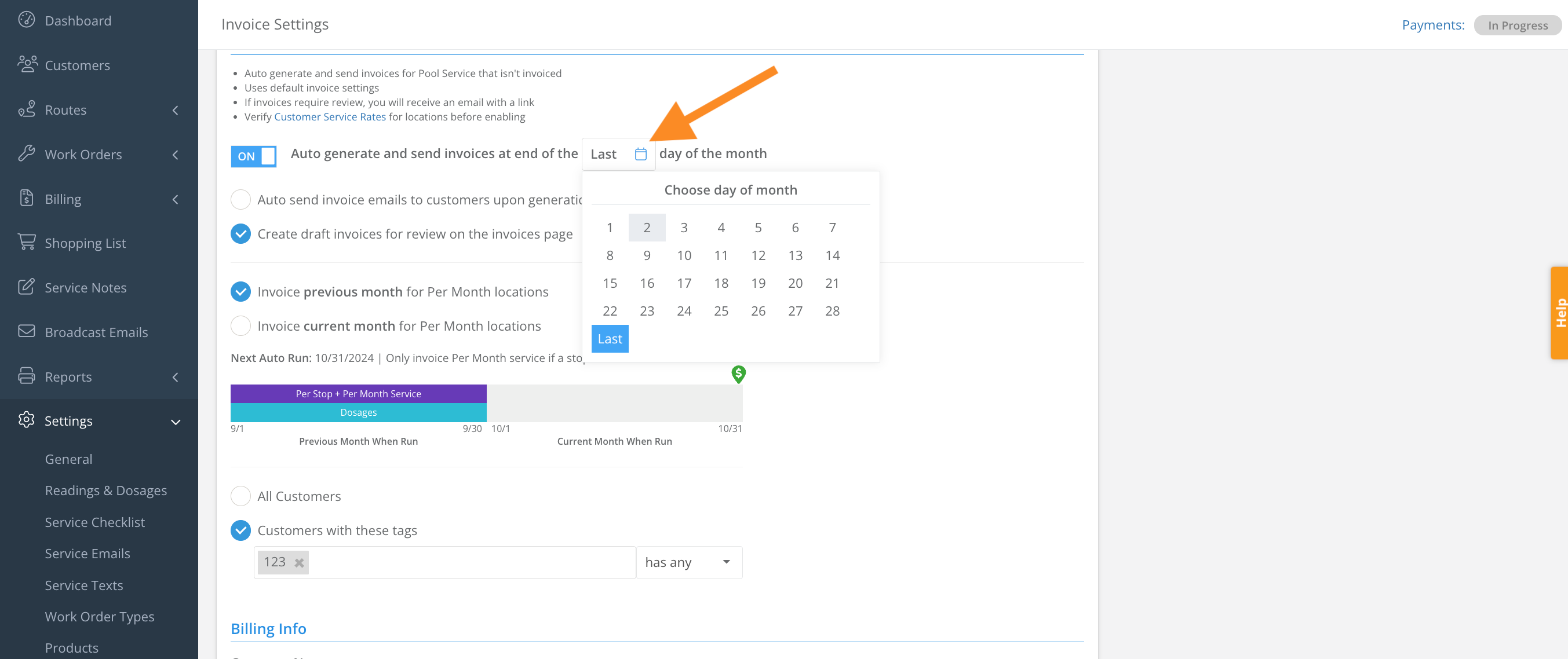
3. Select to either send the invoices to customers immediately upon generation or to create drafts for review on the Invoices page.
- We recommend selecting invoices be sent to Drafts for the first few auto invoicing events to become more familiar with the feature.
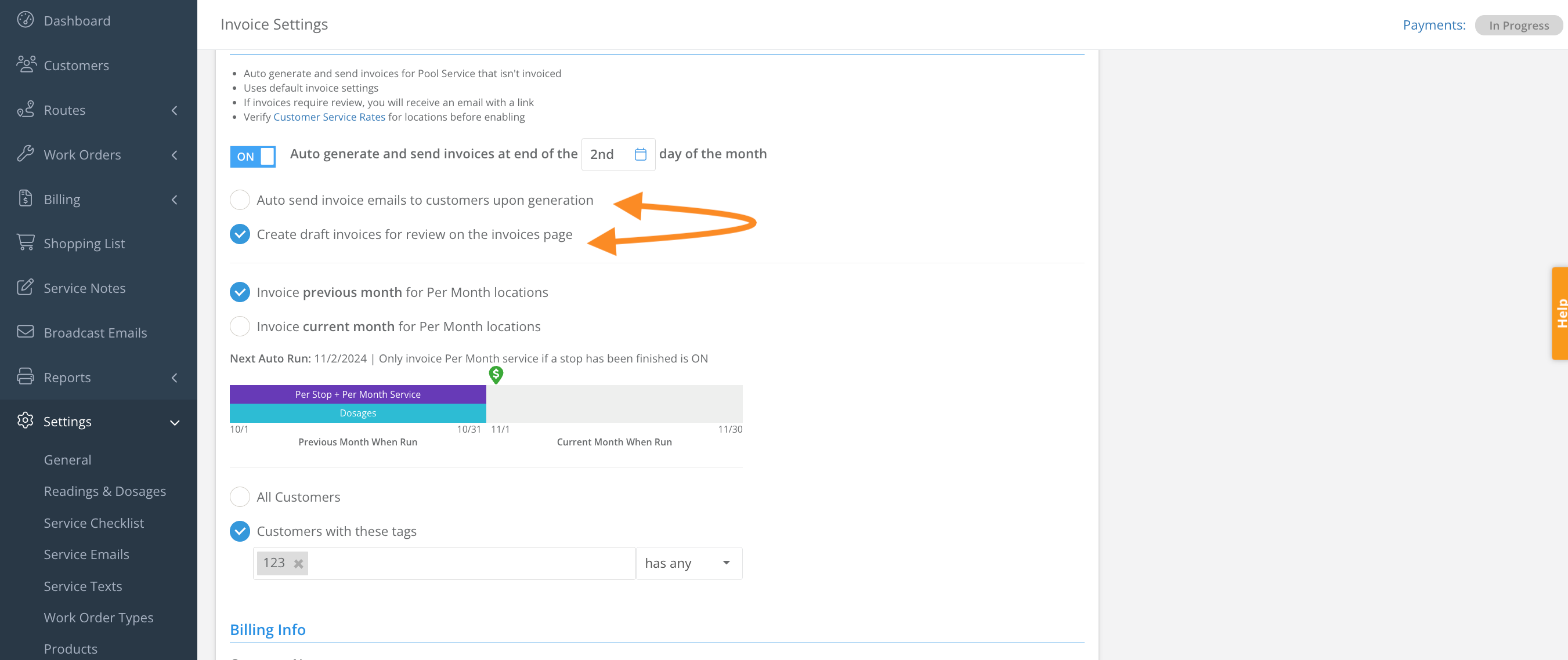
4. Select to either invoice the previous calendar month, or to invoice the current calendar month for per month locations.
- Previous Month:Refers to the calendar month immediately preceding the invoice date. For example, if the invoice date is October 1, 2024, the prior month would be September 2024.
- Dosages are always billed for the prior month.
- Current Month: Refers to the calendar month of the invoice date. For example, if the invoice date is October 1, 2024, the current month would be October 2024.
- Dosages cannot be billed for the "Current month".
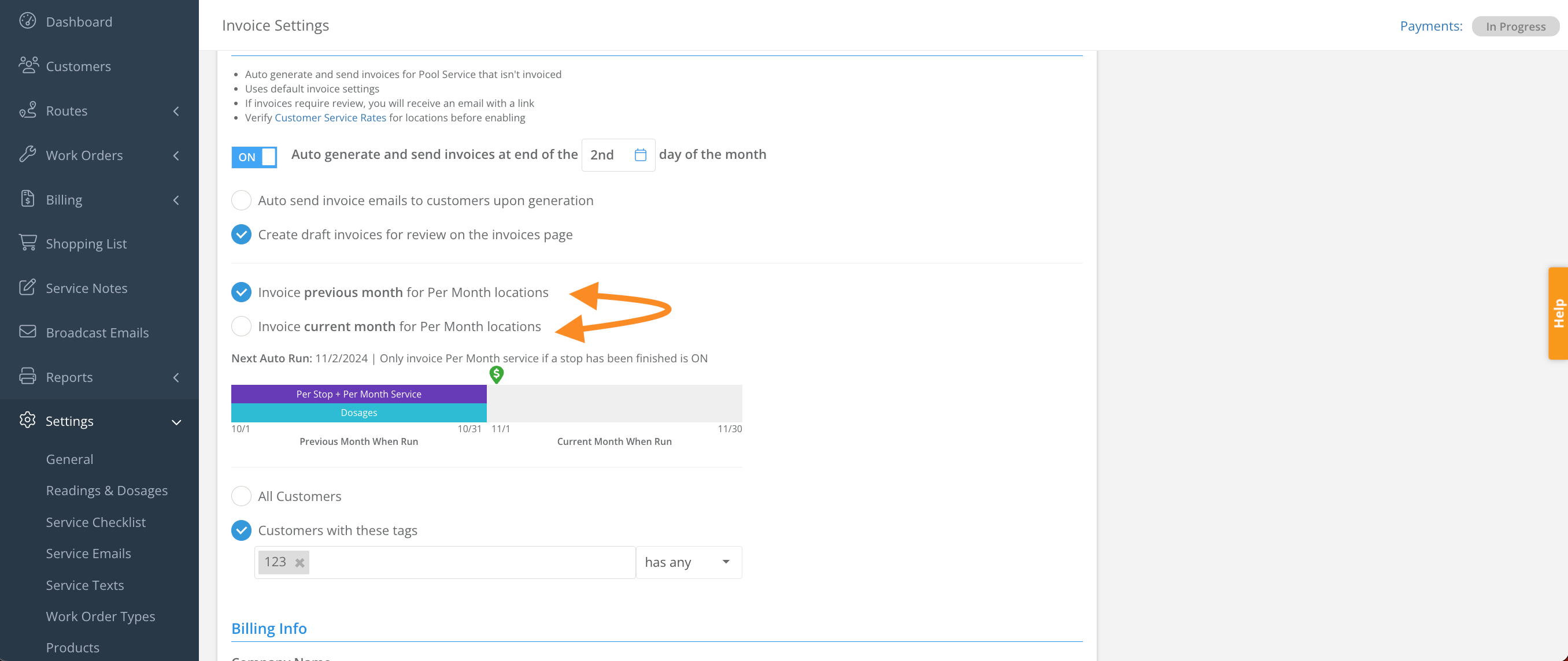
5. Confirm the date of the Next Auto Run.
- For Per Stop Locations
- Pool Service for per Stop locations will always be billed in the PRIOR month. Per stop locations can NOT be billed under the "Current month" option.
- For Per Month Locations
- When billing for MONTHLY service locations it can be indicated that a route stop is required or not required to bill the monthly service for that service location.
- Confirm if the “Only invoice Per Month service if a stop has been finished” checkbox is marked ON or OFF.
- If you are billing at the beginning of the calendar month for service that is not yet completed (“billing ahead for service”), ensure the “Only Invoice Per Month Service if a stop has been finished” checkbox under Defaults is NOT selected.
- When billing for MONTHLY service locations it can be indicated that a route stop is required or not required to bill the monthly service for that service location.
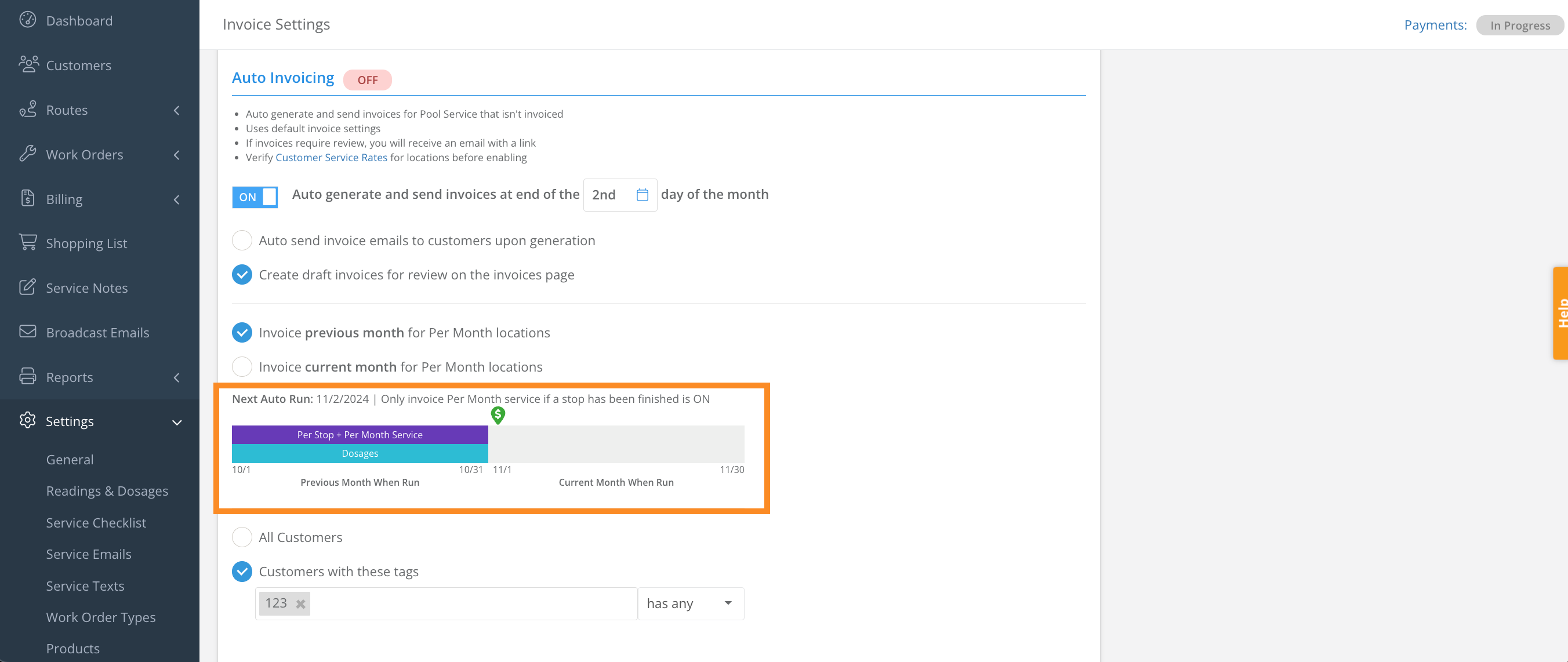
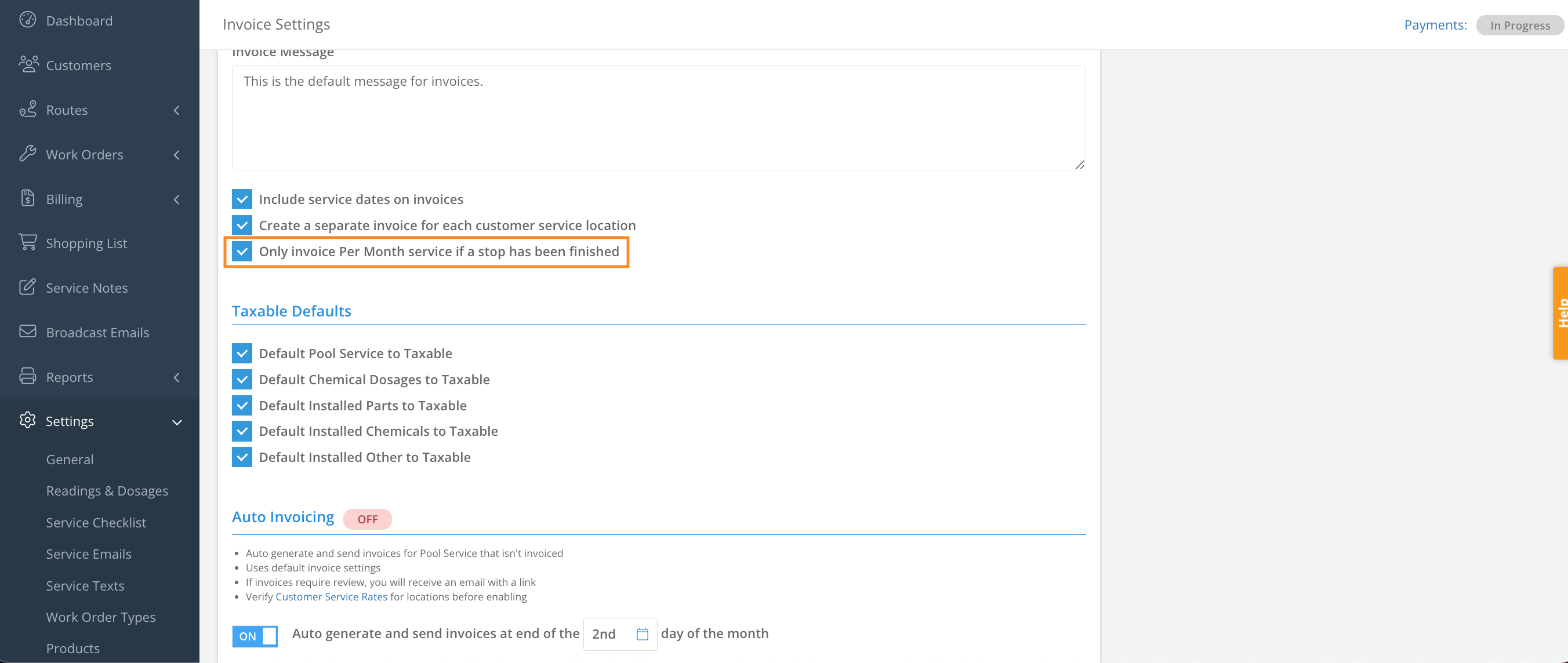
6. Select to invoice All Customers, or only customers with assigned tag(s), or exclude customers with assigned tag(s).
- To learn how to use tags read Customize Tags (Web) - Skimmer Help Center article.
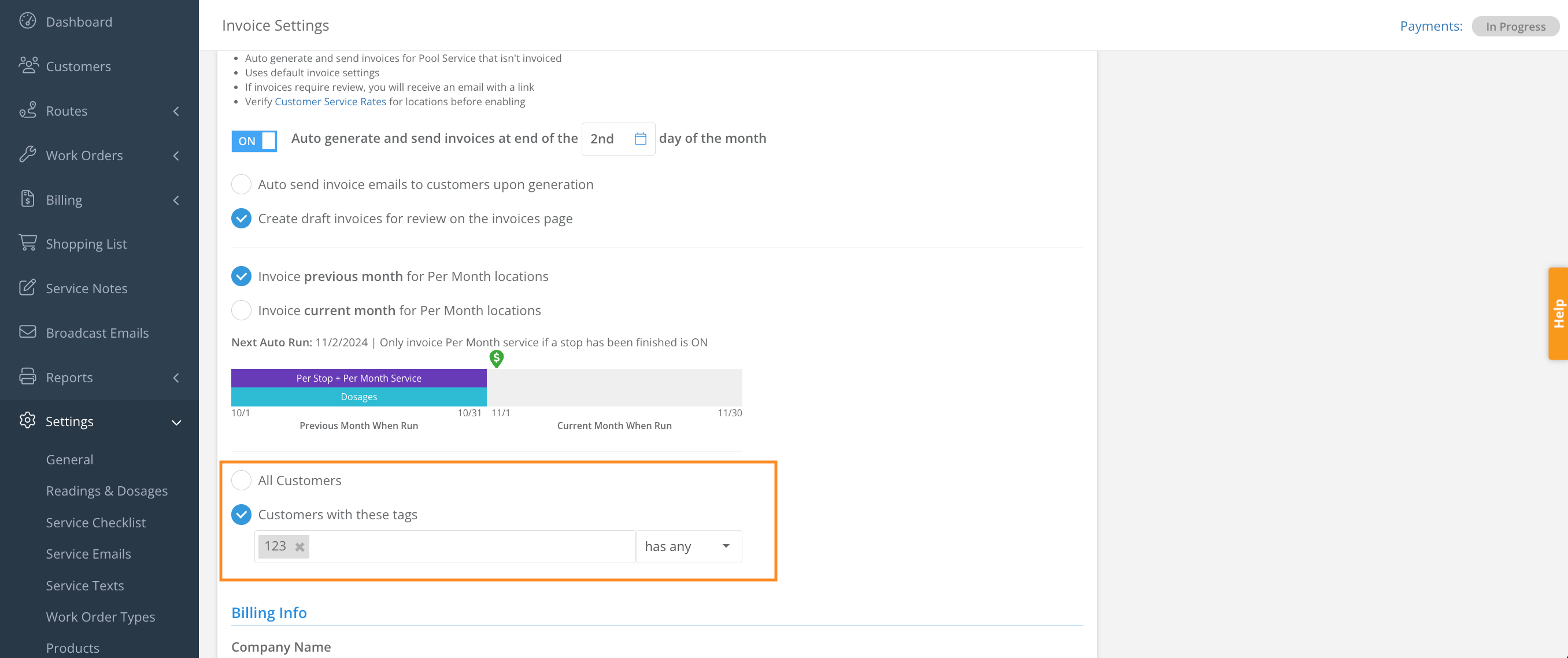
7. Click Save.
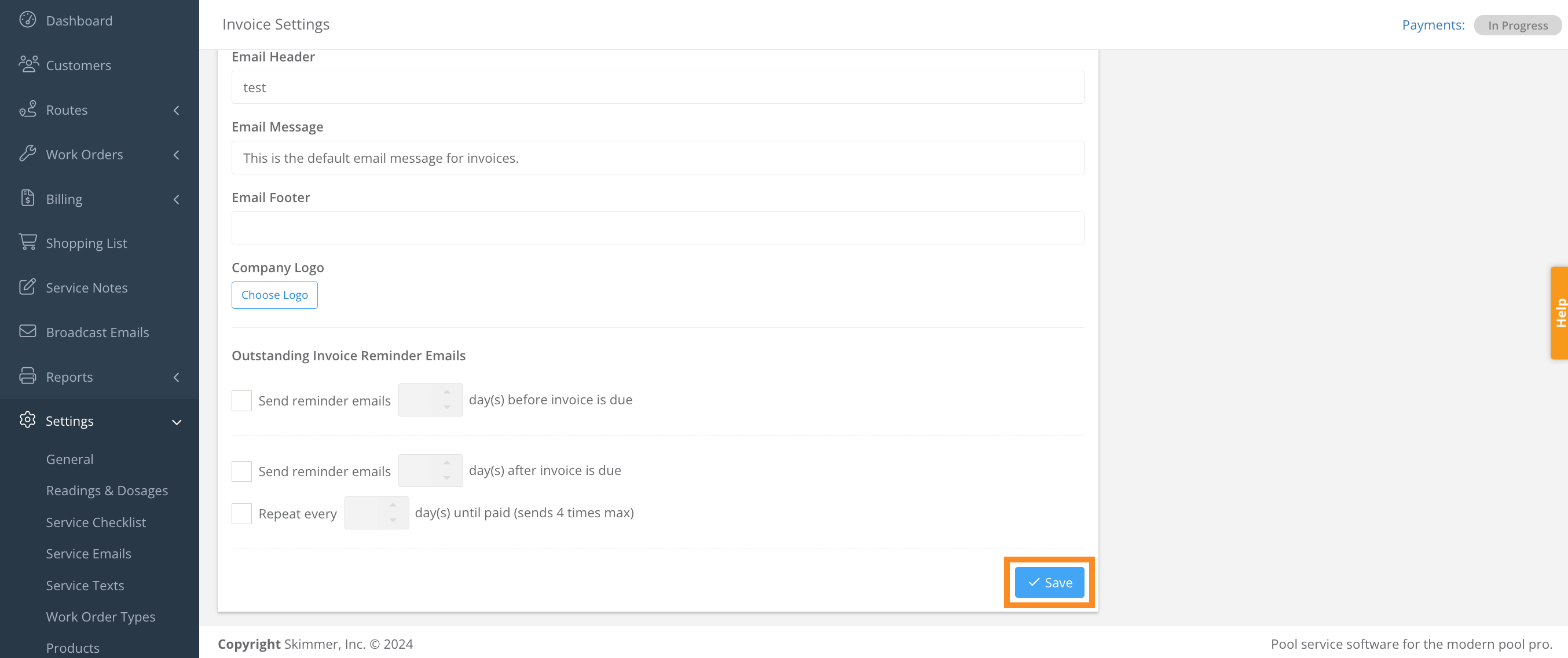
8. You will receive an Auto Invoicing Summary email when an auto invoicing run is complete. This email will ask that you review the following (if applicable):
- Service stops for locations that have never been generated in the invoice generator.
- Routine pool service without a rate type.
- Invoices with installed items.
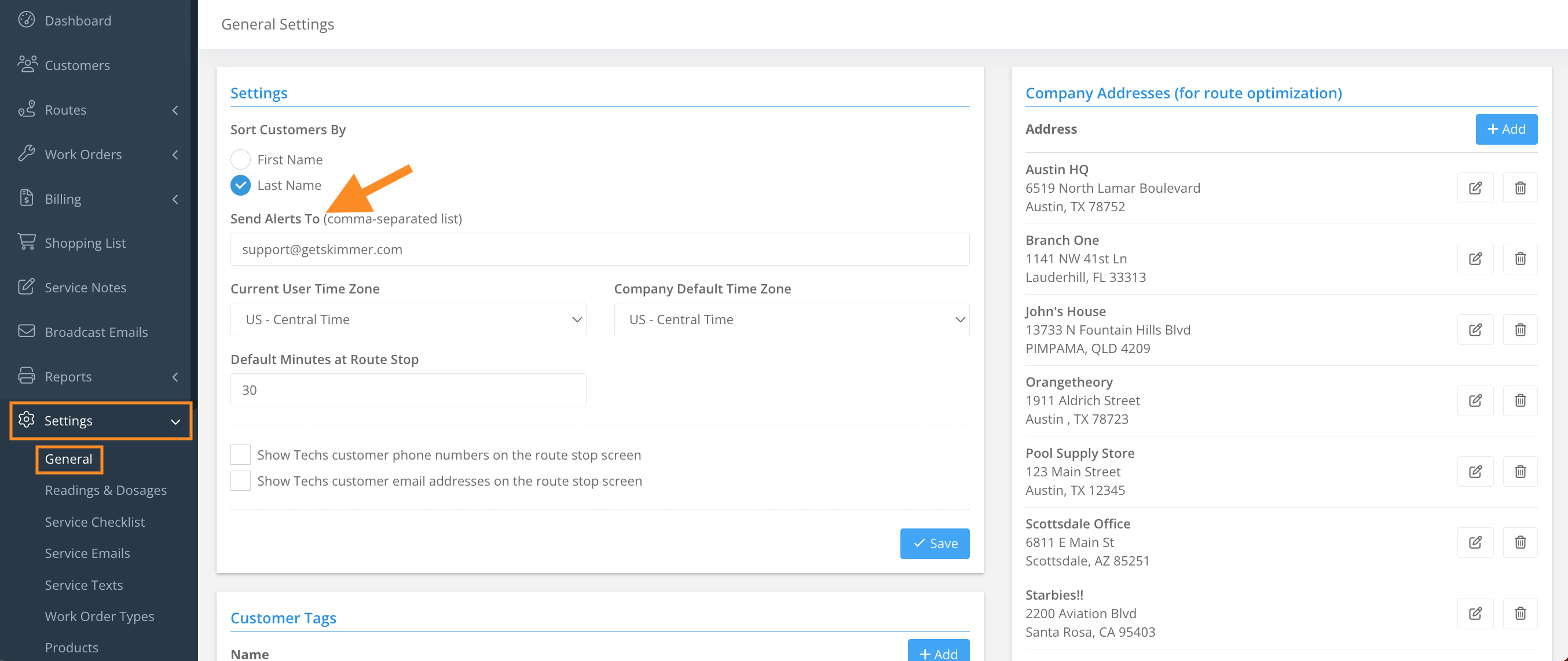
Last update on October 7, 2024