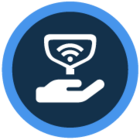Watch the video or scroll down for step-by-step instructions.
Tiers: All
Before You Start: This feature will be applied to future invoices once enabled.
Step-by-step instructions
1. Select Settings > Invoicing > scroll down to Outstanding Invoice Reminder Emails
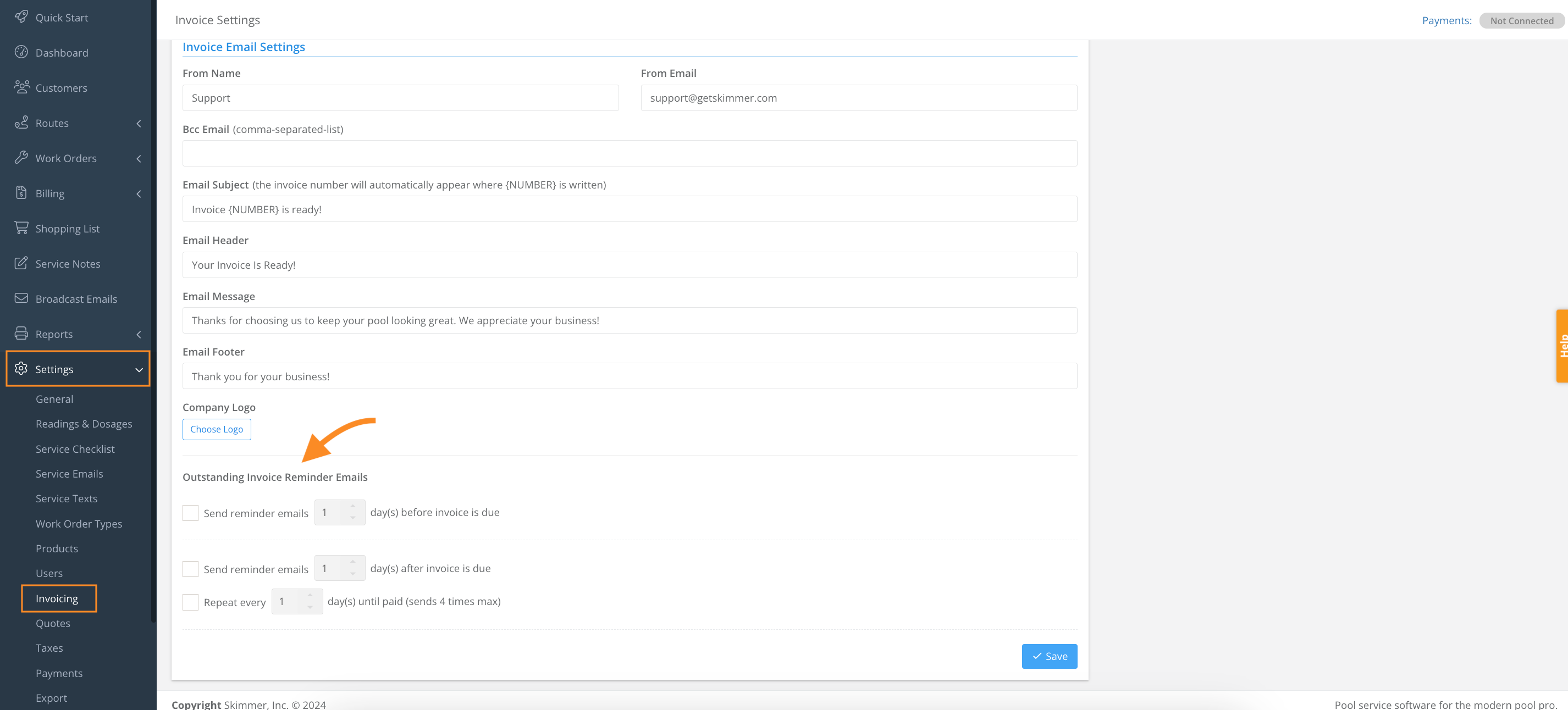
2. Click the checkbox, and select the number of days to send an invoice reminder email before an invoice is due.
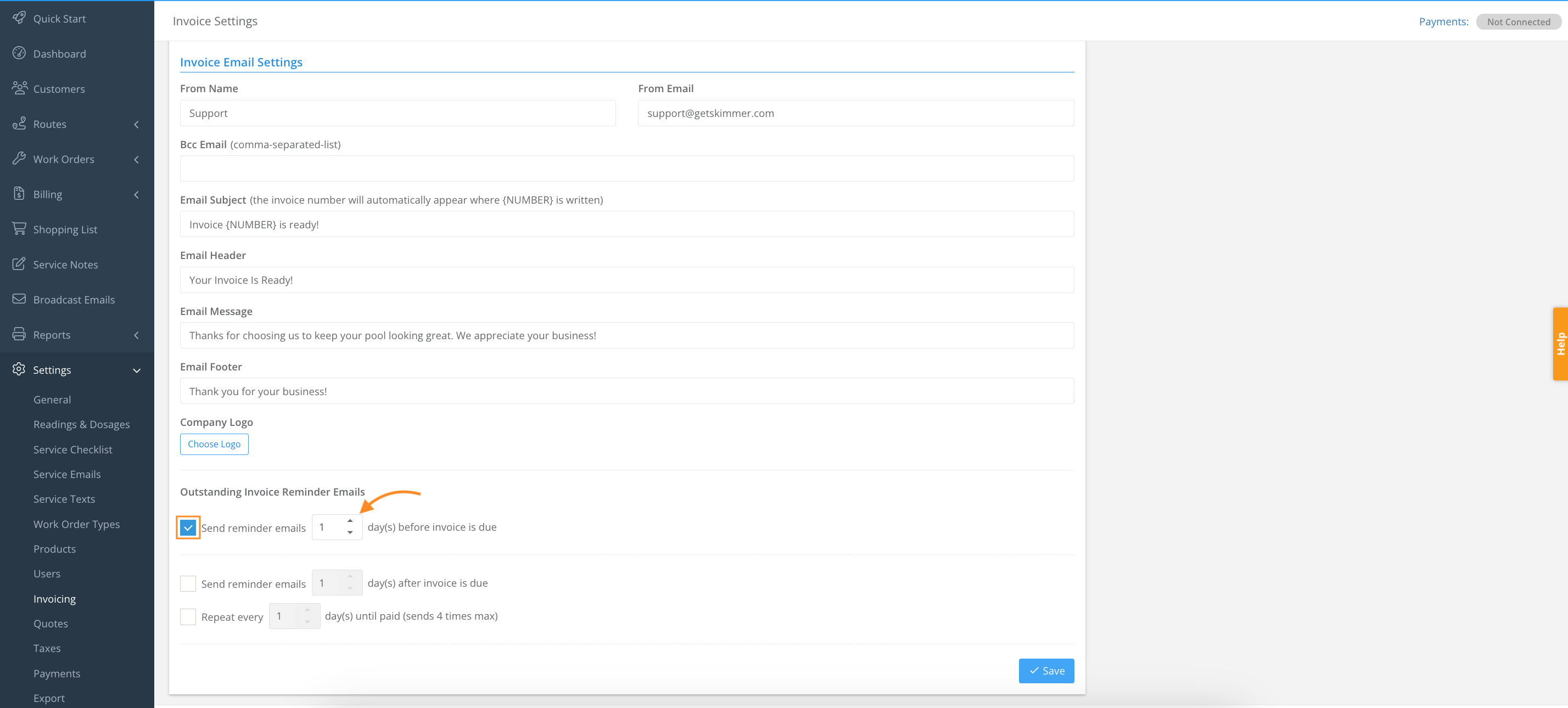
3. Click the checkbox, and select the number of days to send an invoice reminder email after an invoice is due.
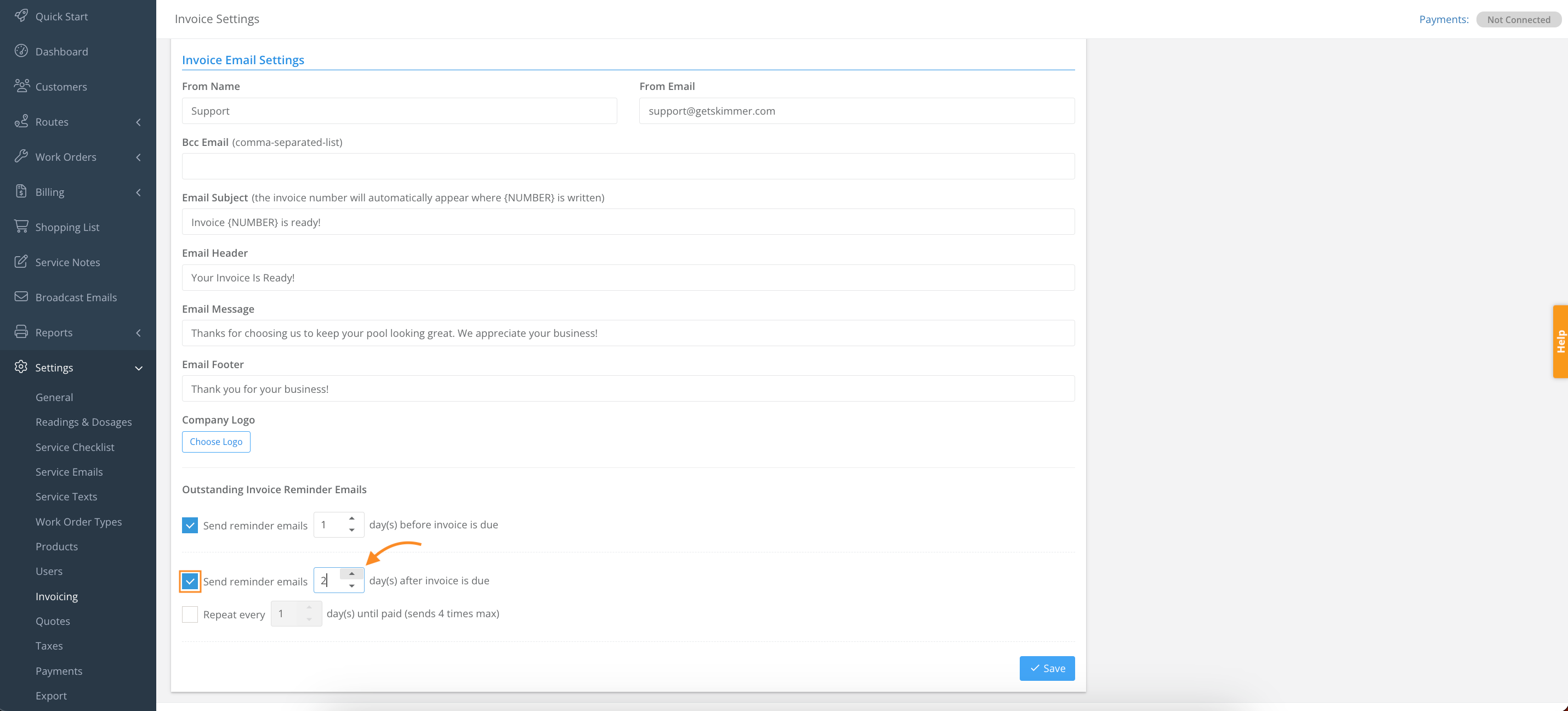
4. Click the checkbox, and select the number of days an invoice reminder email after an invoice is due will resend.
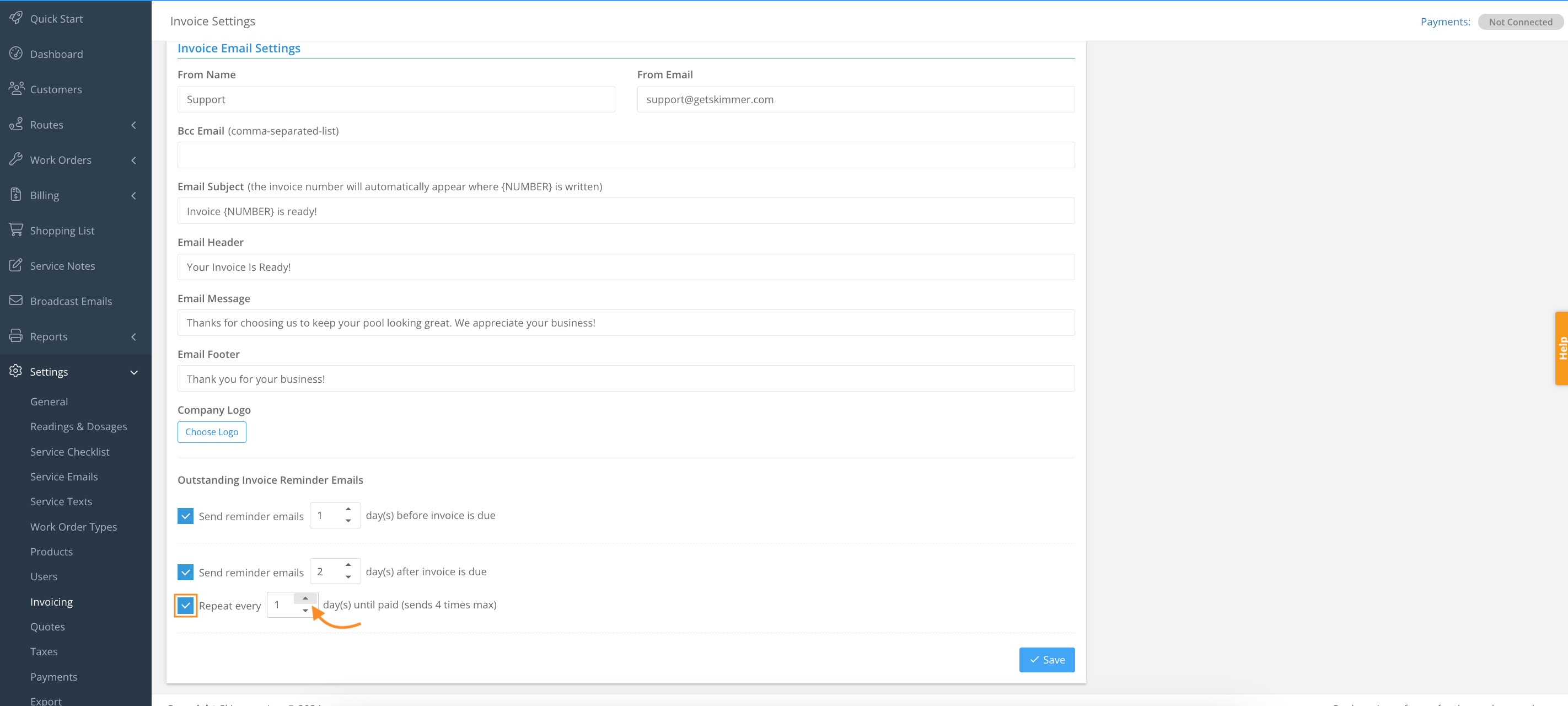
5 .Click Save.
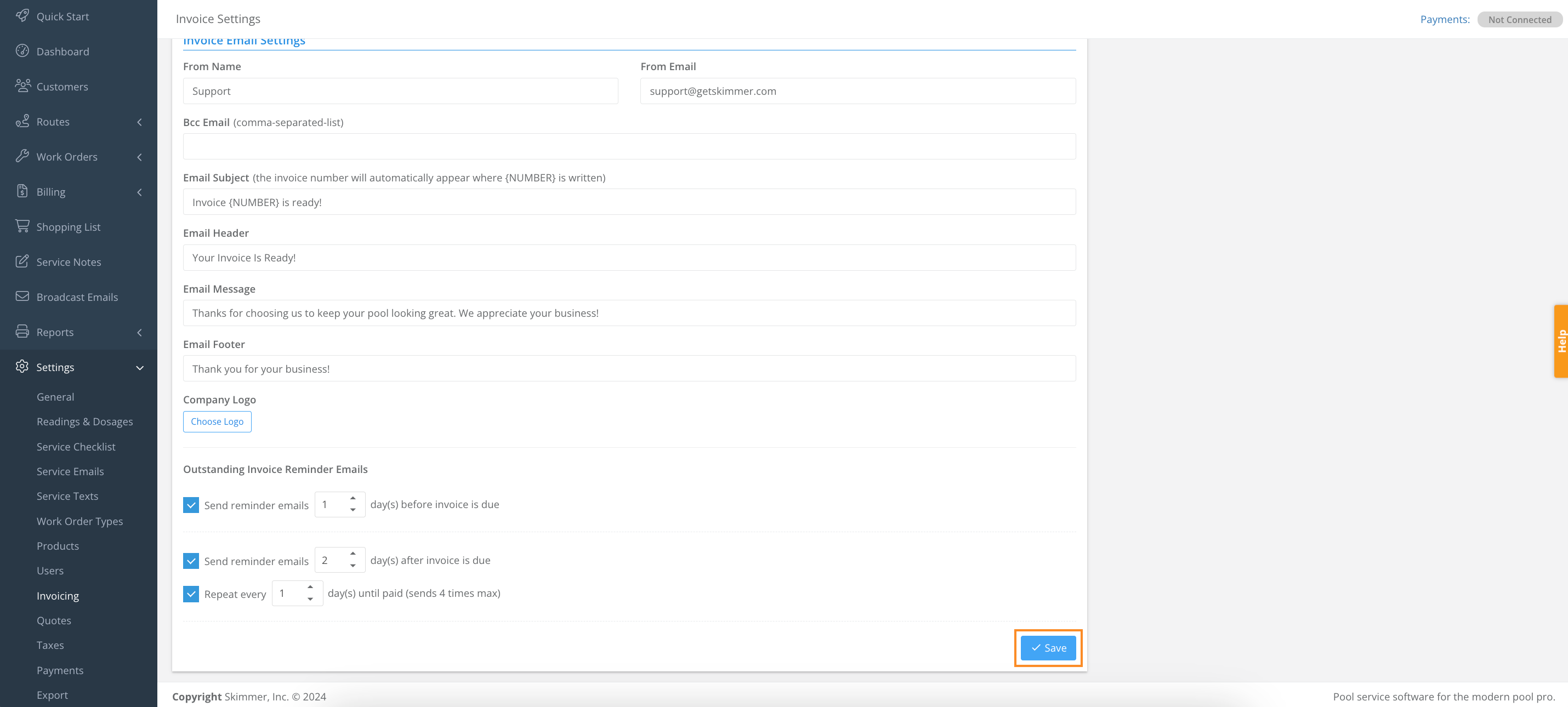
Last updated on September 19, 2024