Watch the video or scroll down for step-by-step instructions.
Step-by-step instructions
- To add a new customer, tap the “+” sign in the top right corner.
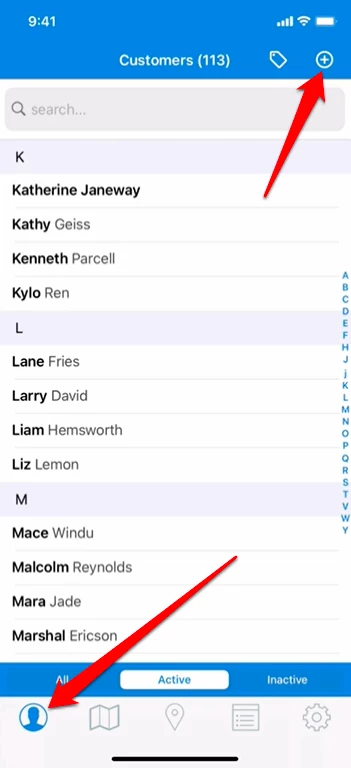
- Add a name and company. You can display the account by the company name. Use the Customer Code to assign a unique identifier, which will appear next to their name on the Customers list and technician's route. This can indicate service level, like Silver, Gold, or Platinum, or any other useful information.
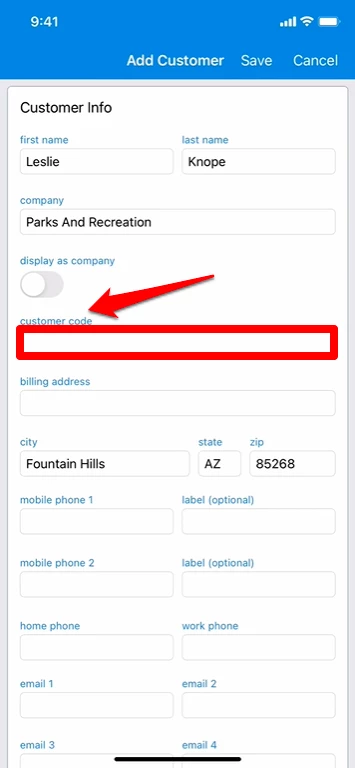
- Enter the billing address, add up to four phone numbers (including two mobiles, a home, and a work phone), and up to four email addresses. All added emails will receive service updates. Only the first mobile number will receive service texts.
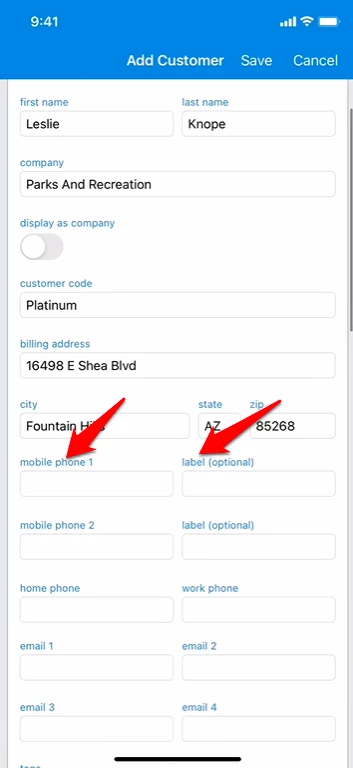
- Assign relevant Tags to the customer. Use the Customer and Billing Notes box to store key information for admins' reference. Please note, this box is not visible to techs.
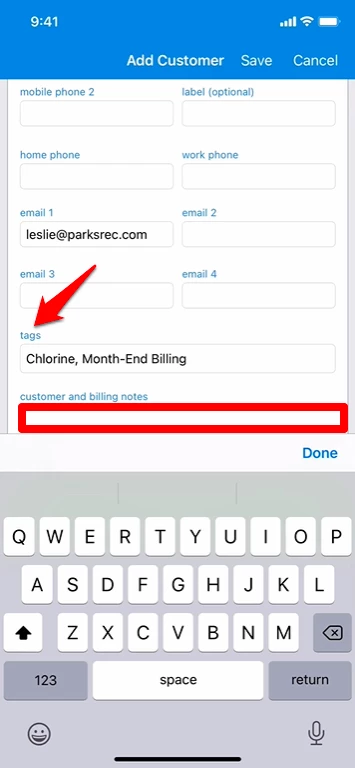
- Select Use Billing Address if the service and billing addresses are the same. If not, like for multiple properties billed to one address, input the service addresses.
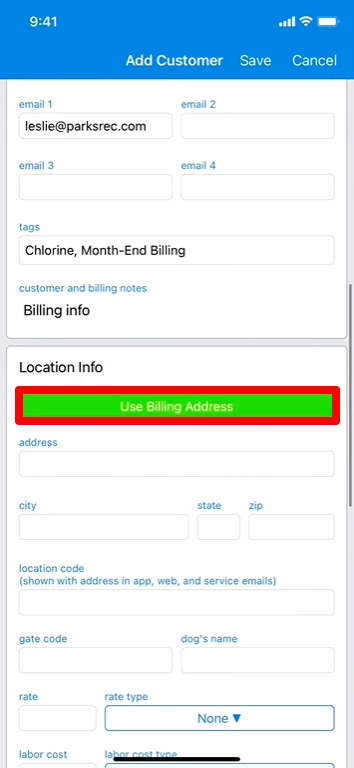
- Location Code labels service addresses, similar to how Customer Code labels customers. It helps differentiate multiple locations of a customer. Gate Code and Dog’s Name can also assist your field techs.
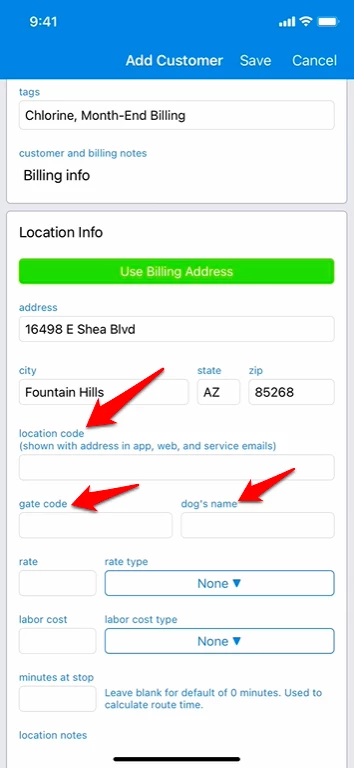
- Rate is the customer fee, with Rate Type indicating the charging method. Options include 'Per Stop' (each service) and 'Per Month' (regardless of frequency). 'Plus Chemicals' adds a fee for each chemical used, while 'With Chemicals' includes some chemicals in the rate. For example, a 'Per Stop Plus Chemicals' rate of 125.00 charges this amount per visit plus a fee for chemicals used. Labor Cost represents technician's job pay, with per-stop or per-month options.


- Minutes at Stop is a default duration Skimmer applies to each route stop until the actual work time overwrites it. If you know a customer always takes longer than the estimate, you can adjust it.
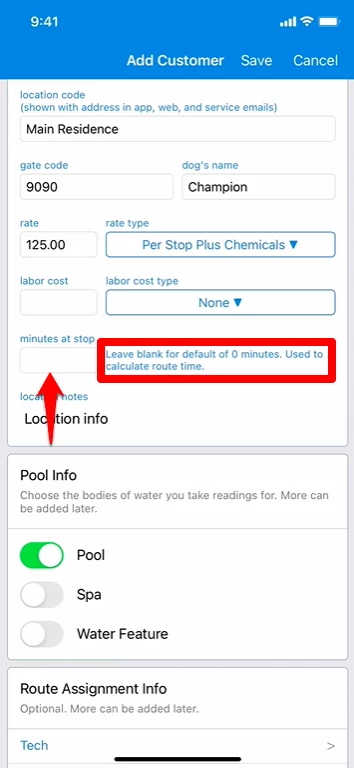
- Use the Location Notes box to record additional details about the location. Techs will see this box, so enter any extra information they need about the destination.
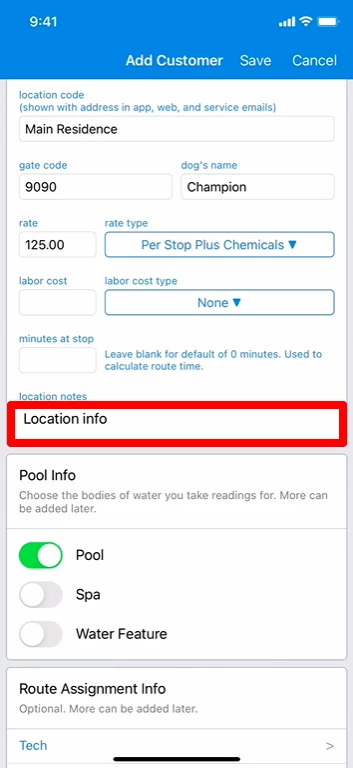
- Next, we’ll indicate which bodies of water the customer has. Once the account is created, you’re able to go back and add as many bodies of water as you like, with custom names if you prefer.
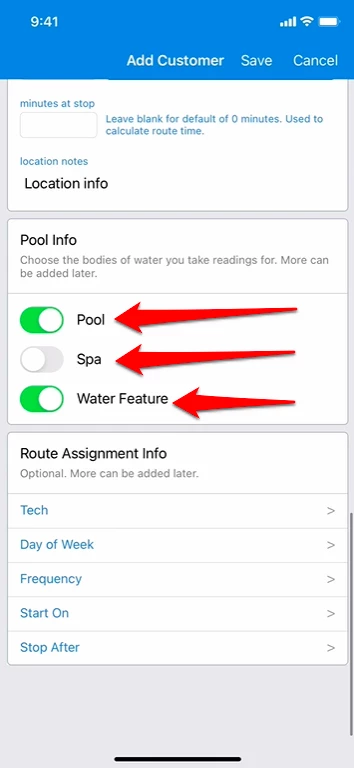
- Lastly, create a route assignment to add this customer to the regular schedule. You can add more assignments for locations that require multiple days of service in a single week.
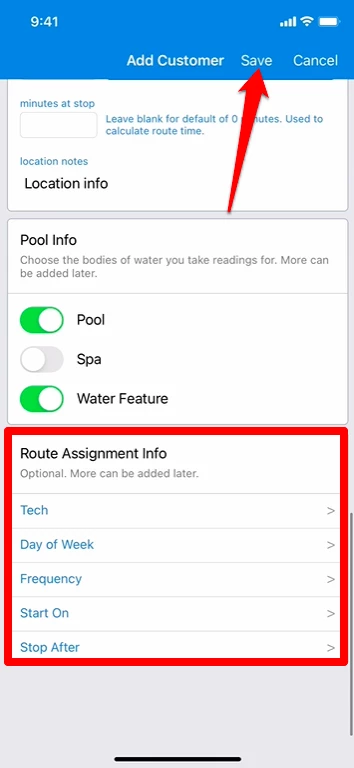
- What if you’ve created a customer, but you need to update some of their information? Just find them in the Customers list and tap their name. Then you’ll be taken to their profile. In other videos, we show you how to add equipment photos and other pool information. So, what if the customer changed their gate code and you need to record that? Under Service Location, tap Edit, and you’ll see a box showing the location info you previously entered. Changing the gate code is as simple as typing in the new number and then tapping Save. The next time your tech’s device syncs, they’ll get this new information.
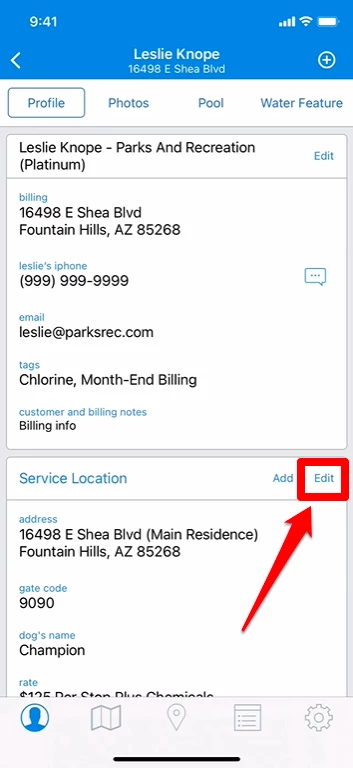
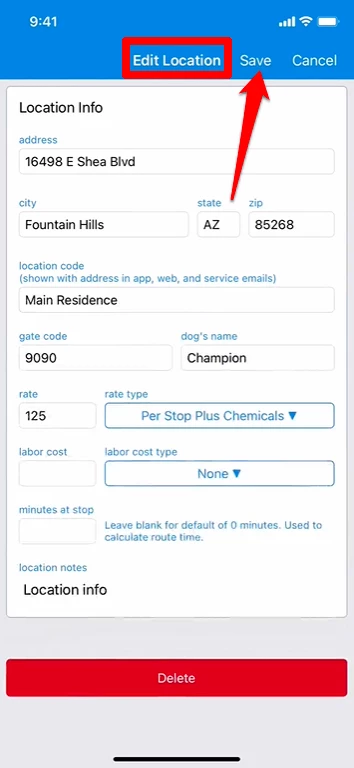
- What if you no longer want this customer in Skimmer? You’re able to fully delete their account. Please note that deleting a customer account is permanent, CANNOT be undone, and will also erase all service history associated with their account. Once gone, it cannot be retrieved, so make absolutely sure you want to do this. In the customer’s account, tap the Edit button next to their name. On the Edit screen, scroll to the bottom and you’ll actually see two options there. If you’re not actively servicing a customer and you don’t want them in your main list, but you also don’t want to delete all their data, you can just make them Inactive. However, if you truly want the information erased, tap Delete. A Delete box will ask you to confirm by tapping Delete again. Once you’ve confirmed, Skimmer will permanently erase that customer’s account.
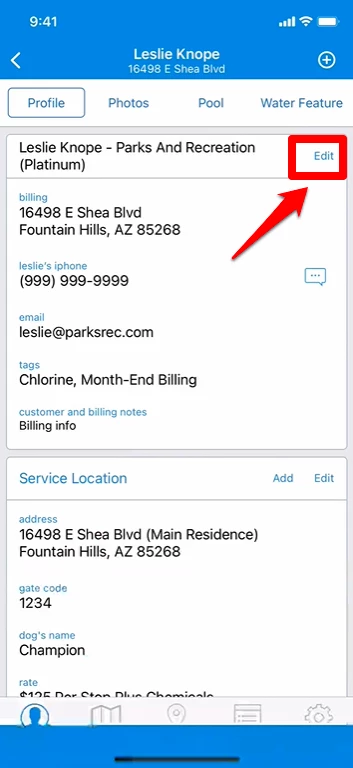
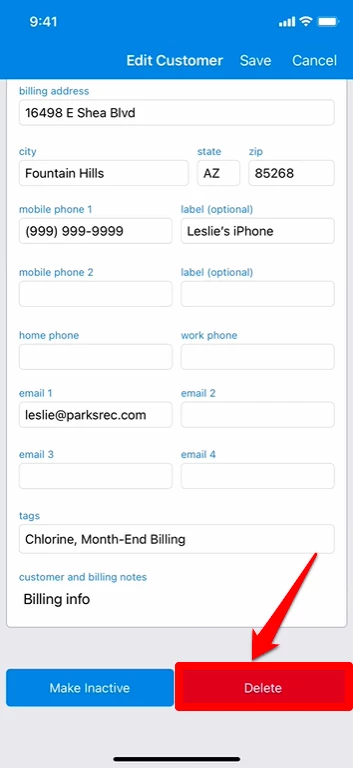
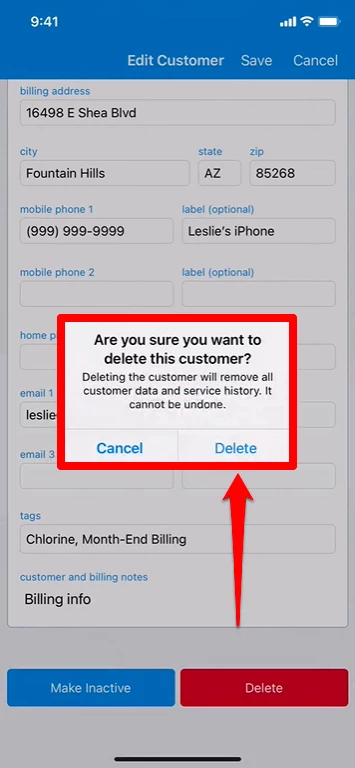
Last updated on October 24, 2023
