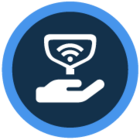Watch the video or scroll down for step-by-step instructions
Tiers: All
Step-by-step instructions
1. Select Settings > Taxes.
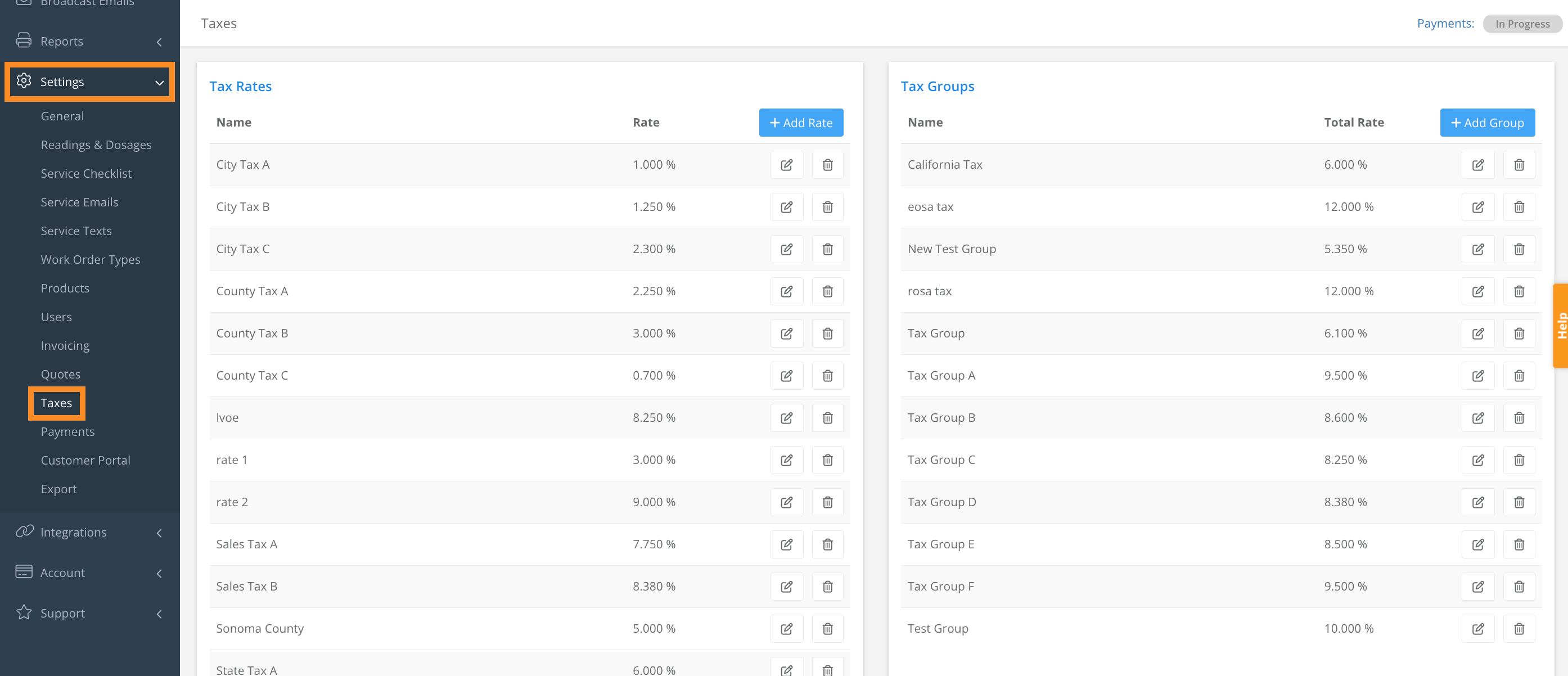
2. To create a tax rate, under Tax Rates, click Add Rate.
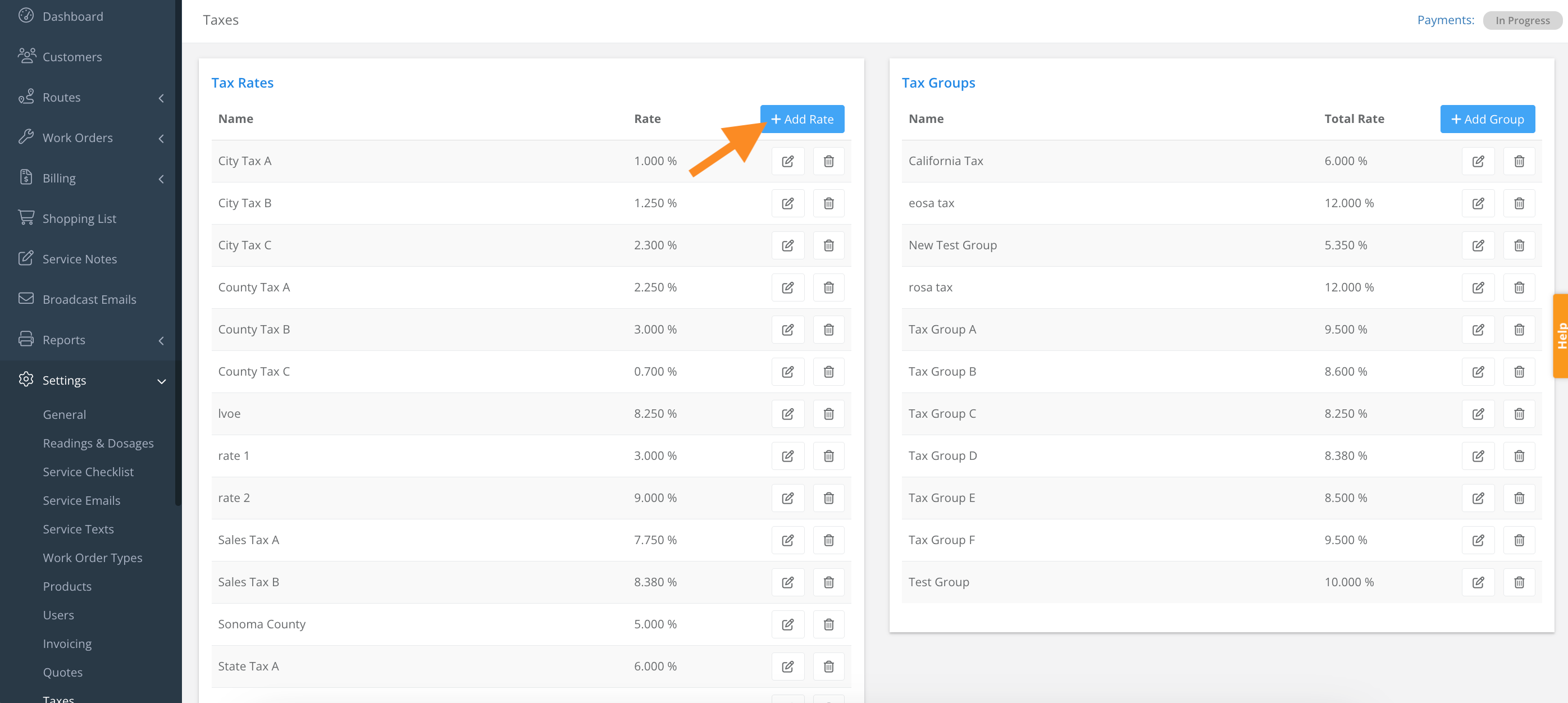
3. Enter Name > Rate, and click Save.
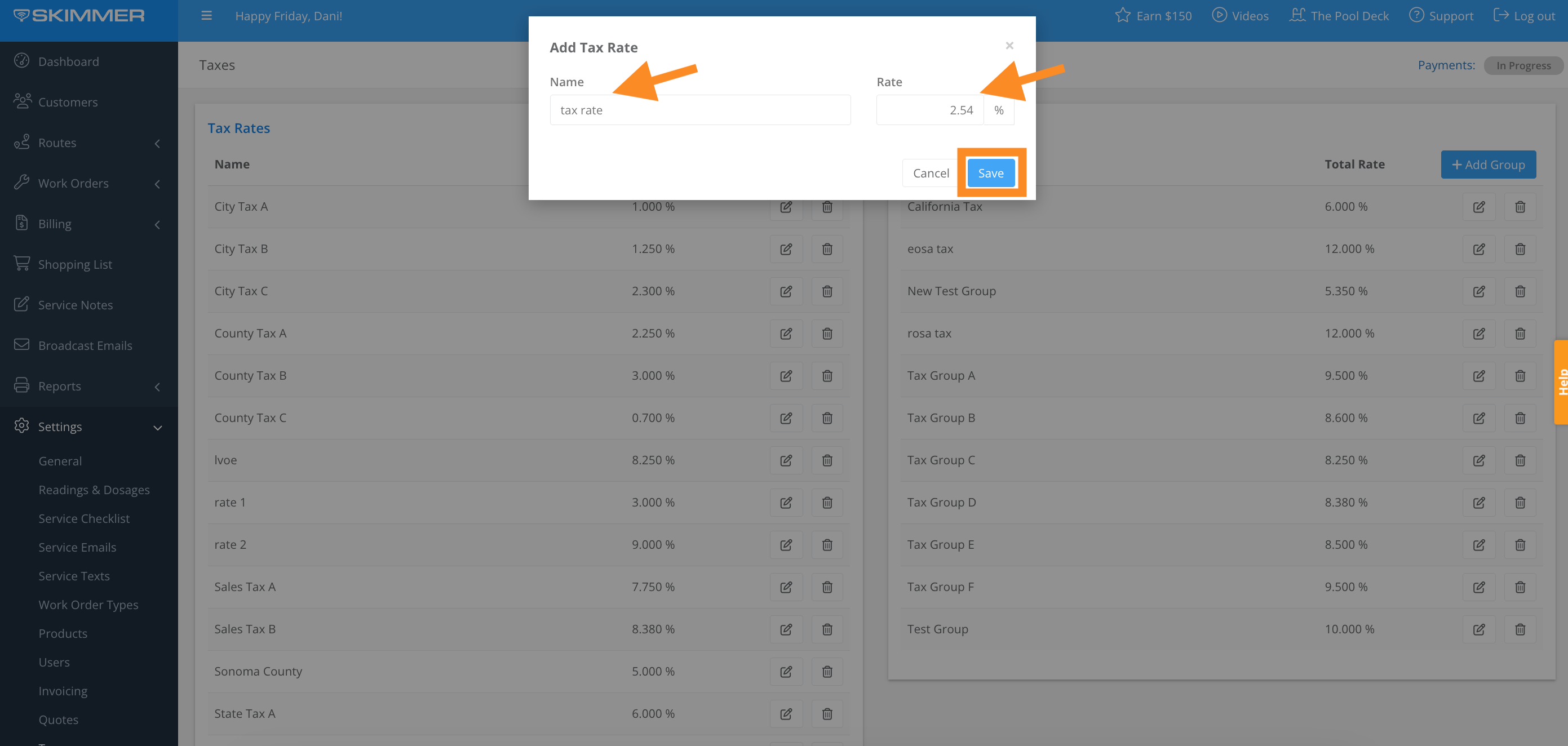
4. To create a tax group, click Add Group. In order to add taxes to a customer's profile, you will need to create a Tax Group, combining one or more Tax Rates that you add. This is helpful in areas where the state, county, and city all have specific tax rates.
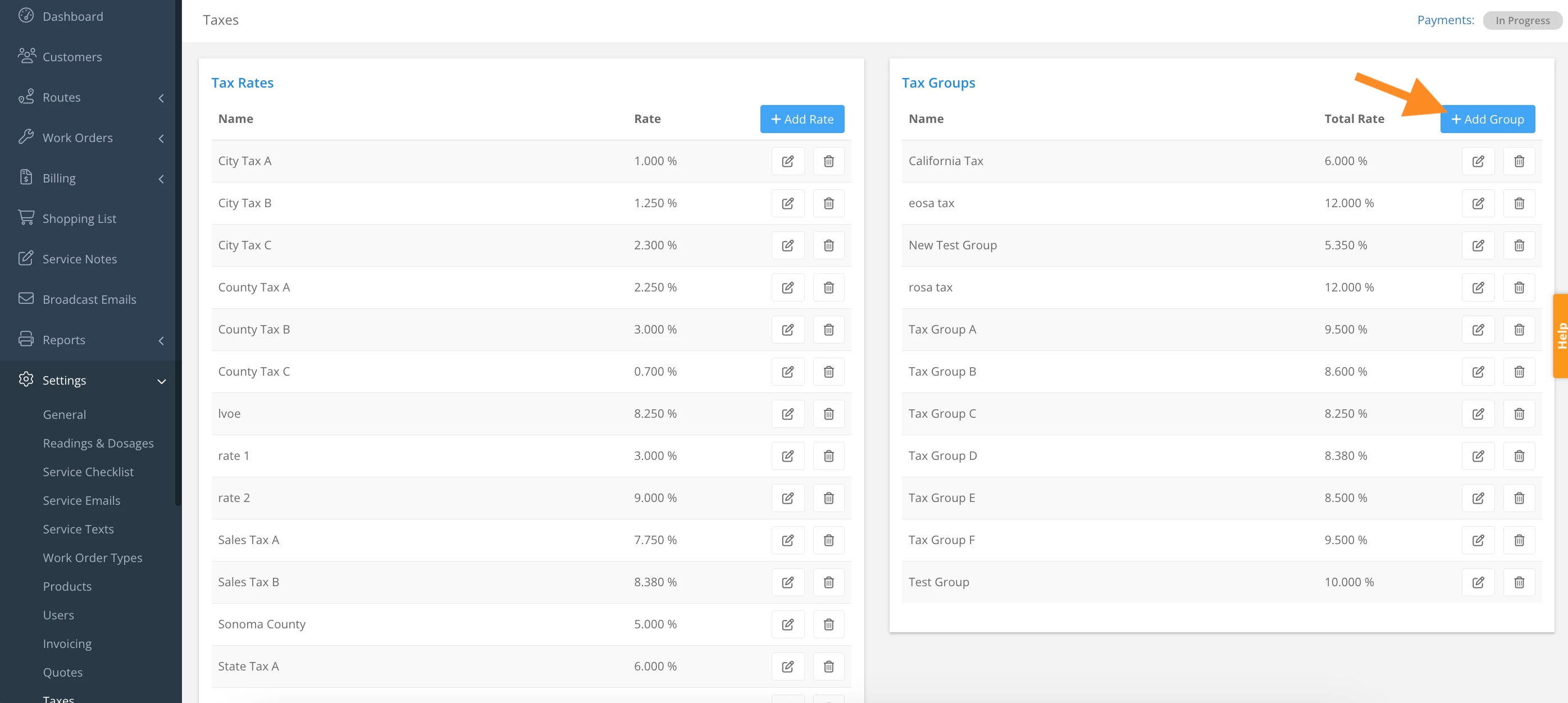
5. Enter Name > click to Select Rate(s), and click Save.
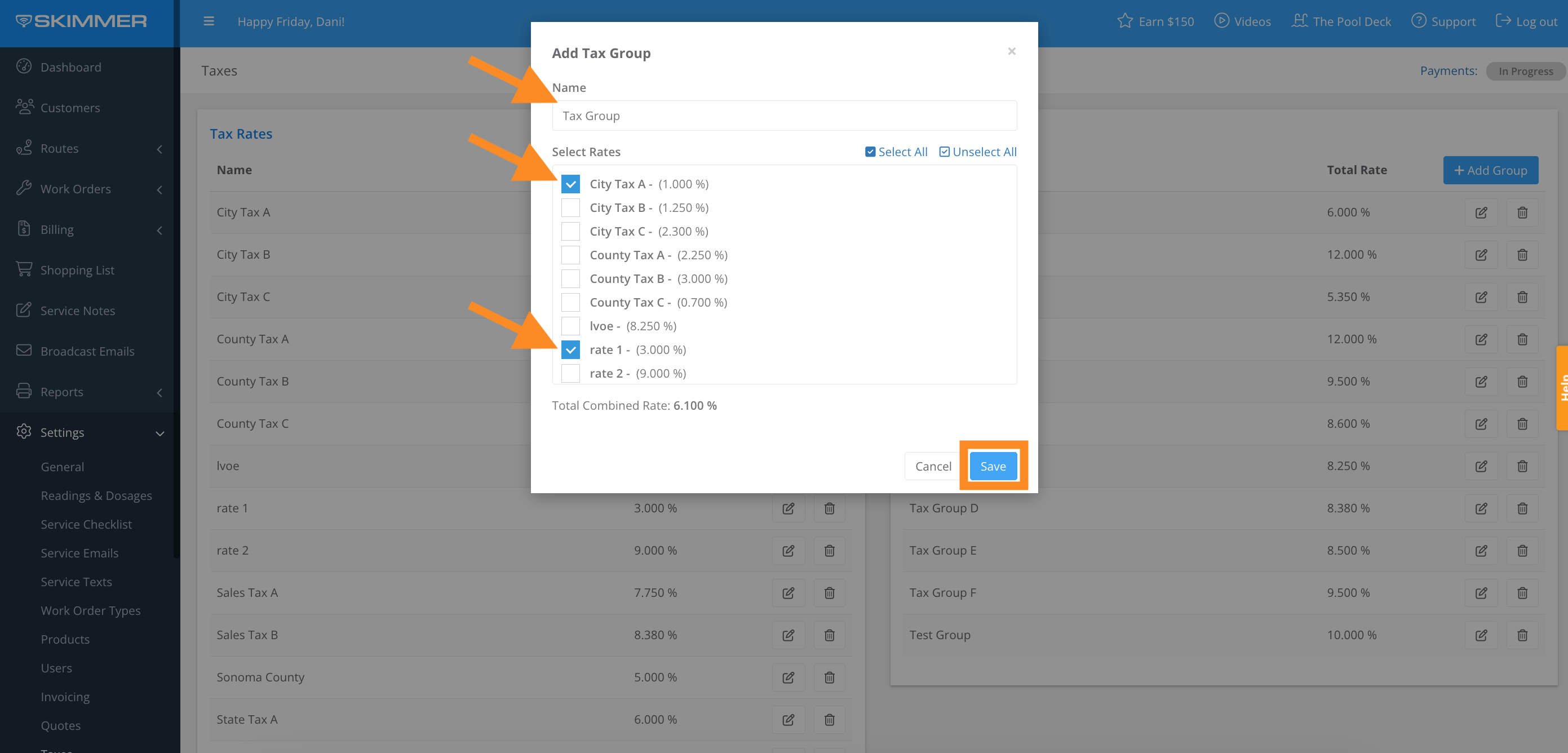
6. To add a tax group from a customer’s profile, Select Customers > customer name > scroll down to Service Location and click Edit > click and select a tax group from the dropdown menu under Sales Tax Group, and click Save.
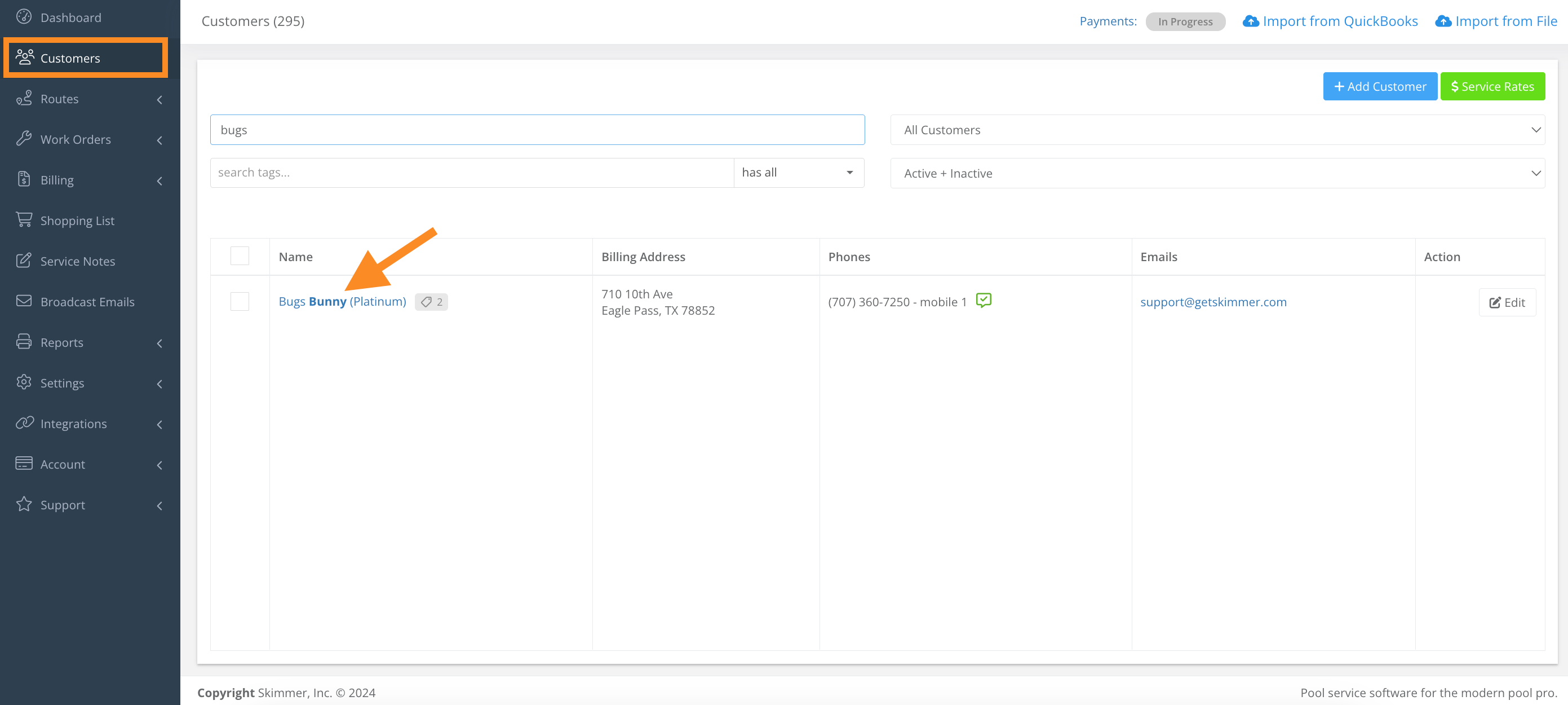
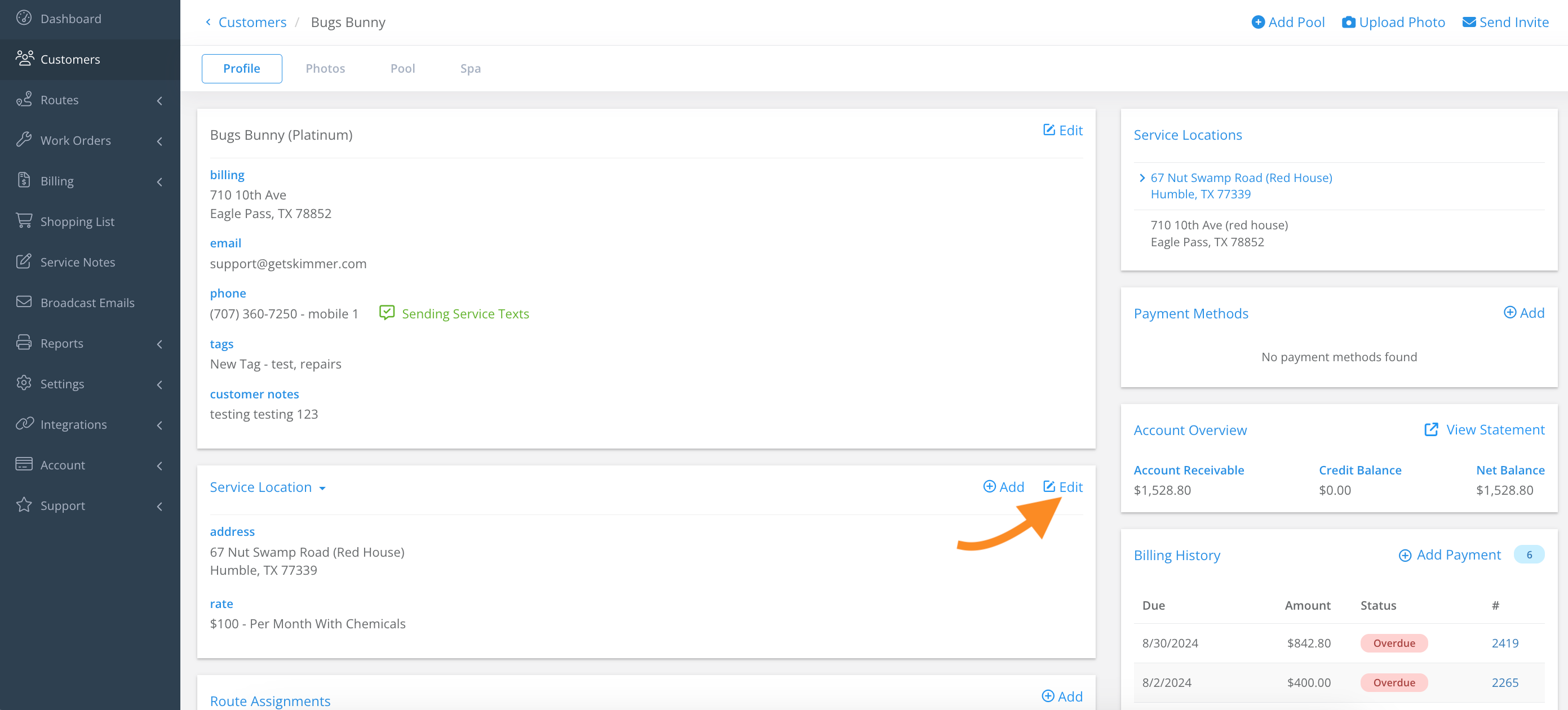
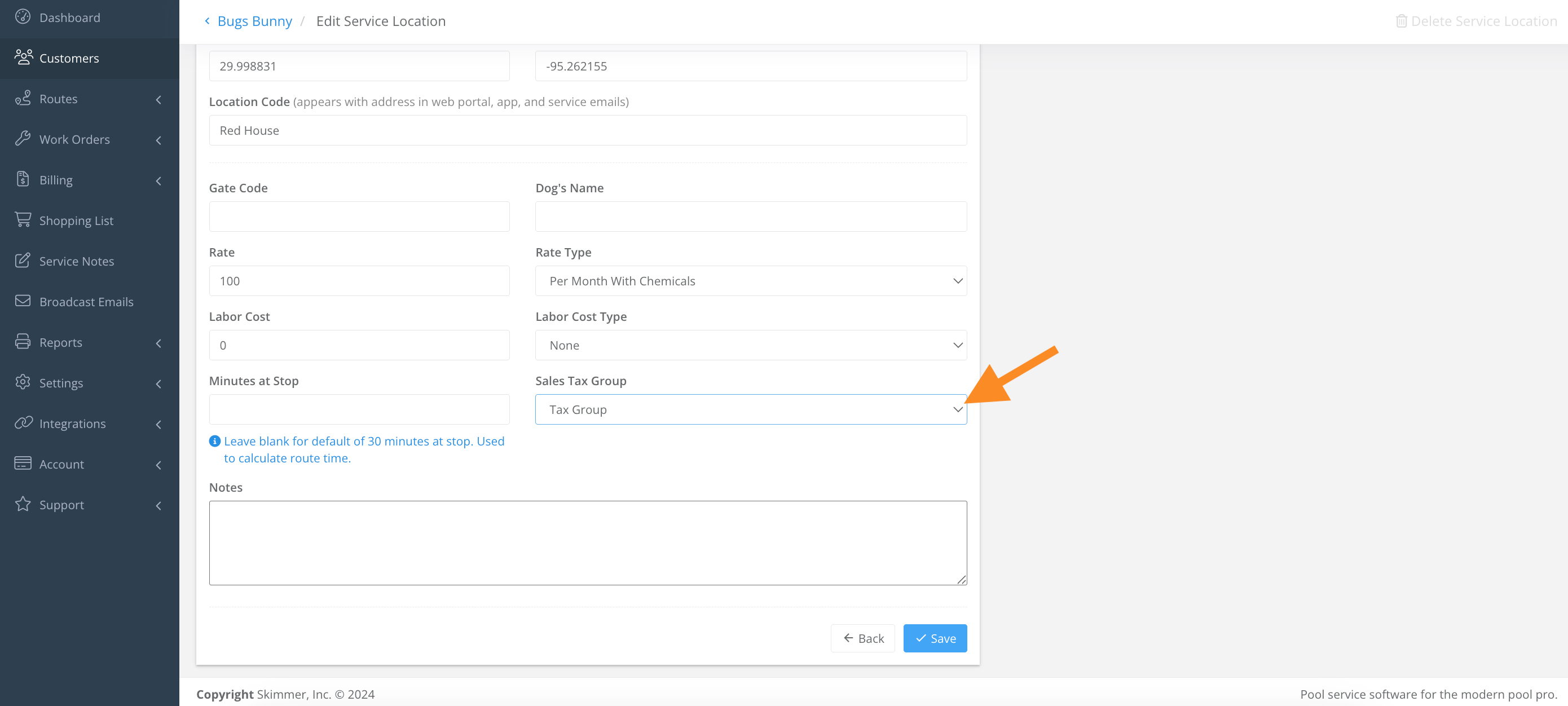
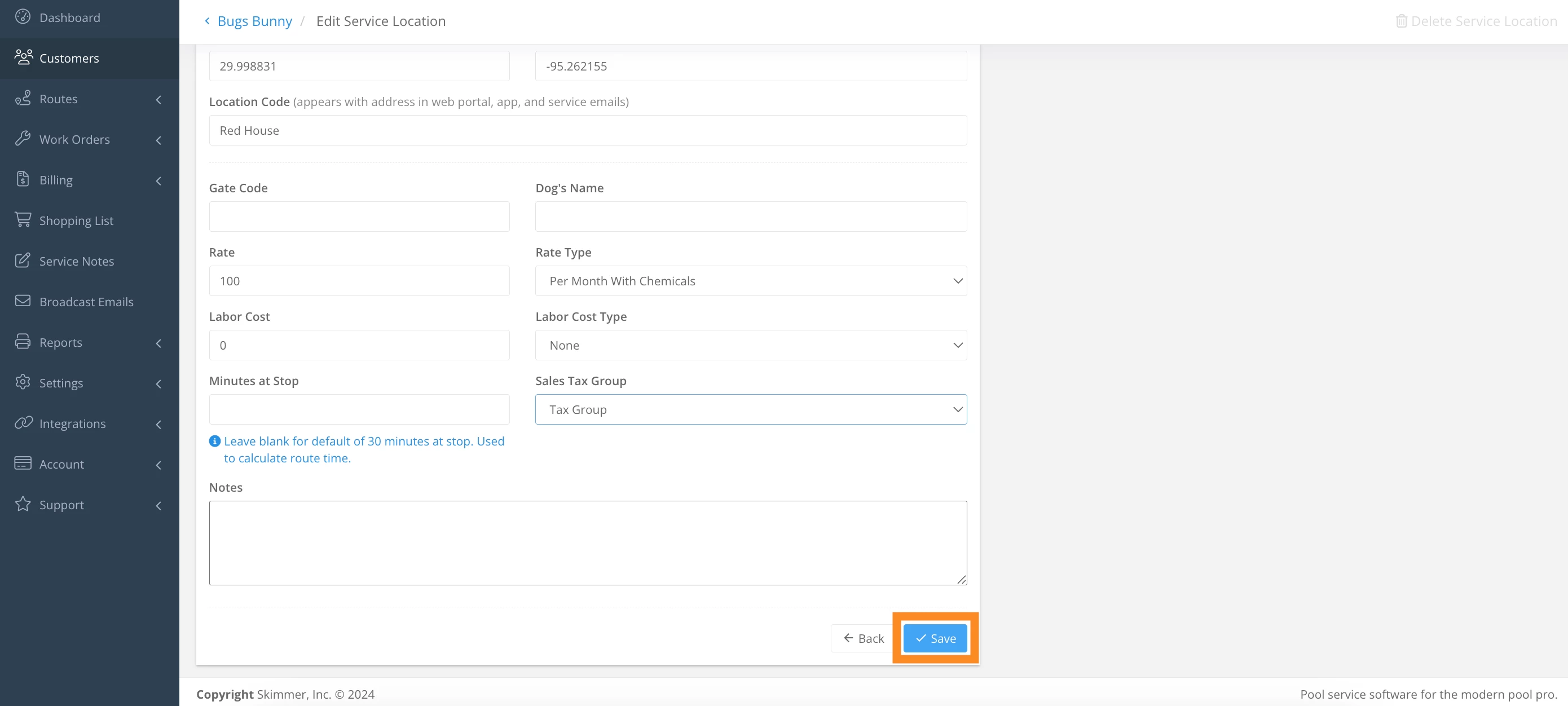
7. To add a tax group in bulk, select Customers > Service Rates > click the checkbox to select all > click Bulk Update > click the checkbox for Tax Group and select from the dropdown menu, and Save.
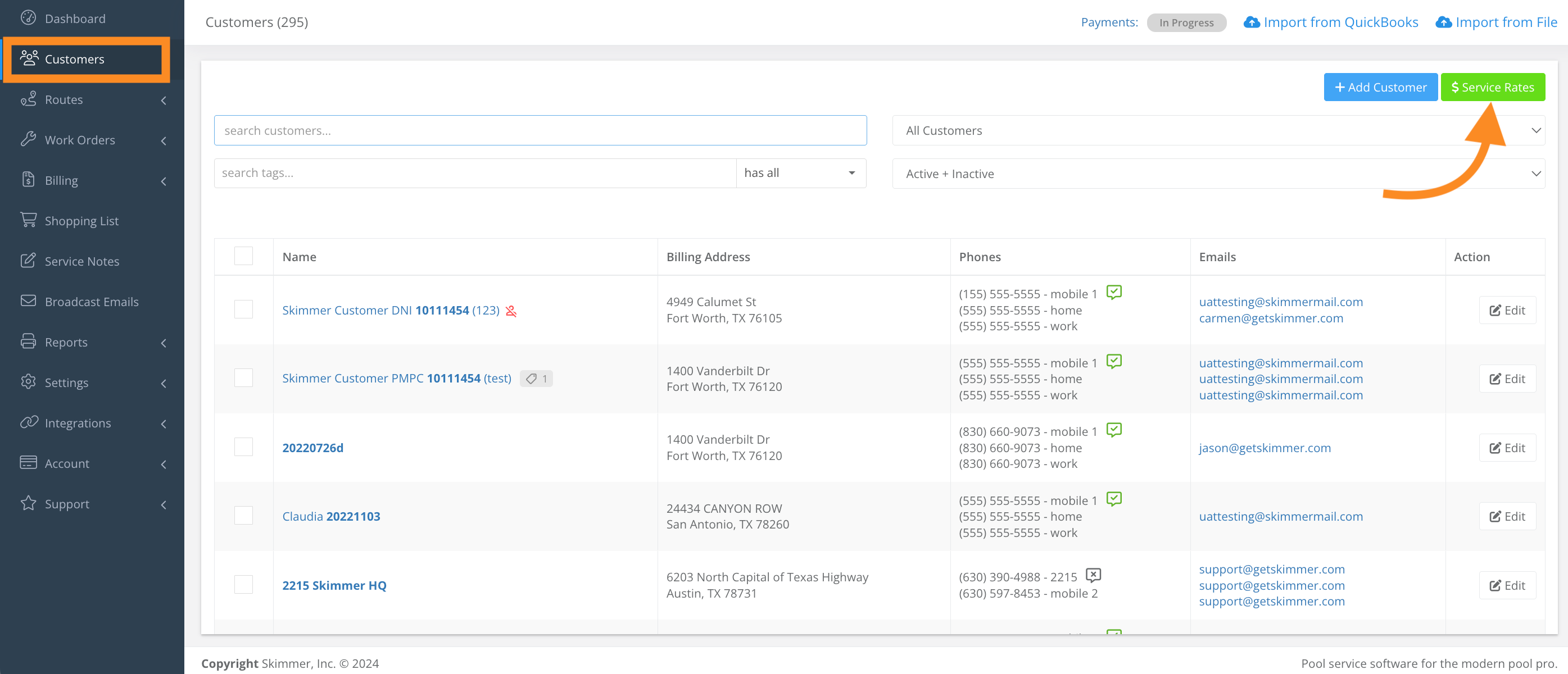
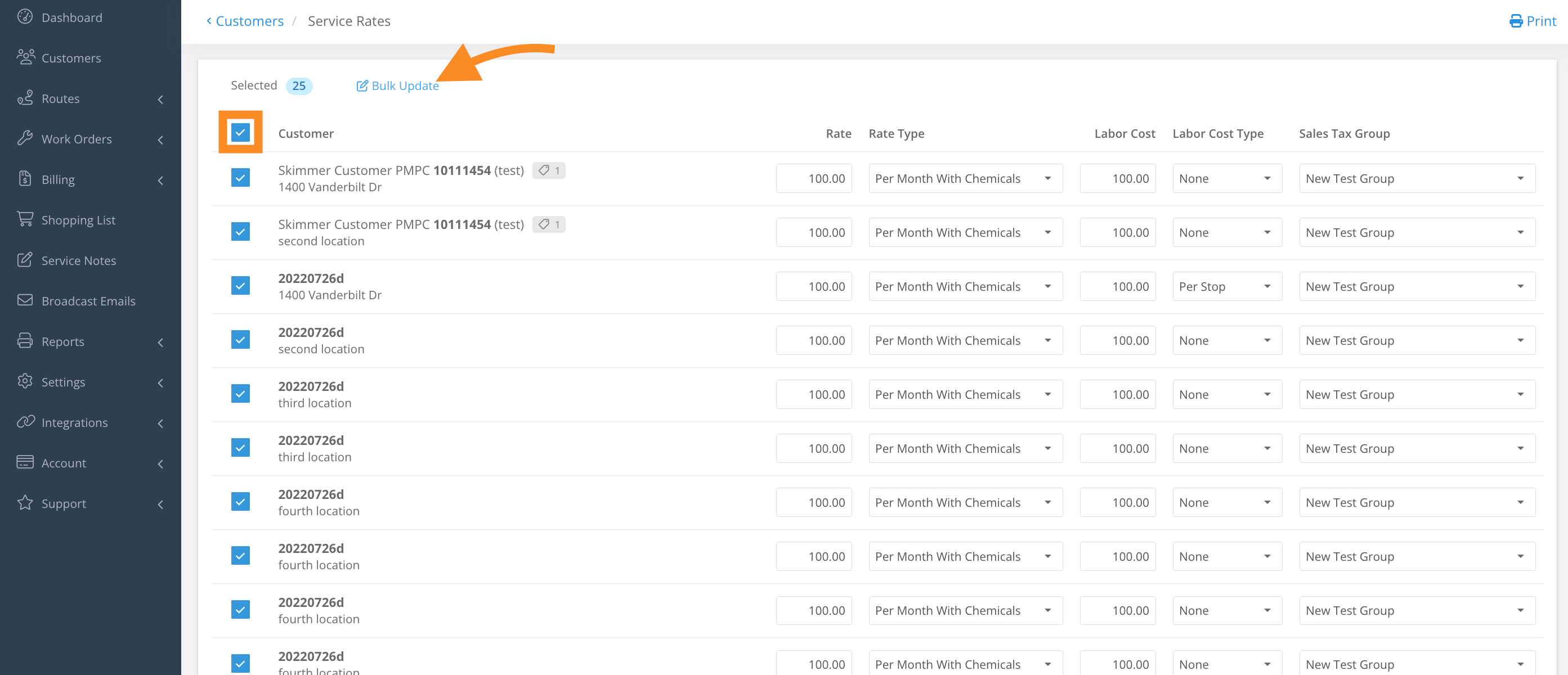
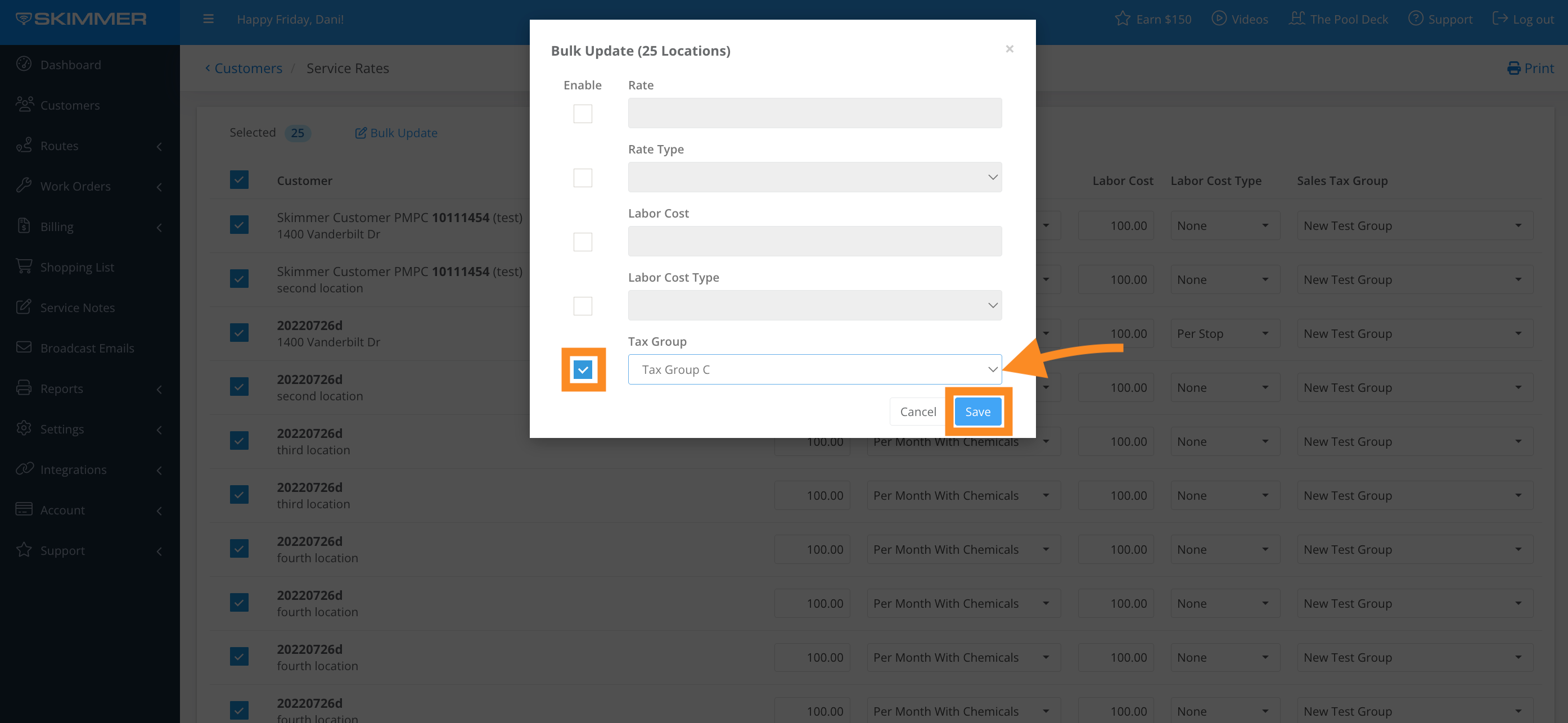
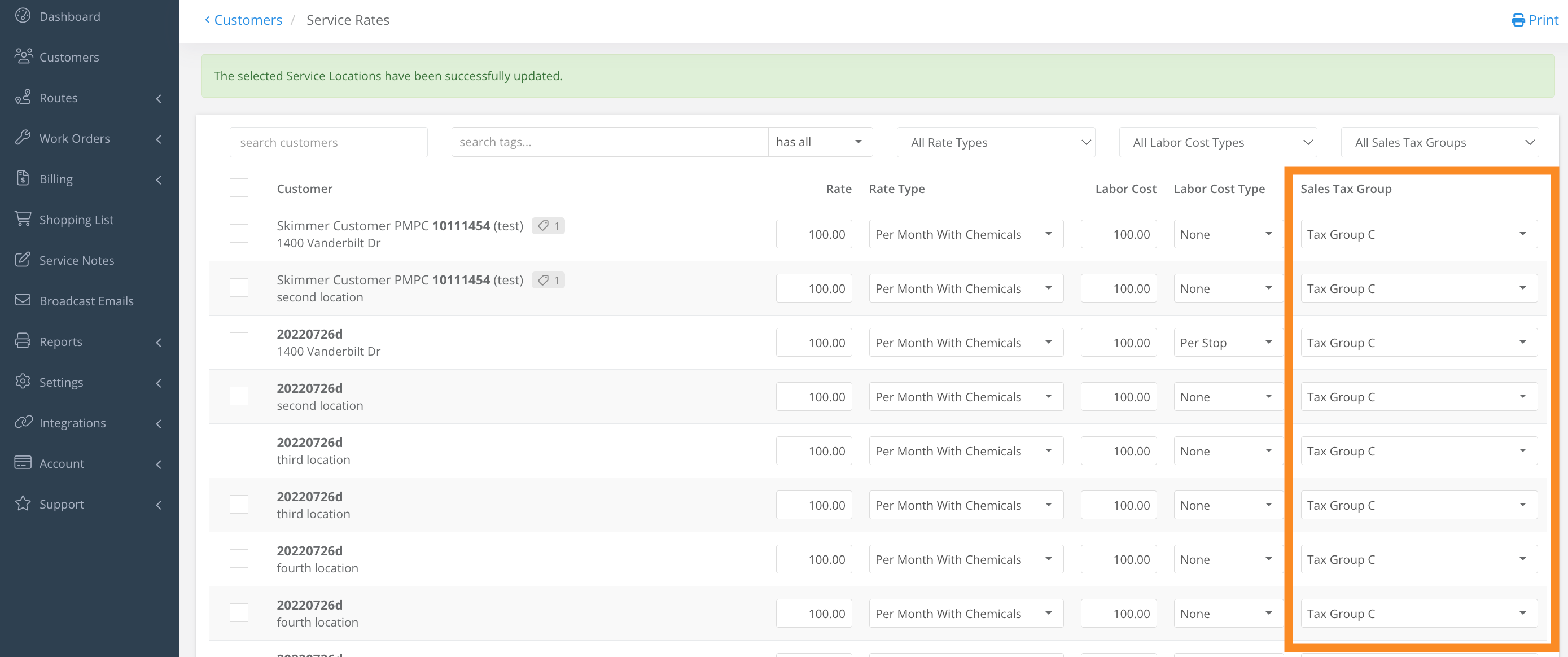
Last updated on August 6, 2025