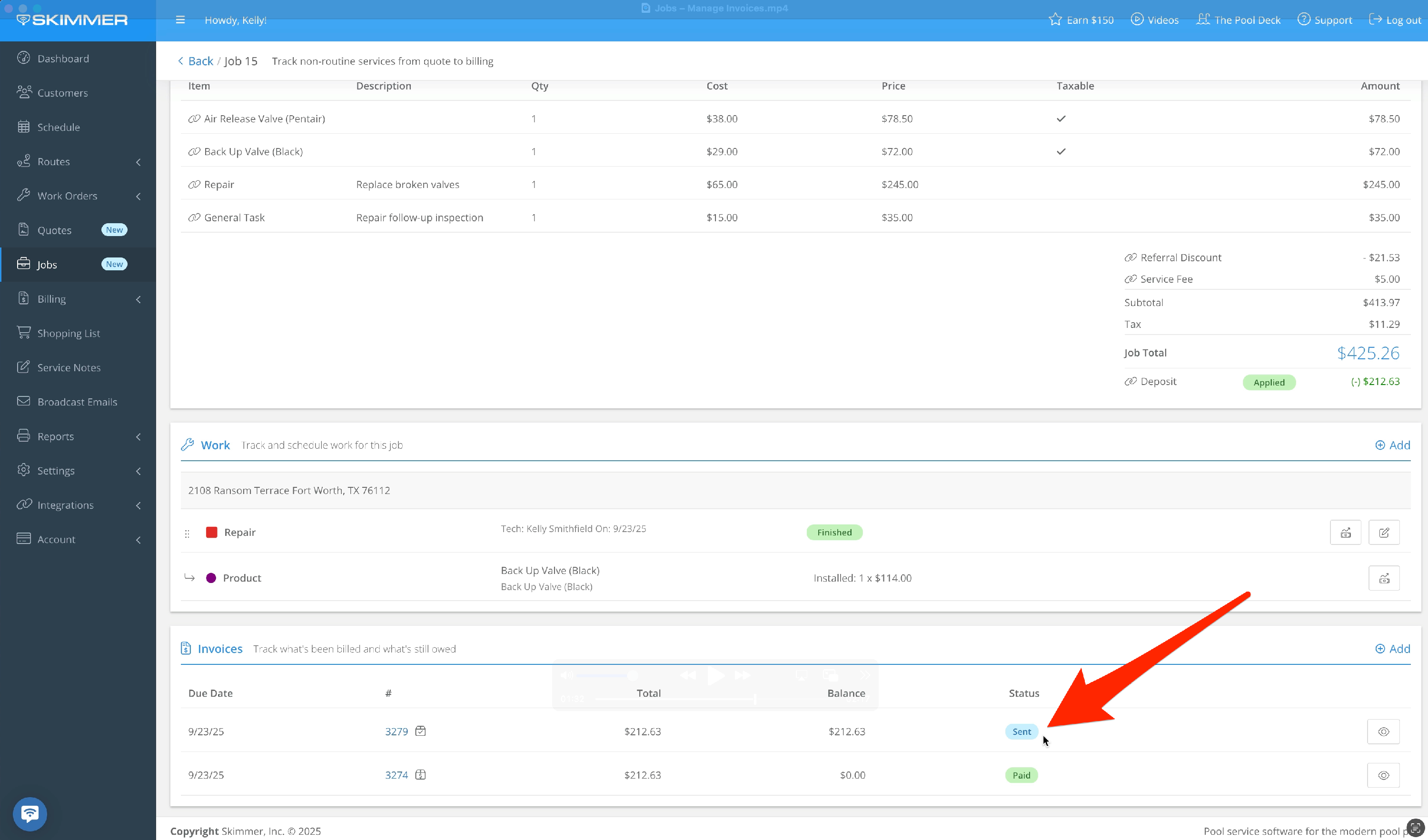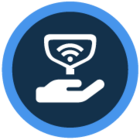Watch the video or scroll down for step-by-step instructions.
Tiers: Scaling Up, Skimmer for Enterprise
Step-by-step instructions
1. Jobs → Open the job → Invoices
This sections shows any invoices brought over from the original Quote and any new invoices added directly to the Job. You’ll see a hyperlinked invoice number, due date, total, remaining balance, and current status.
If a deposit was required, it will also show the invoice to collect a deposit. When the deposit is collected, it will automatically be deducted from the next invoice for this job.
You can use the trash icon on the invoice to remove the collected deposit. This defers applying the deposit and the deduction will show again the next time this job is invoiced.
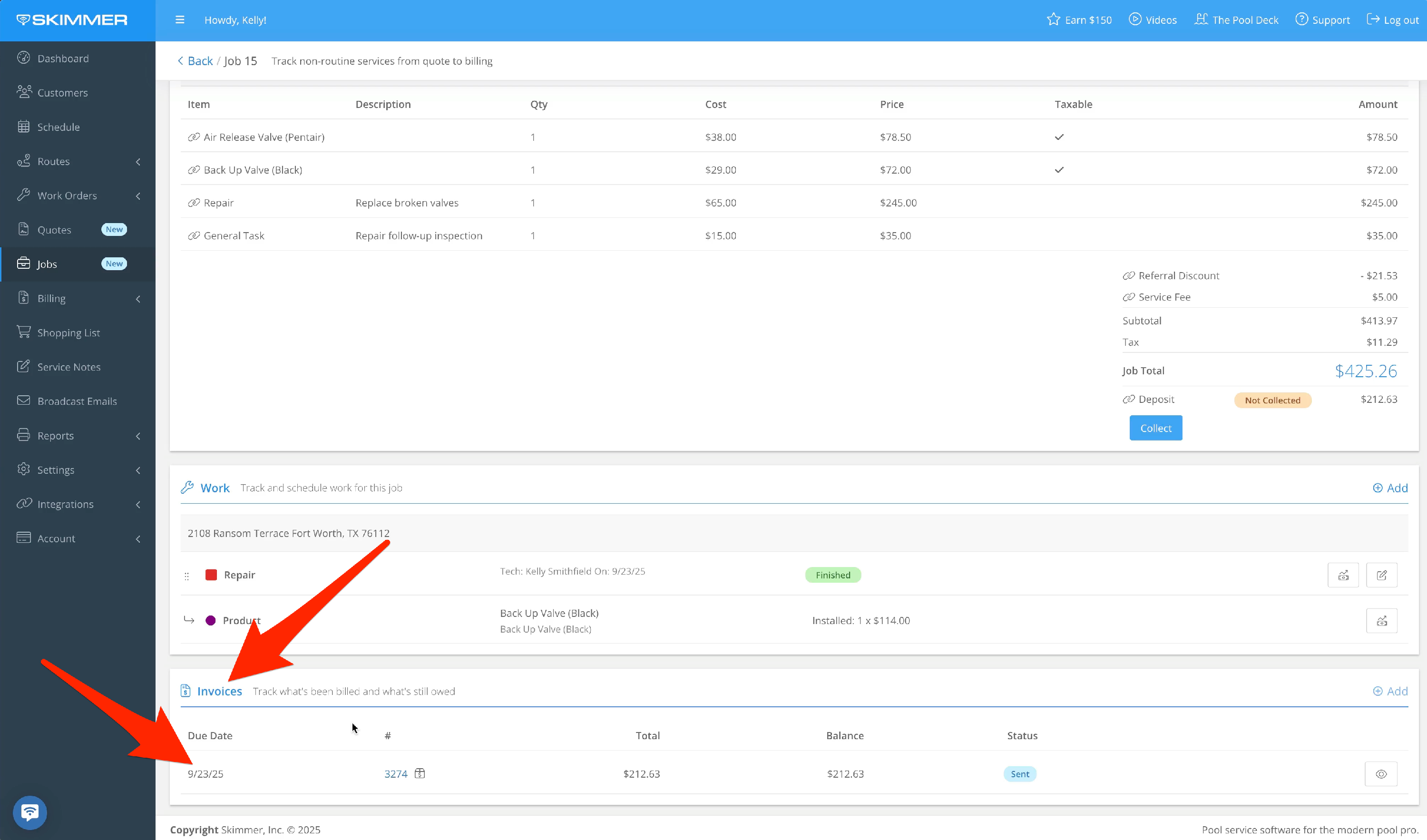
2. Once a deposit is paid, you can add additional invoices.
Once the invoice is ready, you can save it, save and send it to the customer, or save and mark it as sent. Skimmer will continue tracking the status of the invoice, and that will reflect in the Invoices box.
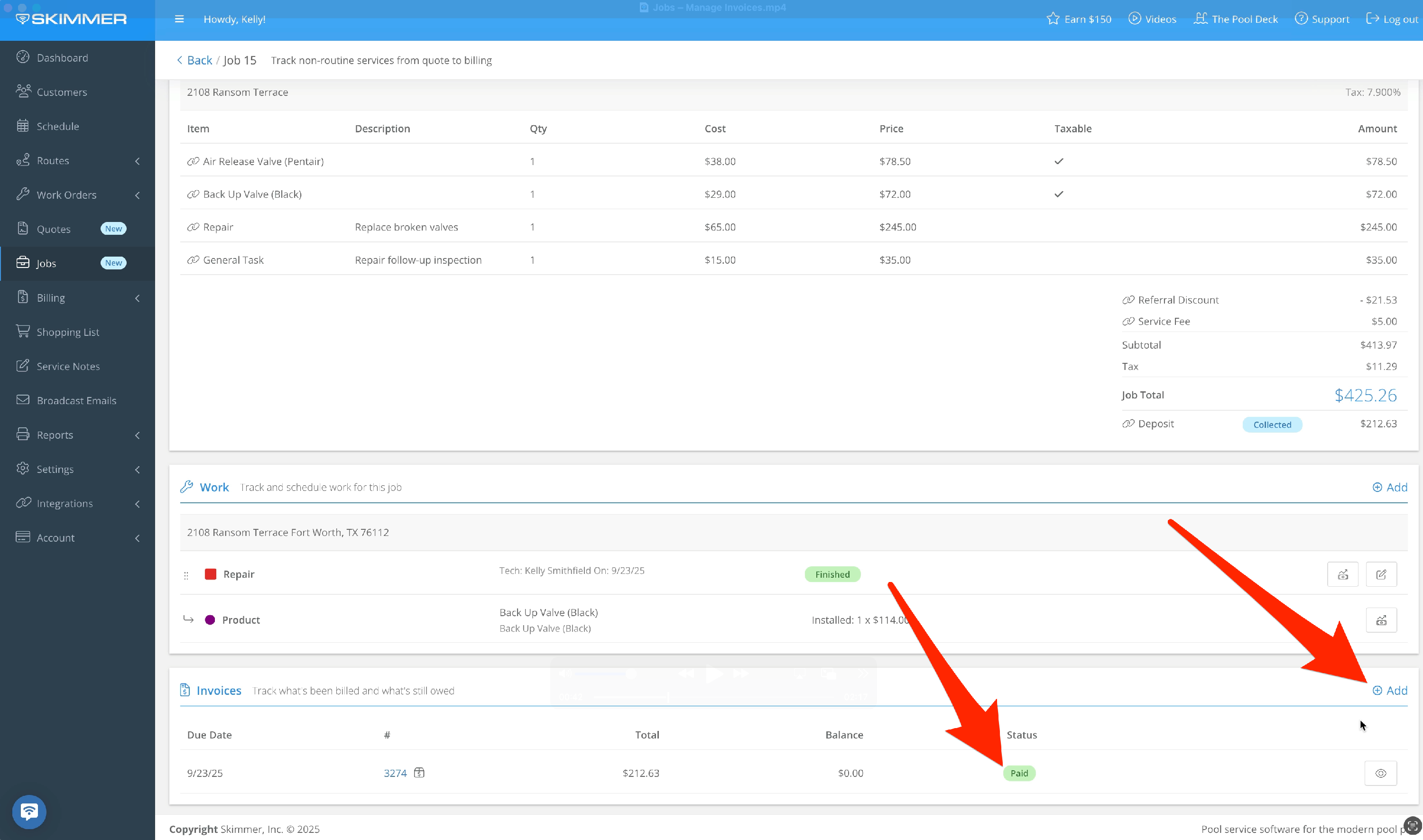
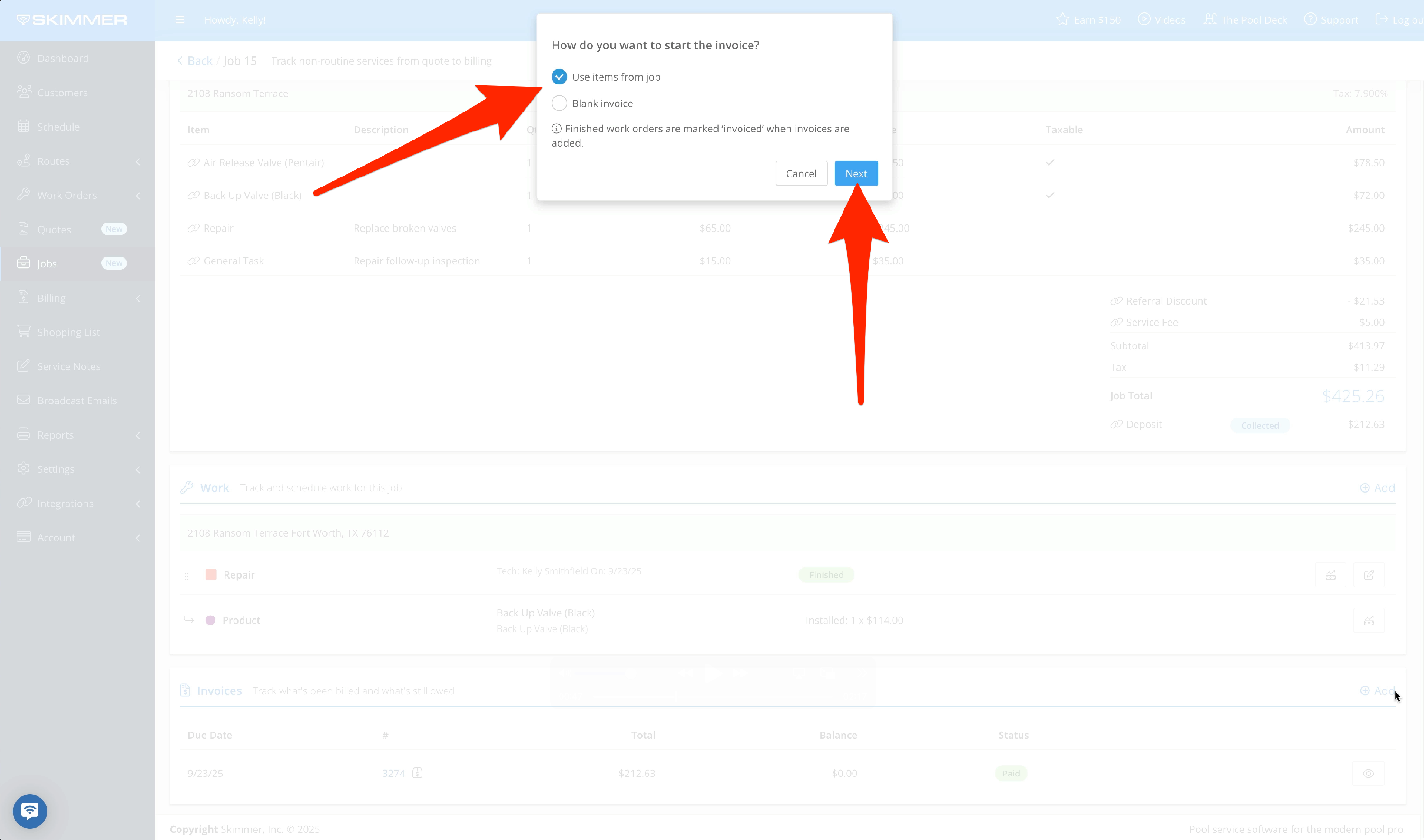
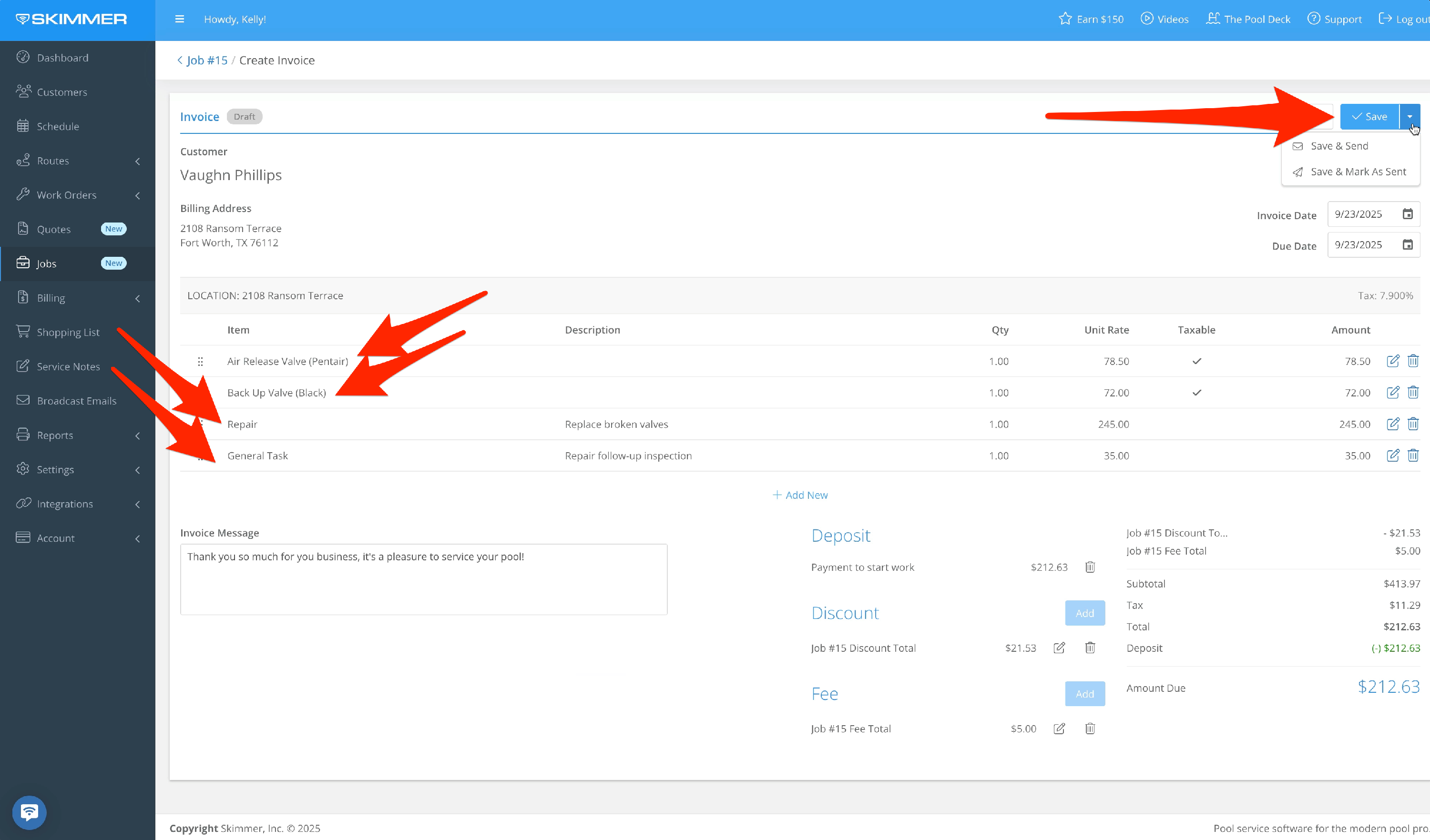
3. While a Quote is a single snapshot in time, a Job can happen across a period of time. Tax rates will be dynamic until the Job is closed. If you create the Quote with a certain tax rate, then halfway through the job you change that tax rate, the Job will inherit that new tax rate.
Because of this, the total price for the approved Quote and the final Job could be different, since tax rates were updated. When the Job is closed, Skimmer will snapshot the tax rate at that point and lock it in.
Skimmer does not limit the amount you can bill for a Job. If your total invoices add up to more than the Job Total, which you get from everything in the Line Items box, the Invoice total will exceed the Job total.