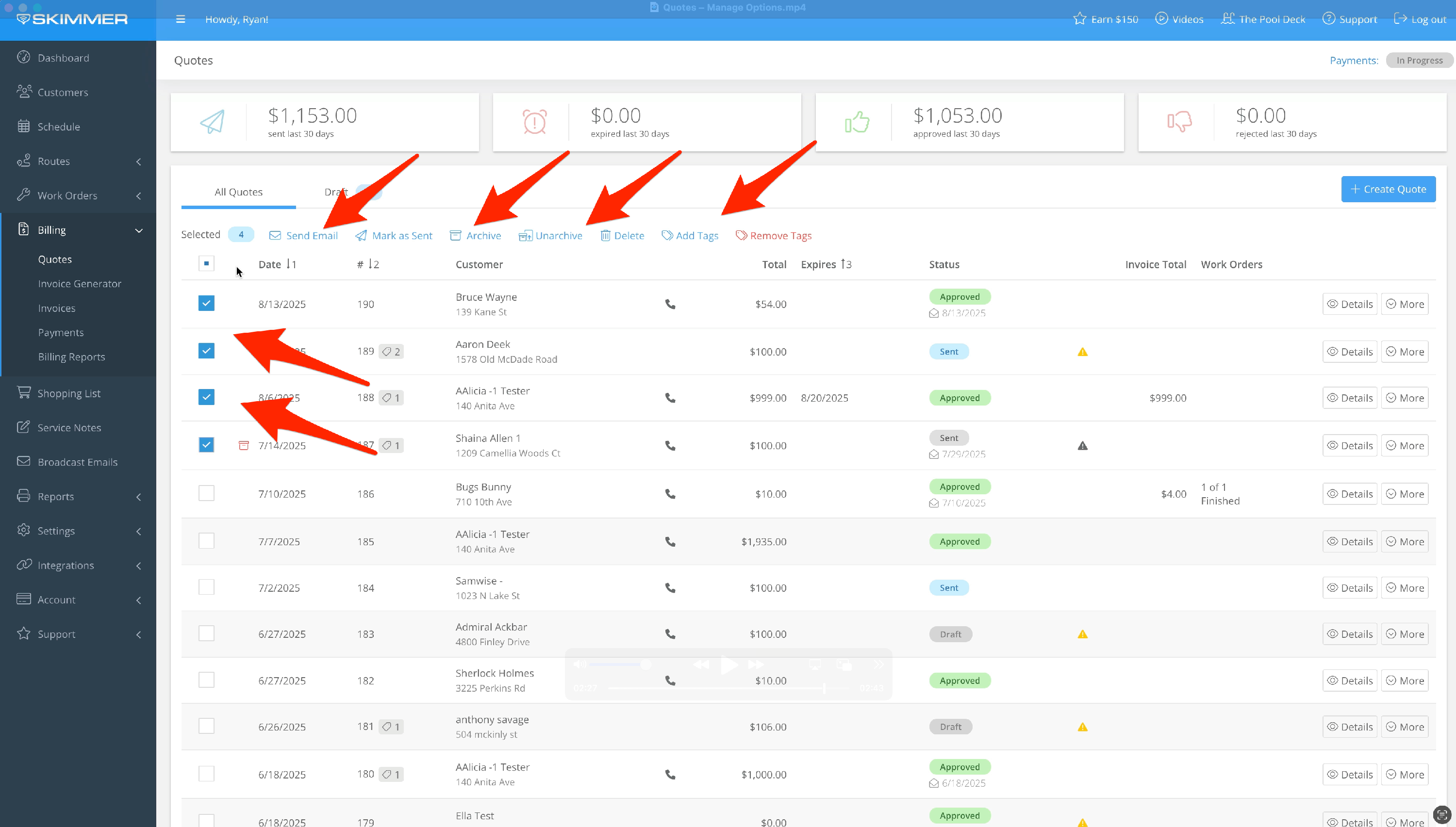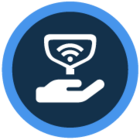Watch the video or scroll down for step-by-step instructions.
Tiers: Scaling Up, Skimmer For Enterprise
Step-by-step instructions
1. Duplicate an existing quote. Billing → Quotes → More → Duplicate.
You will then select the customer to assign the quote to. Choose the location and click Create Quote.
You can save it, save and send, or save and mark it as sent. The Quote Date and Expiration Date are not copied over–they are treated as new for this quote. You can also add new line items to the quote, or edit existing line items.
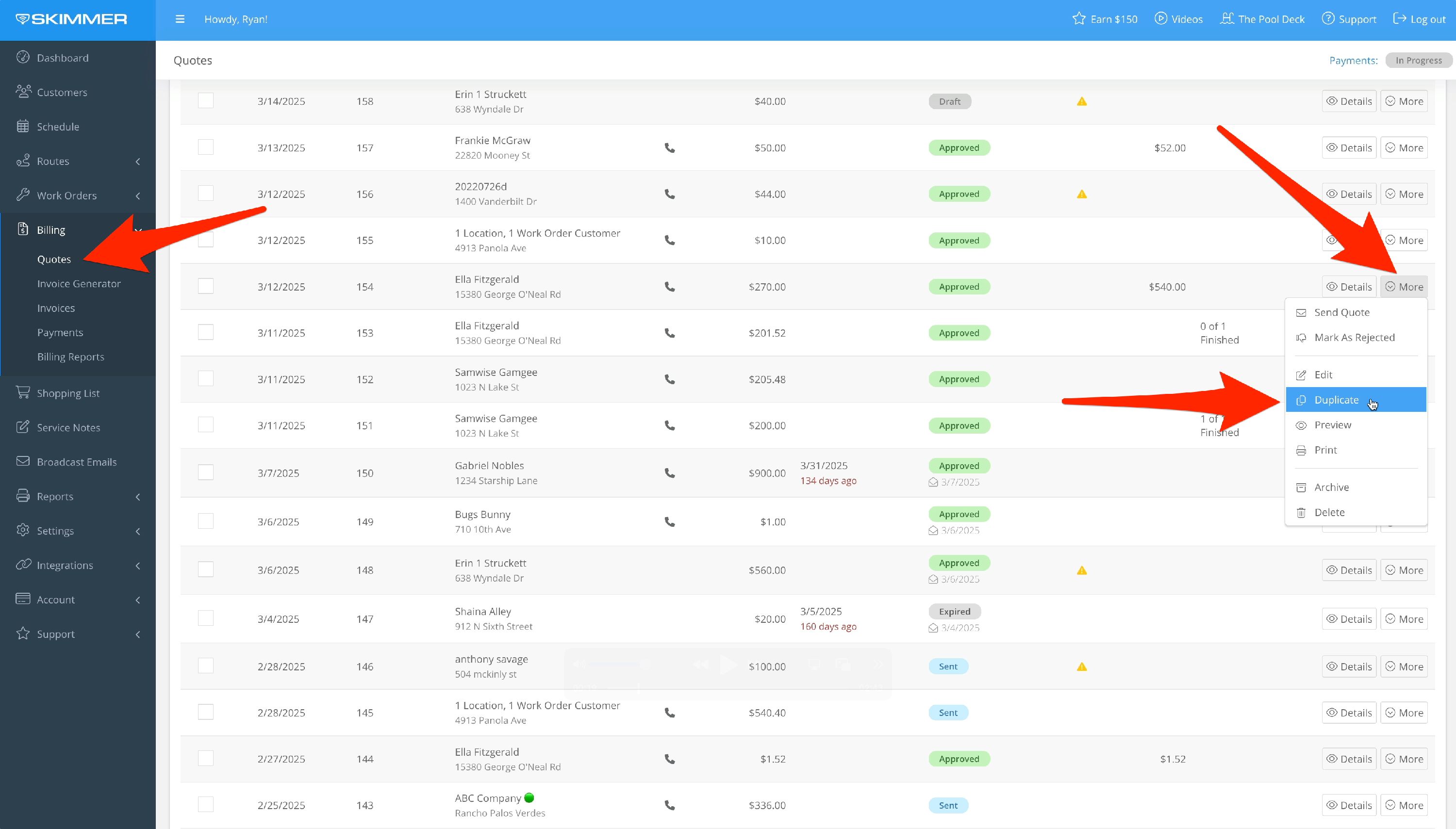
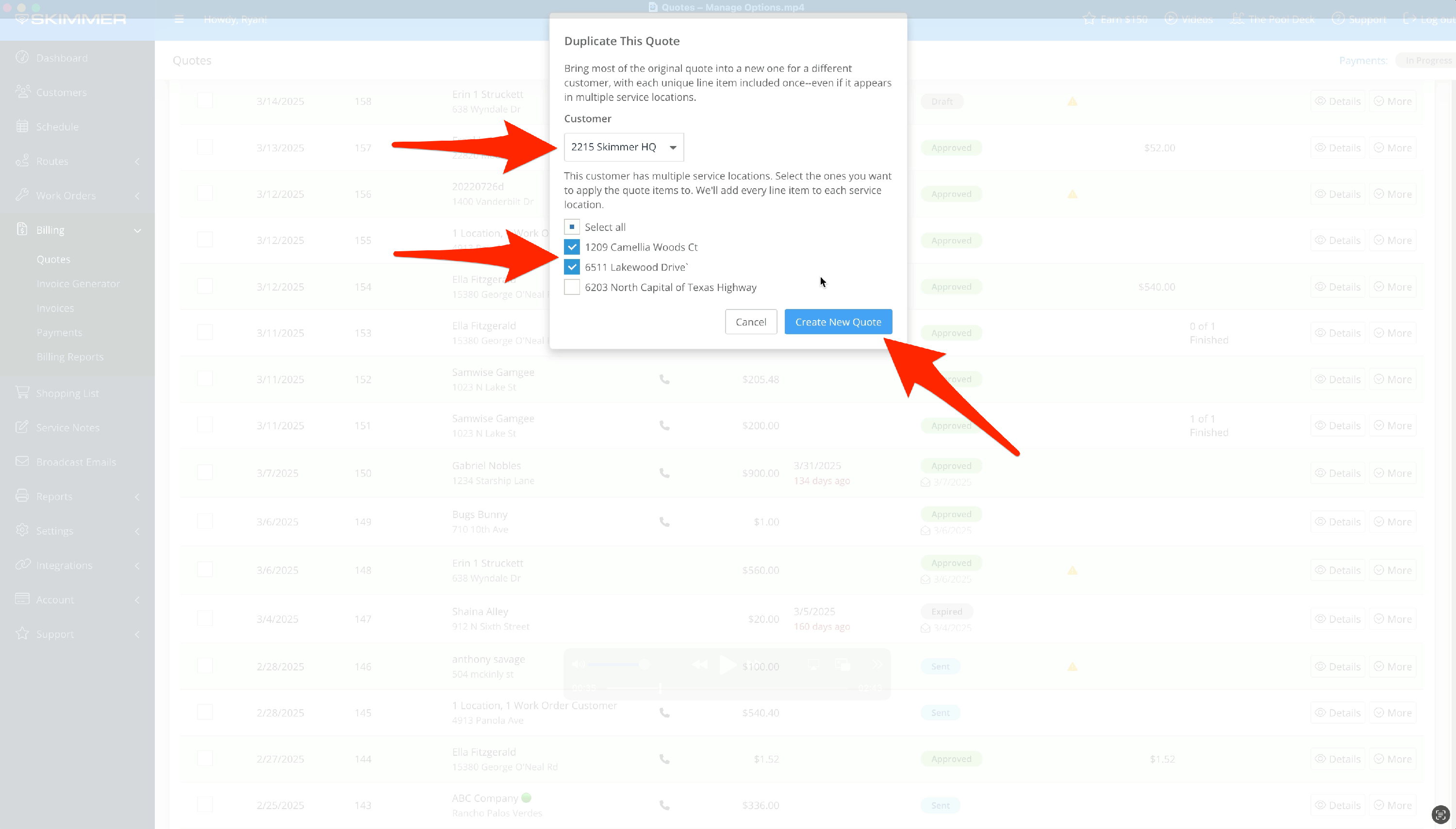
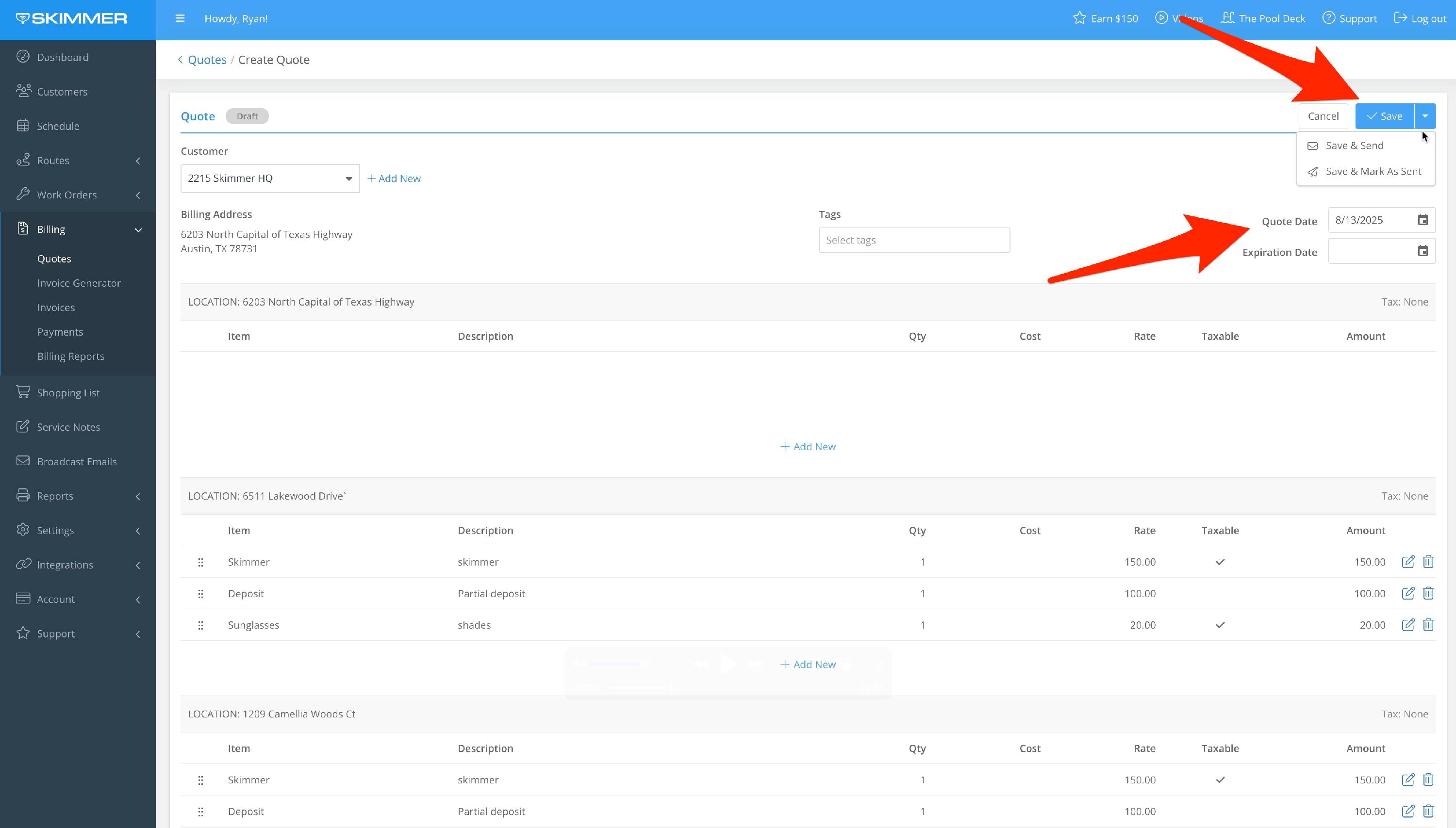
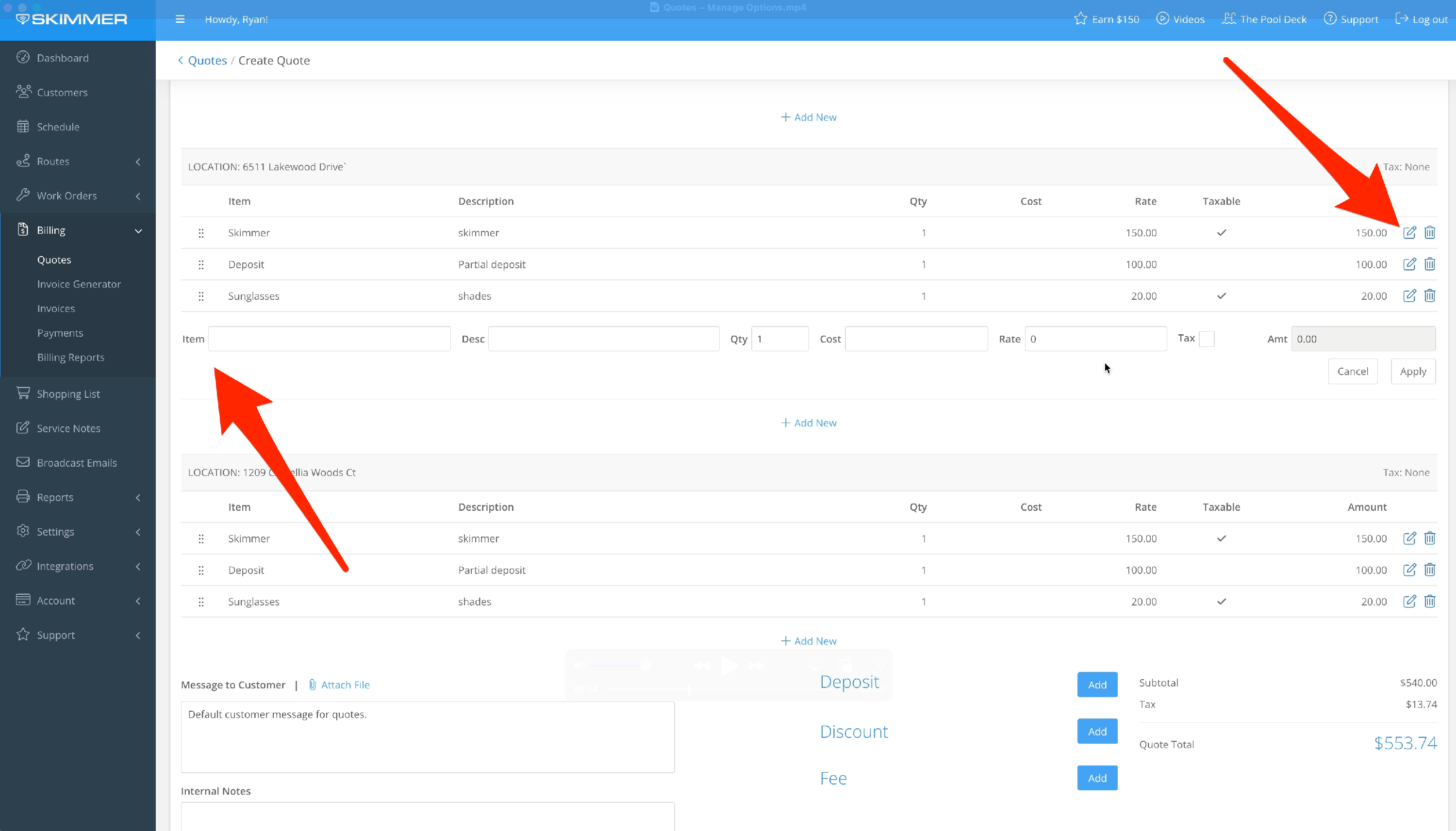
2. To add and manage tags, find your quote and click Details. Click Edit and you’ll see a box for Tags. Choose from any existing tag or type a new one.
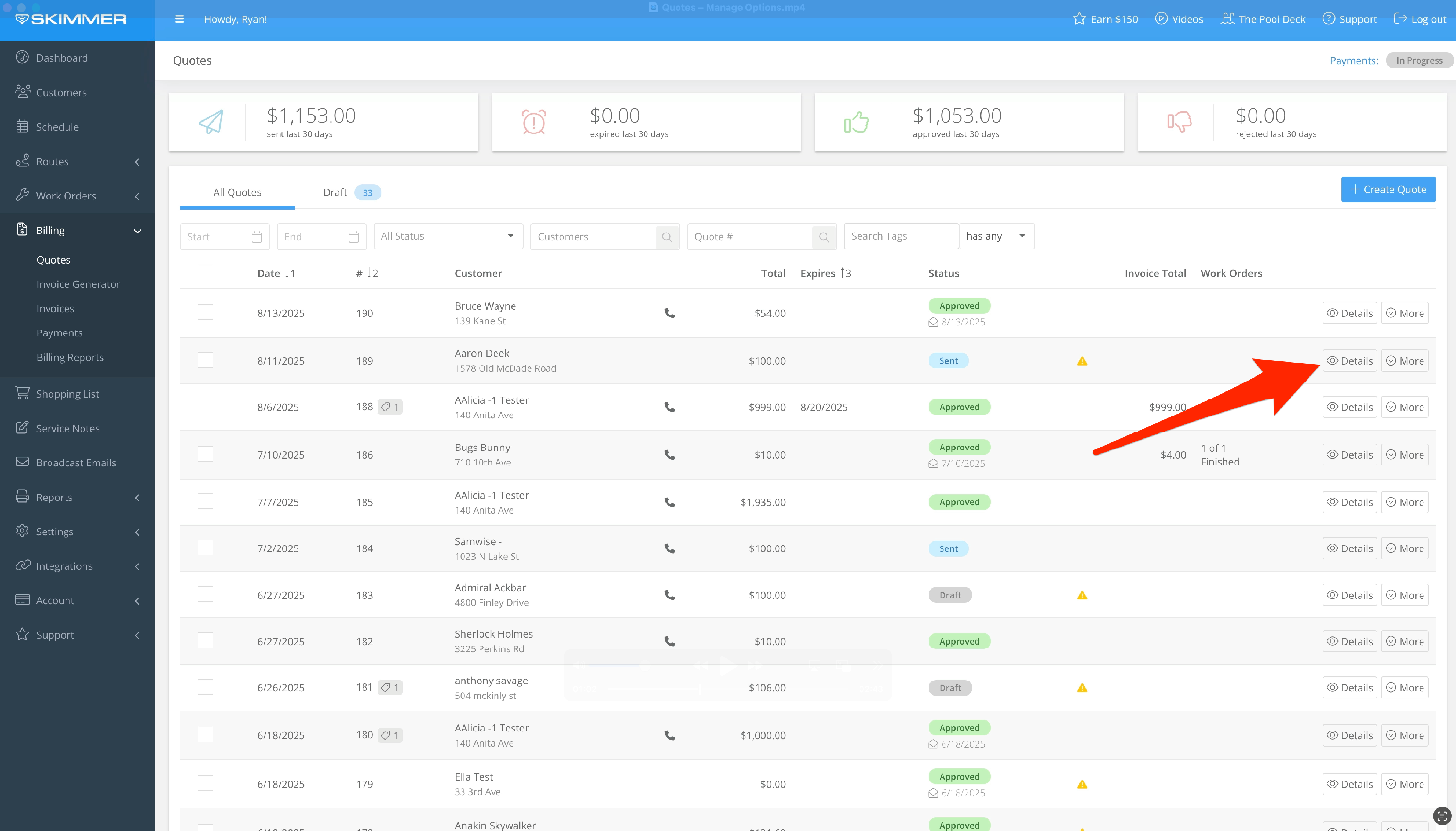
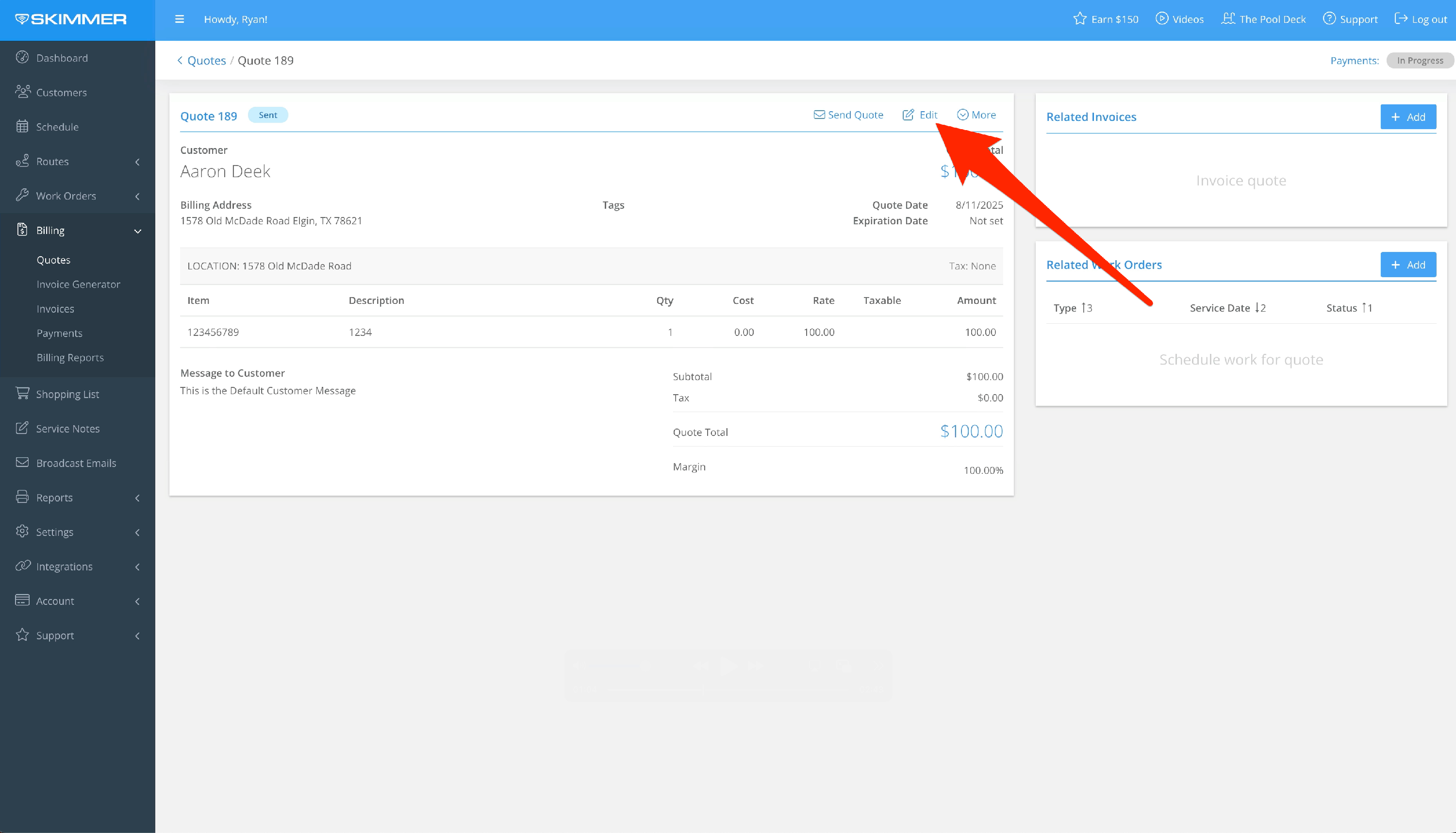
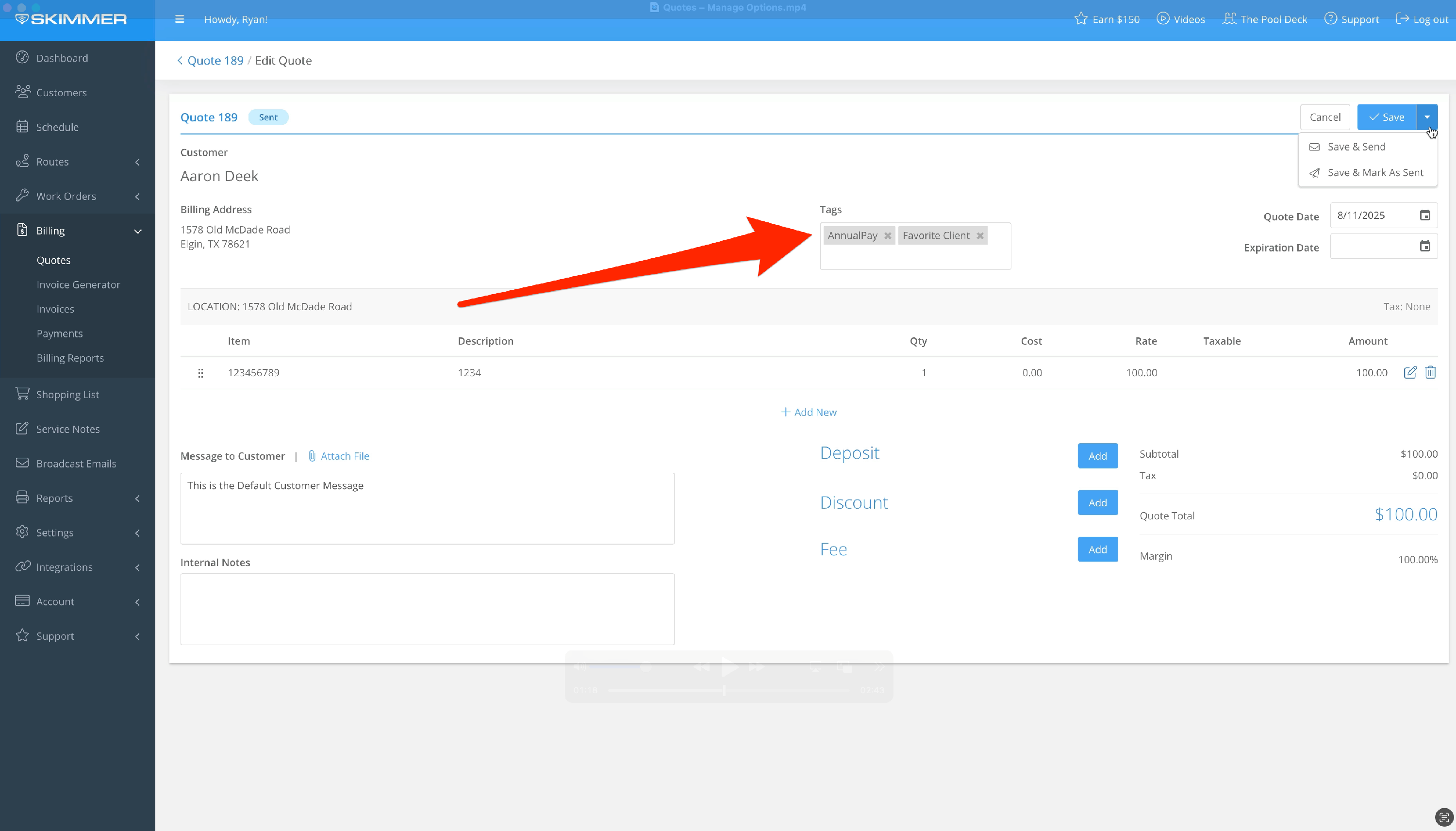
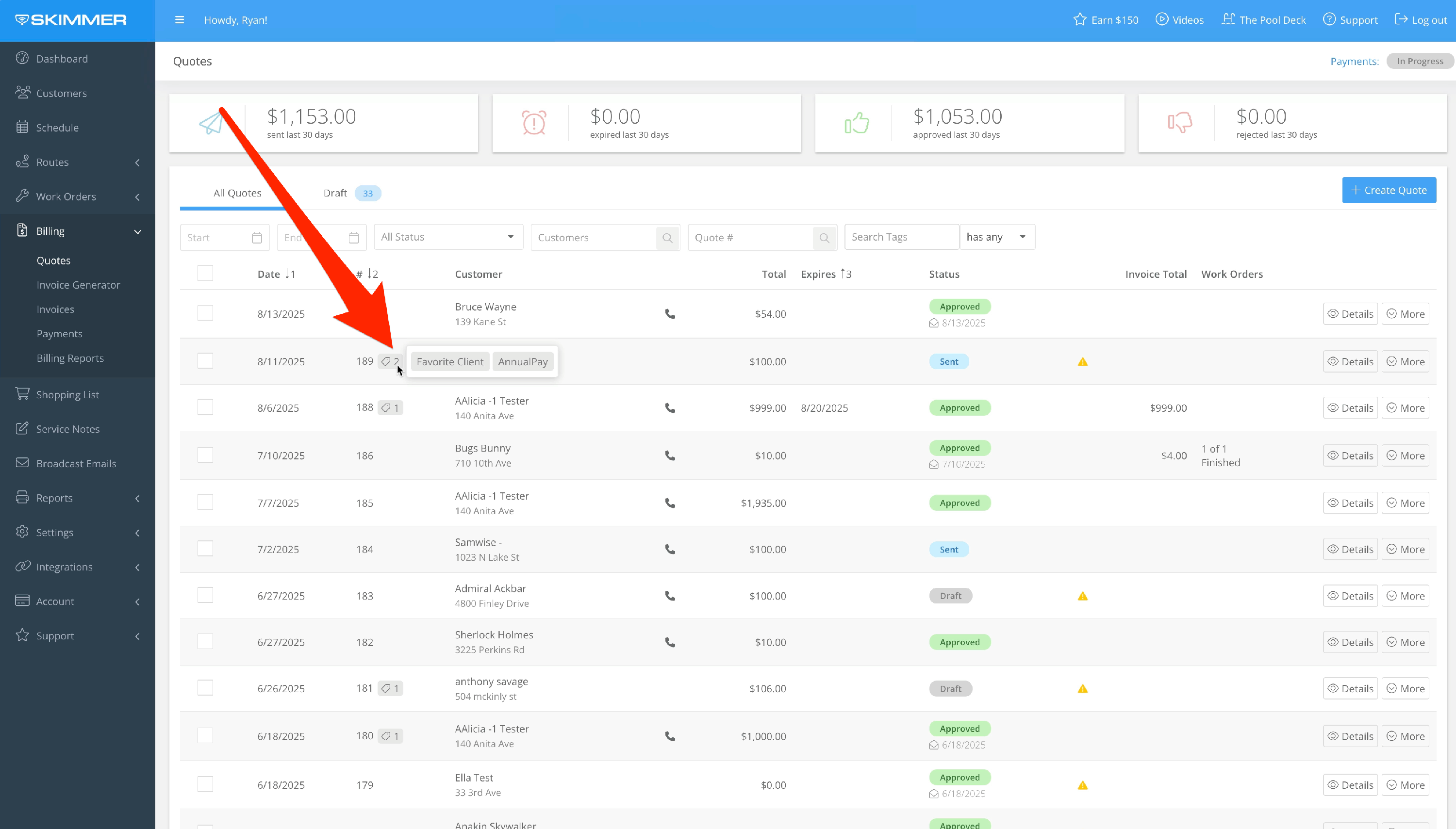
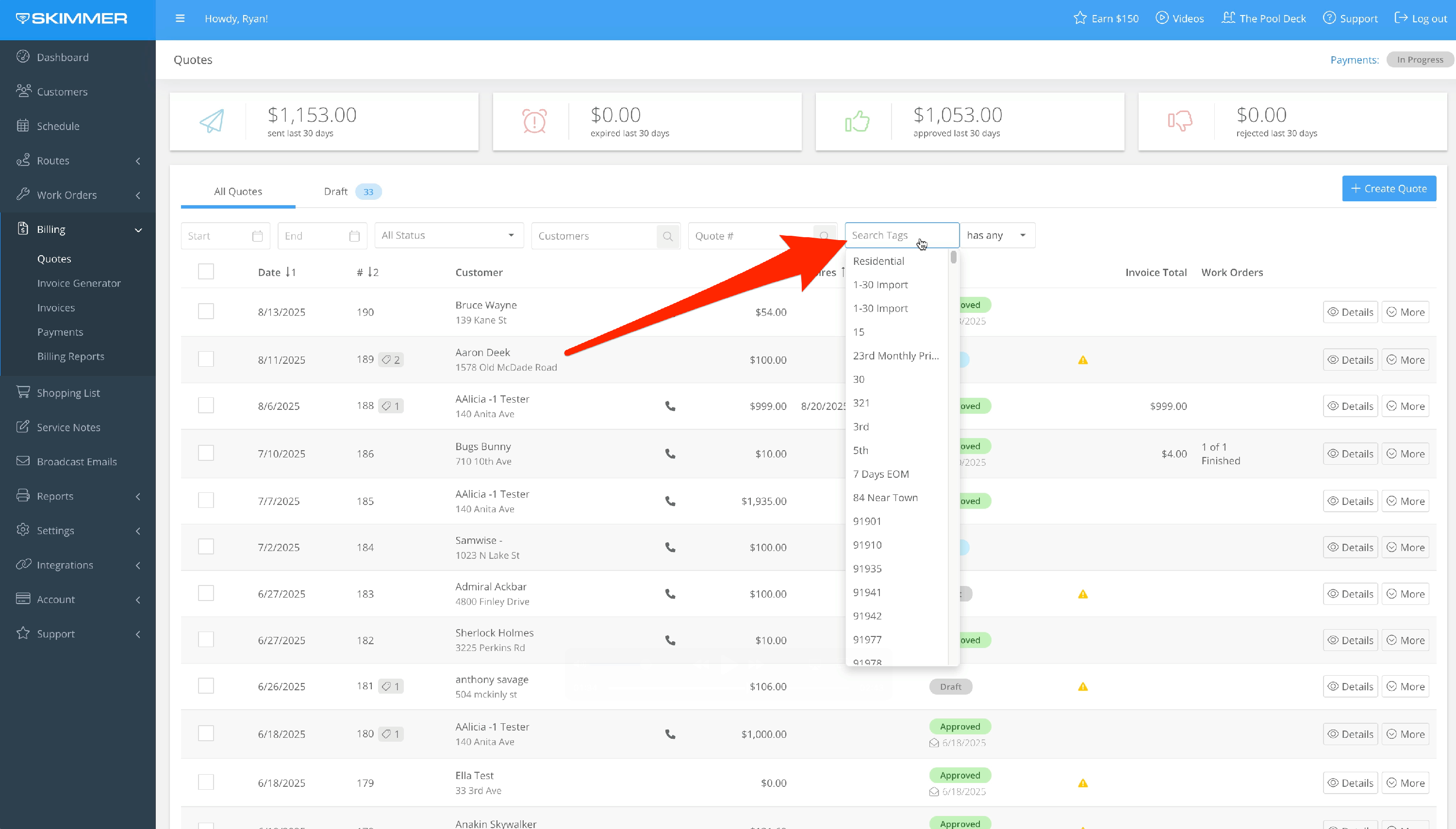
3. Archiving hides the quote from the main screen and locks it from being edited. Find your quote, click More, and Archive is there in the dropdown. Select and confirm.
You can filter to include archived quotes in the list, and you’ll see their status is grayed out. If you change your mind, click More, select Unarchive and confirm.
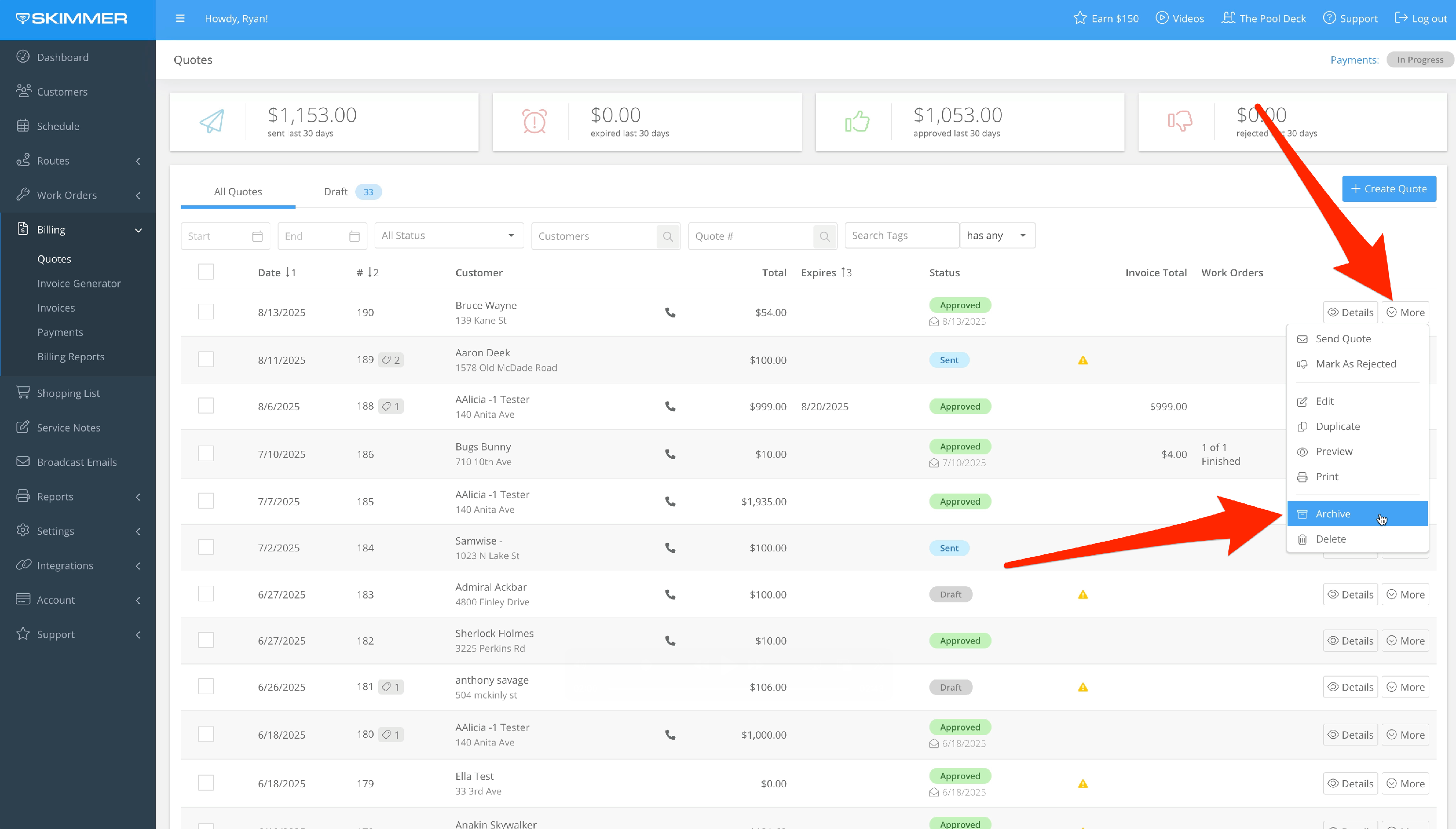
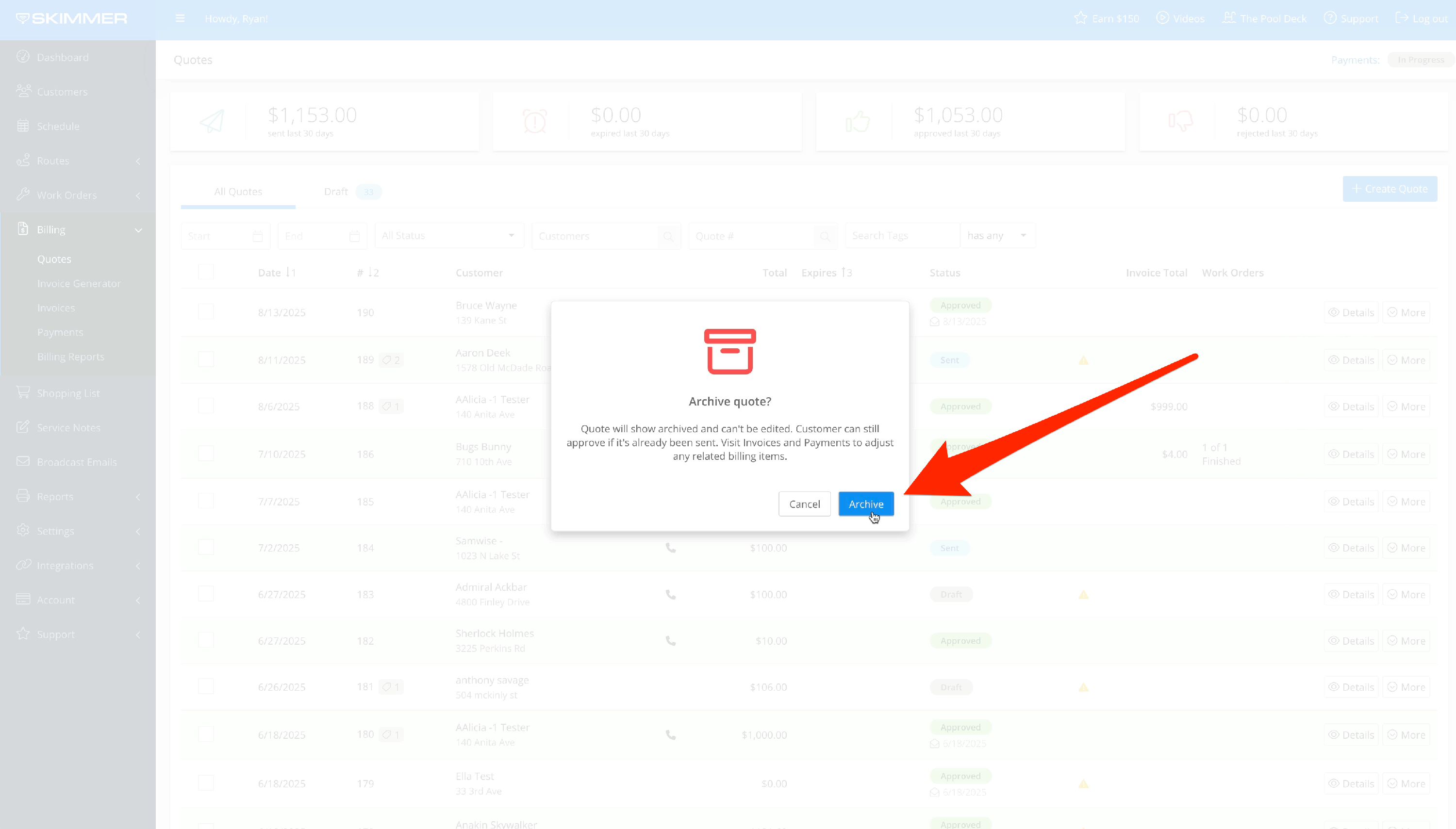
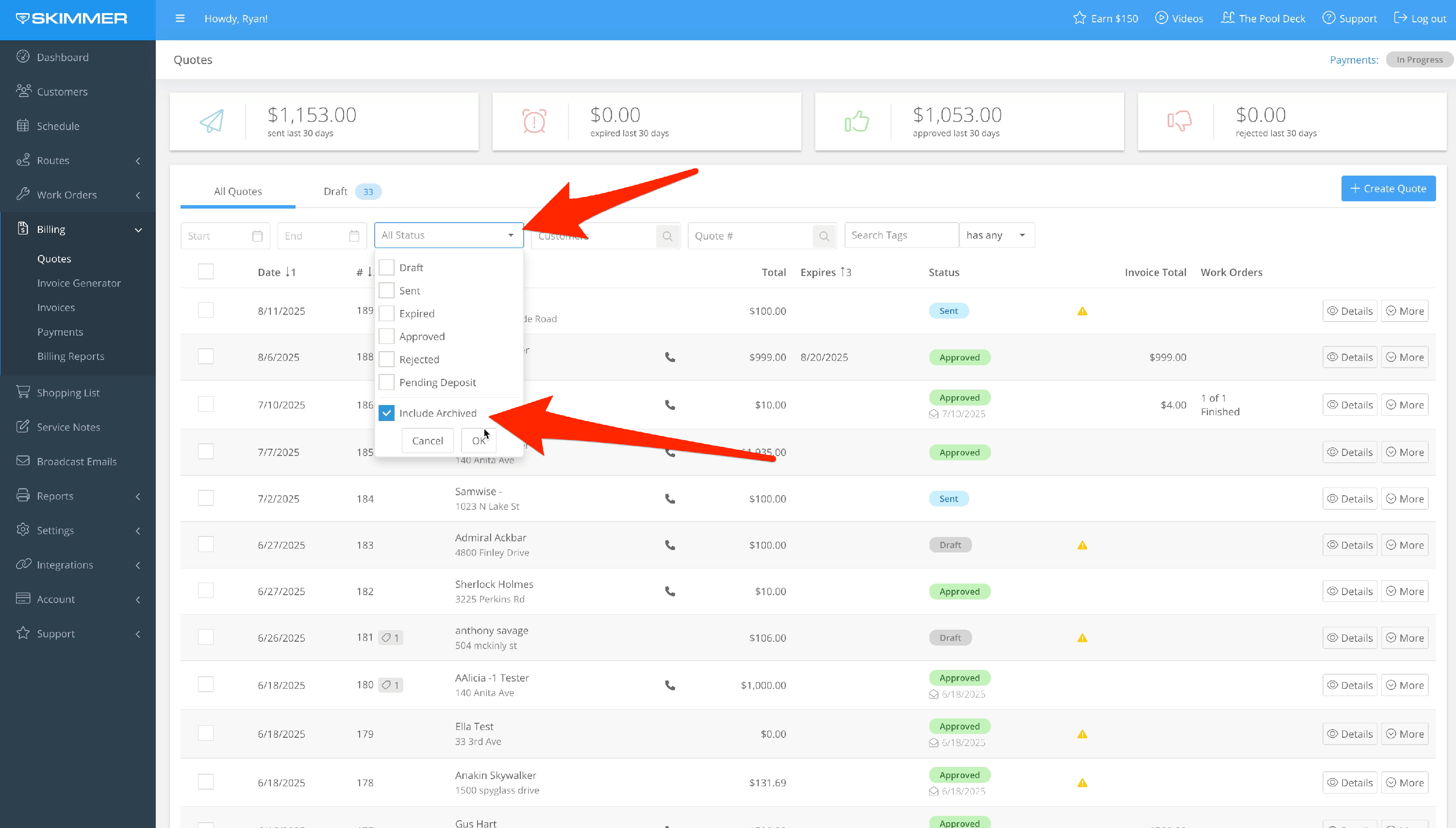
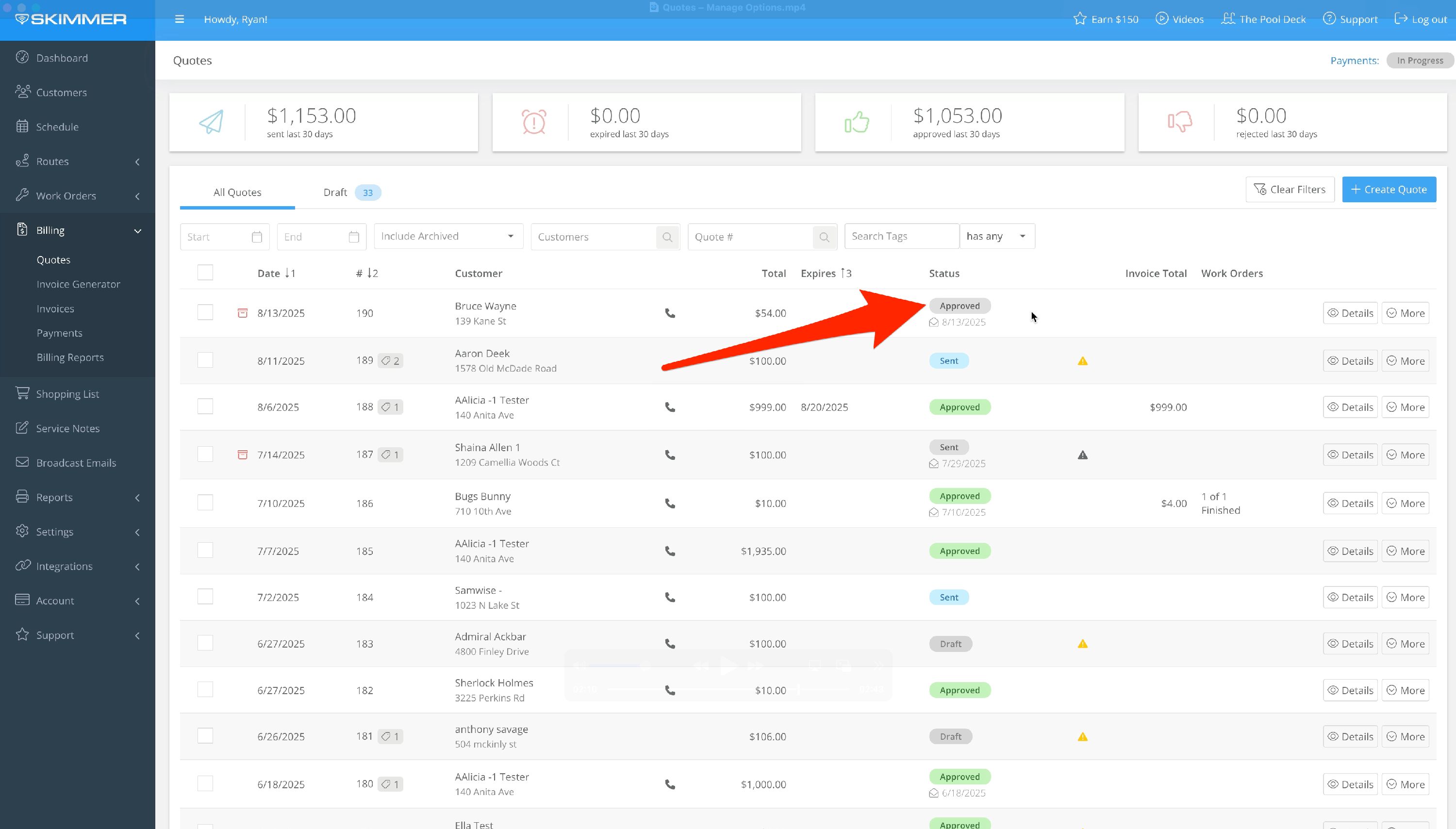
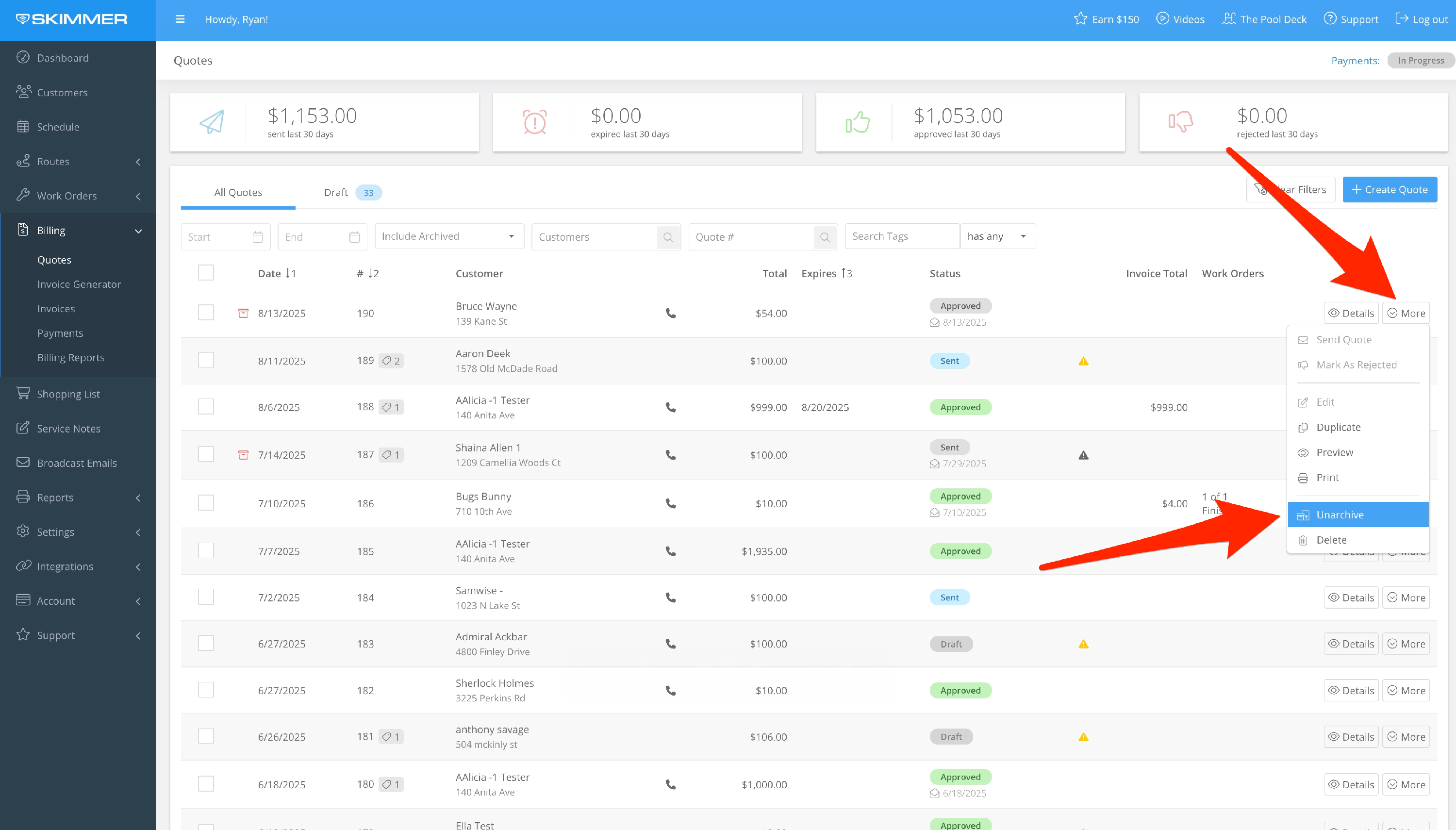
4. You can apply bulk actions to multiple quotes. Click the checkbox to the left for more than one quote, and a menu will appear at the top of the list. You have options to send, mark as sent, archive or unarchive, delete, and manage tags, and whatever actions you choose will apply to every quote you selected.