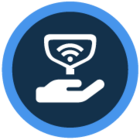Watch the video or scroll down for step-by-step instructions.
Tiers: Scaling up and Owning the Market
Step-by-step instructions
1. A standard work order is a one-time job. However, some jobs need to be done multiple times on a repeating schedule. That’s why Skimmer gives you Recurring Work Orders – jobs you can put on an automatically-repeating schedule, just like a route stop.On the website go to Work Orders and then Recurring. There you’ll see a list of current recurring work orders – if any have been created – which you can filter by work order type, customer and service location, frequency, tech, and active status.
Click the “+ Recurring” button in the top right corner.
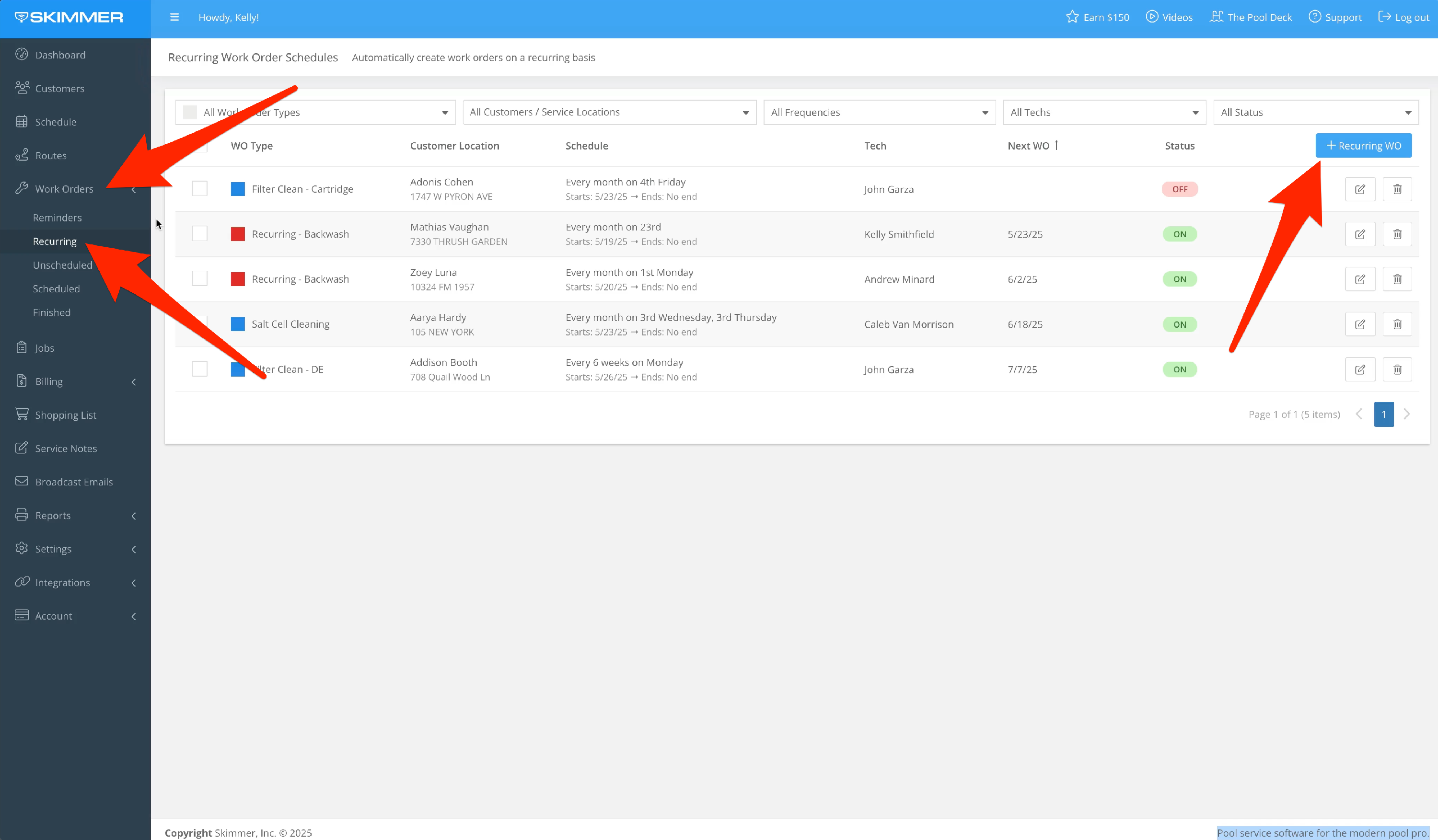
2. Choose the type. It will then populate the Work Needed box, as well as what you’re paying the tech to do the job and what you’re charging the customer, if you’ve put that default information in the work order type, which you can find under Settings. If the work order type doesn’t have that information, fill it in here. And if you want to change any of the default information, you can do so and it will only change it for this work order.

3. Choose the customer and service location. Route assignment information will appear on the right.
Then choose the tech you want to assign it to. Just like a route assignment, the work order will appear on this tech’s schedule every time. You can choose to leave this unassigned and Skimmer will not assign it to a tech, but will leave it in the Unscheduled bin until it’s assigned.


4. You can choose exactly how often you want this work order to recur.
Pick your start date, whether you want this to end automatically after a certain service, and the estimated minutes. If you’ve already added this as a default to the work order type, it will auto-populate. If there’s a particular time you want, enter it in Scheduled Time.




5. Toggle the OFF button to ON. If you’re not ready, you don’t have to. Either way, click Save.


6. Go to the Schedule, or the Route Dashboard, and see this work order is on the schedule and ready to go.
You can also go to the customer’s profile and see all of their recurring work orders.


7. Click the Edit button to adjust anything as needed.
You can also reassign in bulk on the main page. Check the boxes on the left, click Assign Tech, and choose a new one.
If you change the default information in the work order type and want this recurring work order to match, you will also need to change it here.

8. If you don’t need it anymore and want to clear it completely off the schedule, click the trash can icon to remove it. Then confirm and the recurring work order will be deleted.

Last updated on June 2, 2025