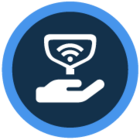Watch the video or scroll down for step-by-step instructions.
Tiers: All
Step-by-step instructions
1. Tap on the Customers > tap customer name > scroll down to Work Orders, and tap on the unscheduled work order.
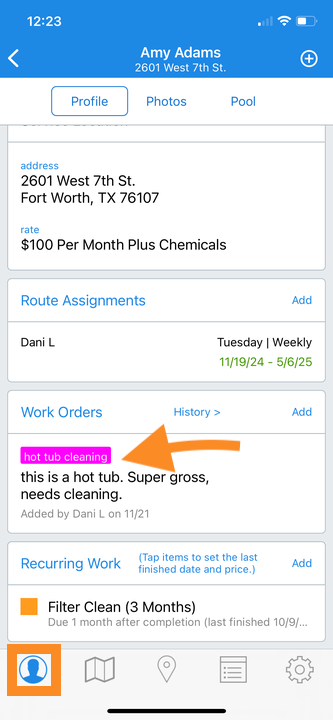
2. To select a tech, tap on the dropdown, and tap on the tech’s name.

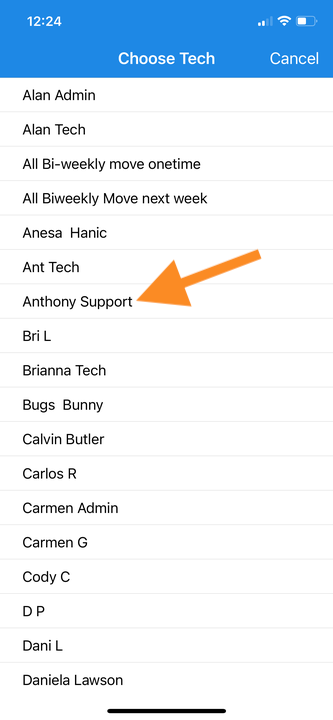
3. To select a date of service, tap the dropdown, and tap on the day from the calendar view.
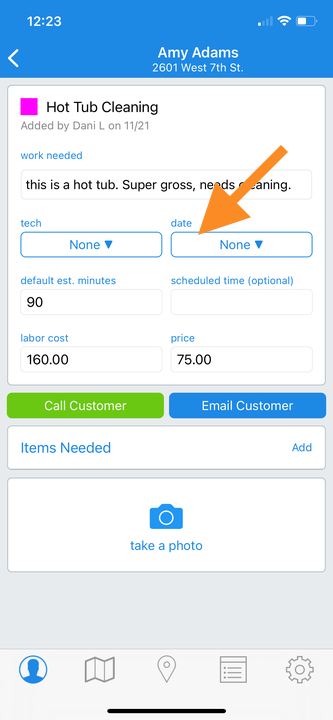
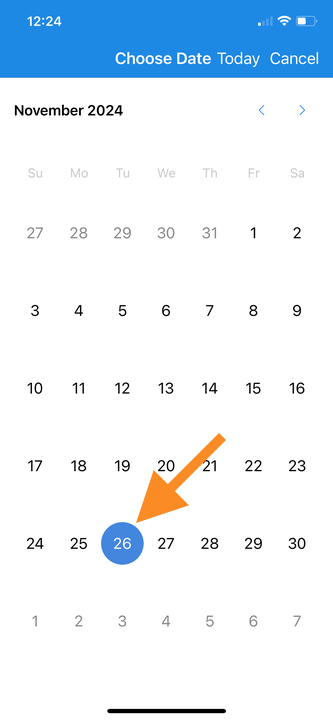
The work order will automatically assigned and scheduled once both the tech and date of service are selected.
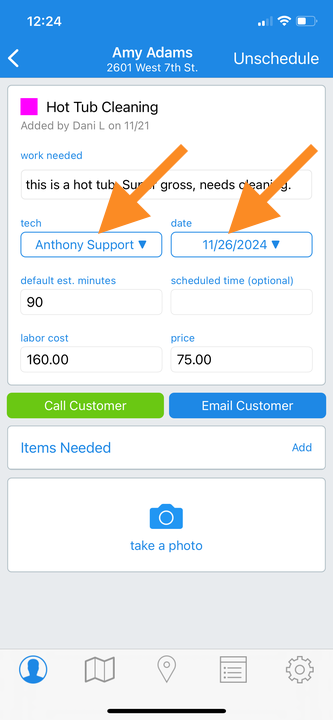
4. To view the scheduled work order, tap on the Route Dashboard > tap tech's route assignment.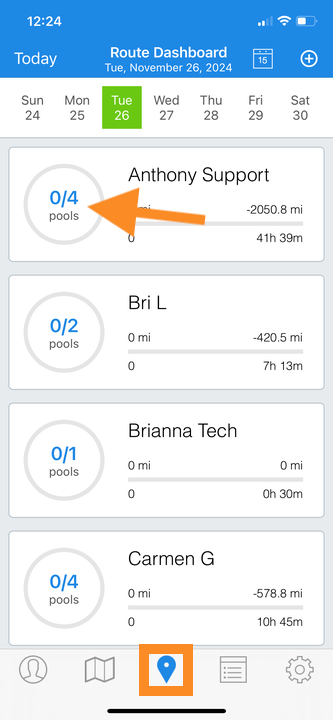
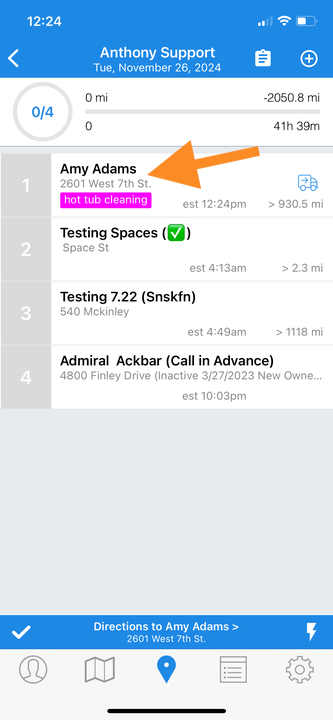
5. To unschedule a work order, tap on the Admin Panel > Work Orders > Scheduled > locate the work order, and tap Unscheduled.
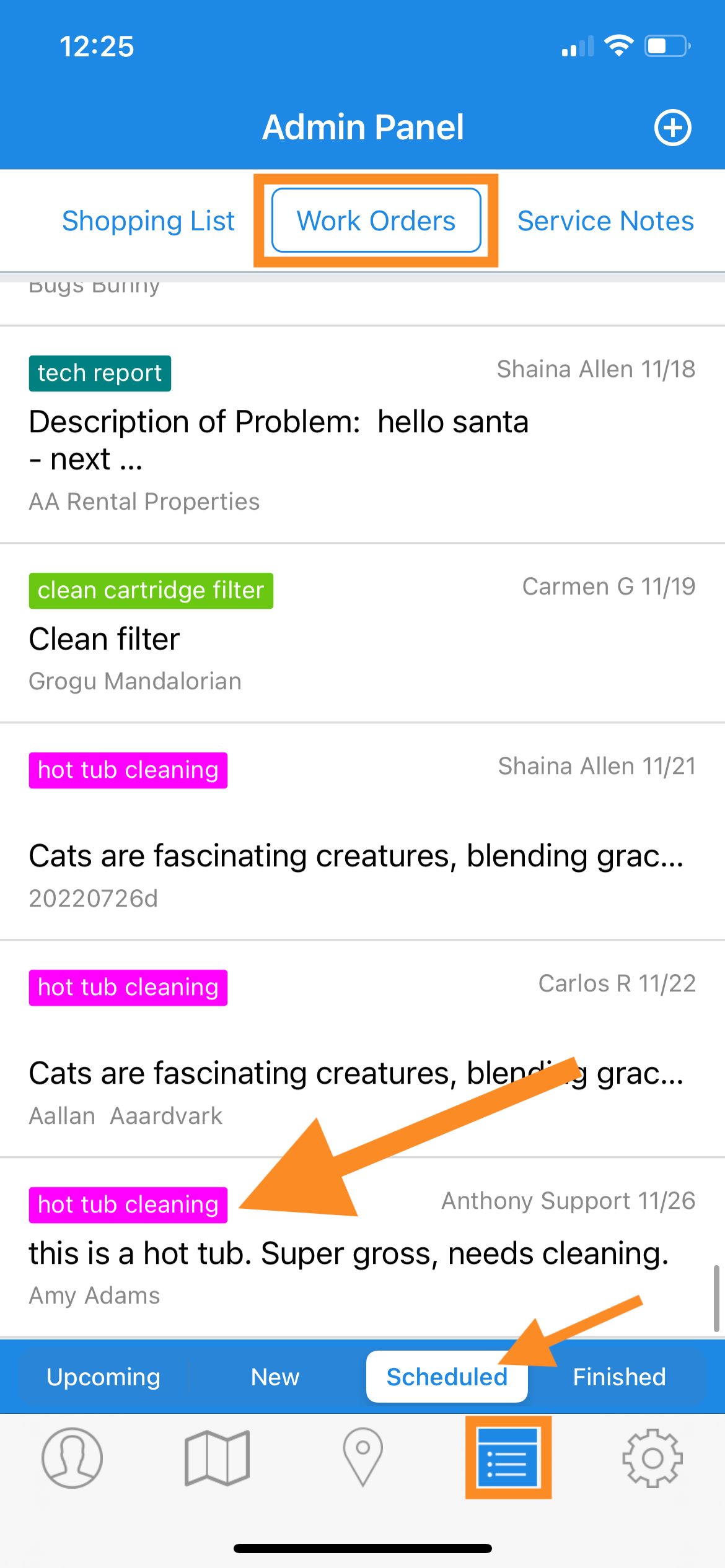


Last updated on December 10, 2024