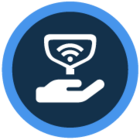Watch the video or scroll down for step-by-step instructions.
Tiers: All
Step-by-step instructions
1. Select Integrations > QuickBooks Online > under Accounts, locate Skimmer Payouts and Skimmer Payment Fees.
- Note: If you see ‘Don’t Sync Payouts’ in either field, the feature is off.
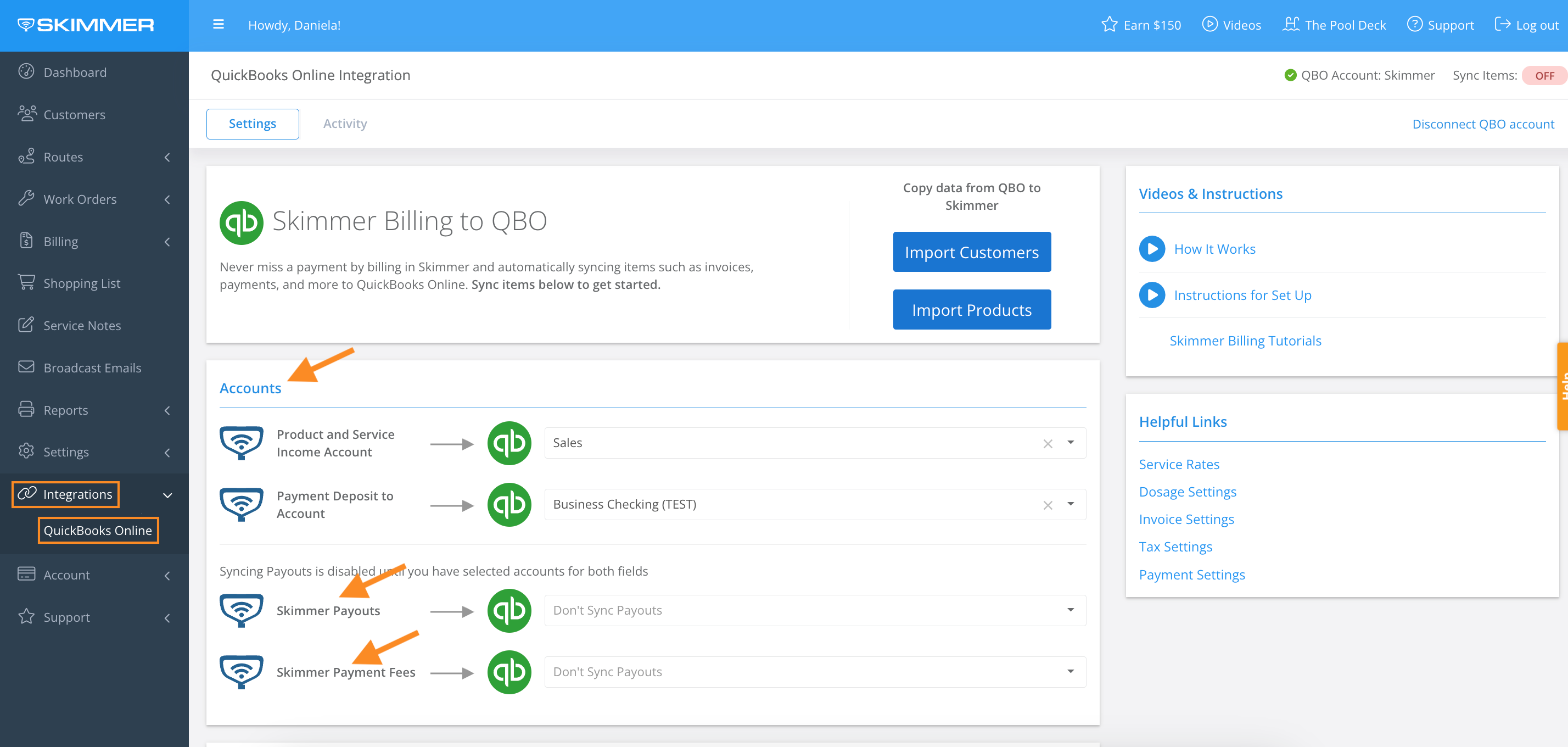
2. Skimmer Payouts > click the dropdown to select the QBO account for recording each Stripe deposit.
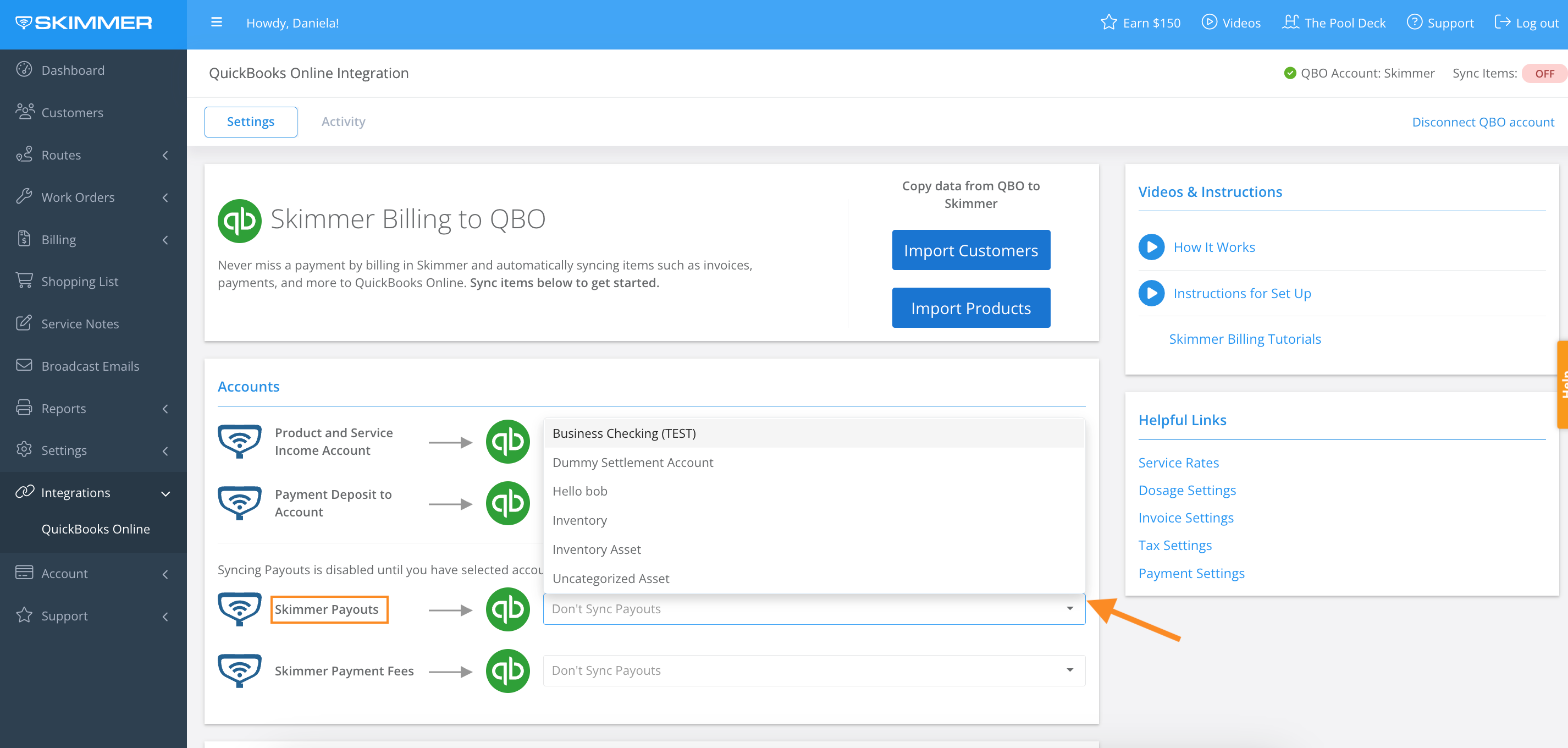
3. Skimmer Payment Fees > click the dropdown to select the QBO account for recording each payment processing fee.
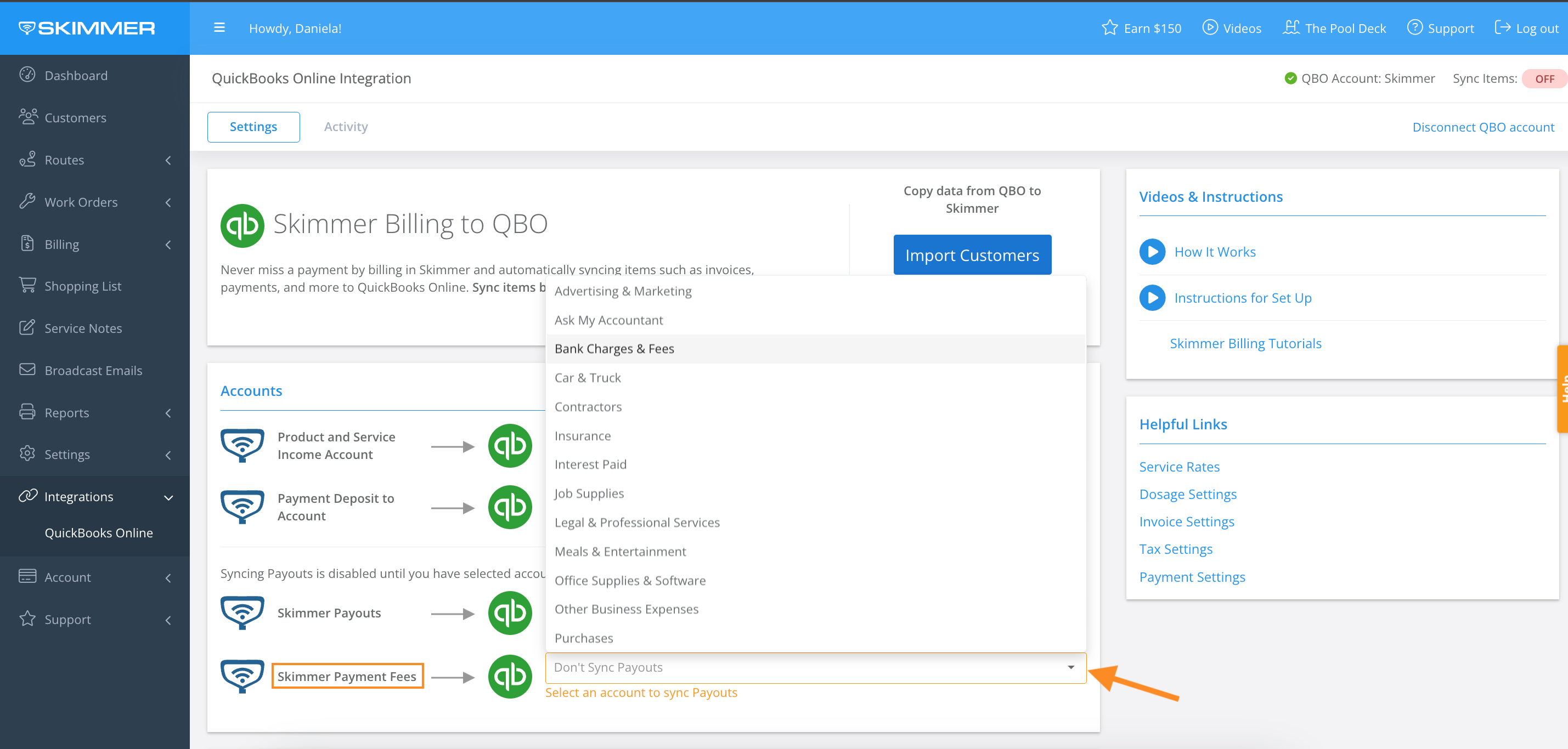
4. Updates will reflect based on selection.
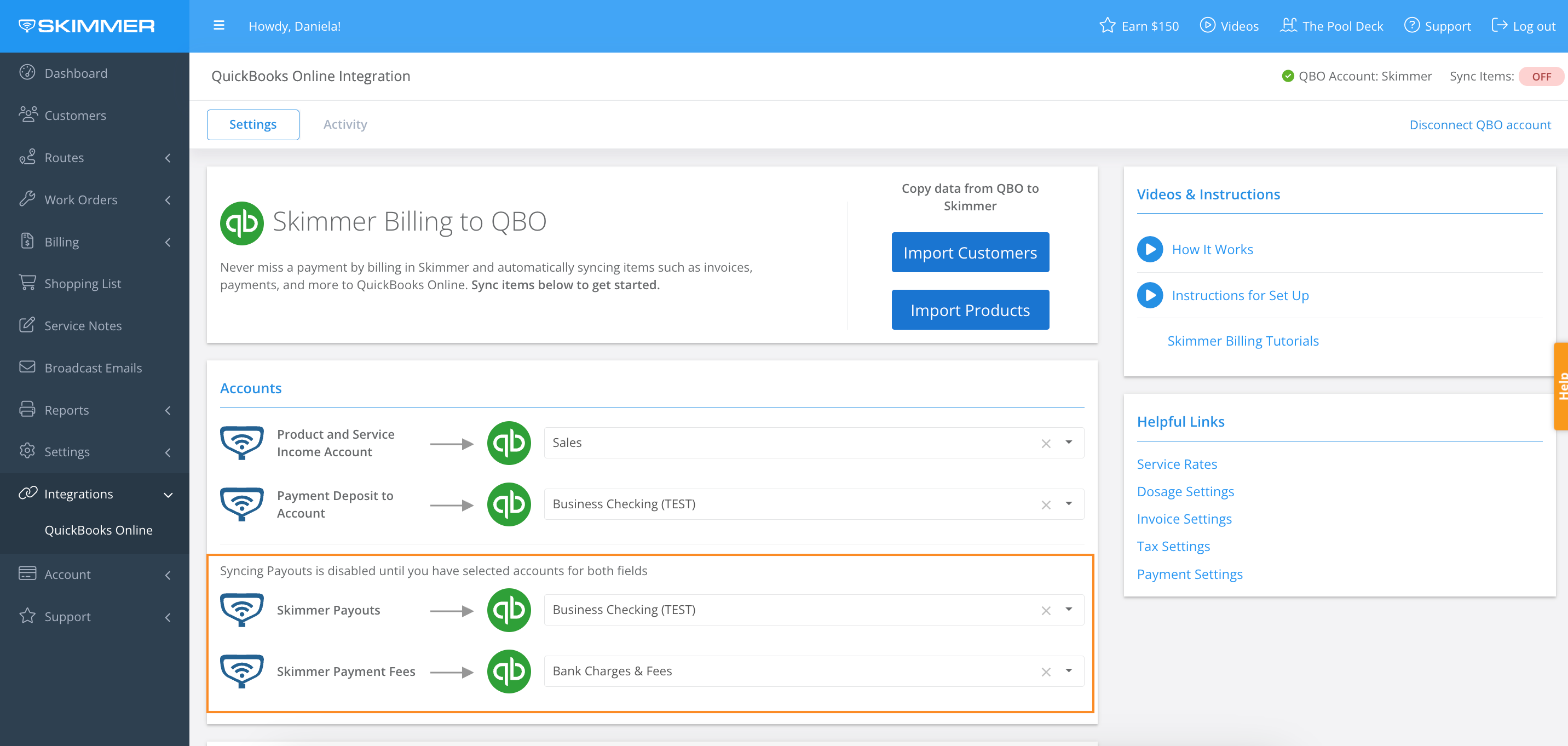
5. To remove an account, click the X inside the dropdown.
- Note: Clicking the X will turn off the Payout Sync integration.
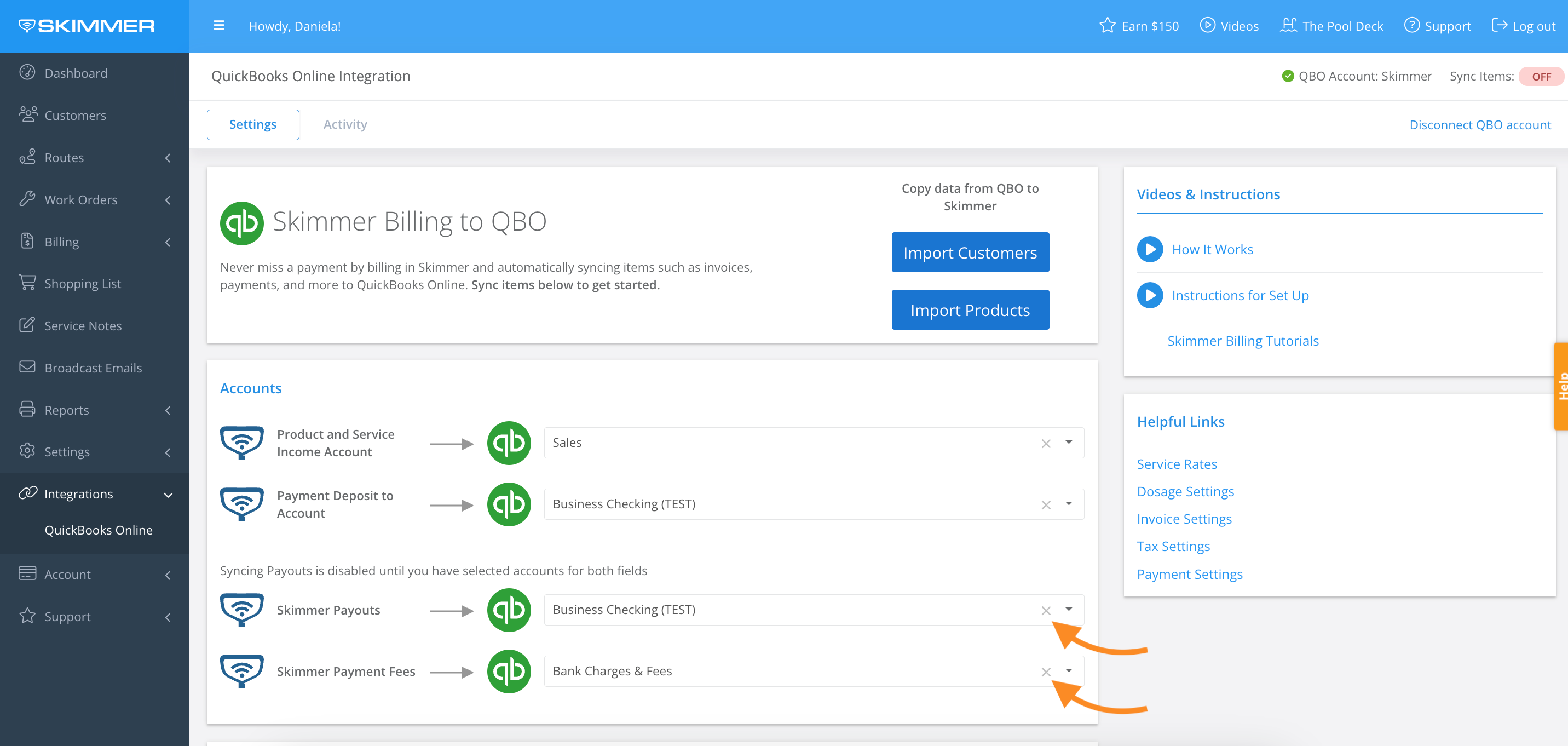
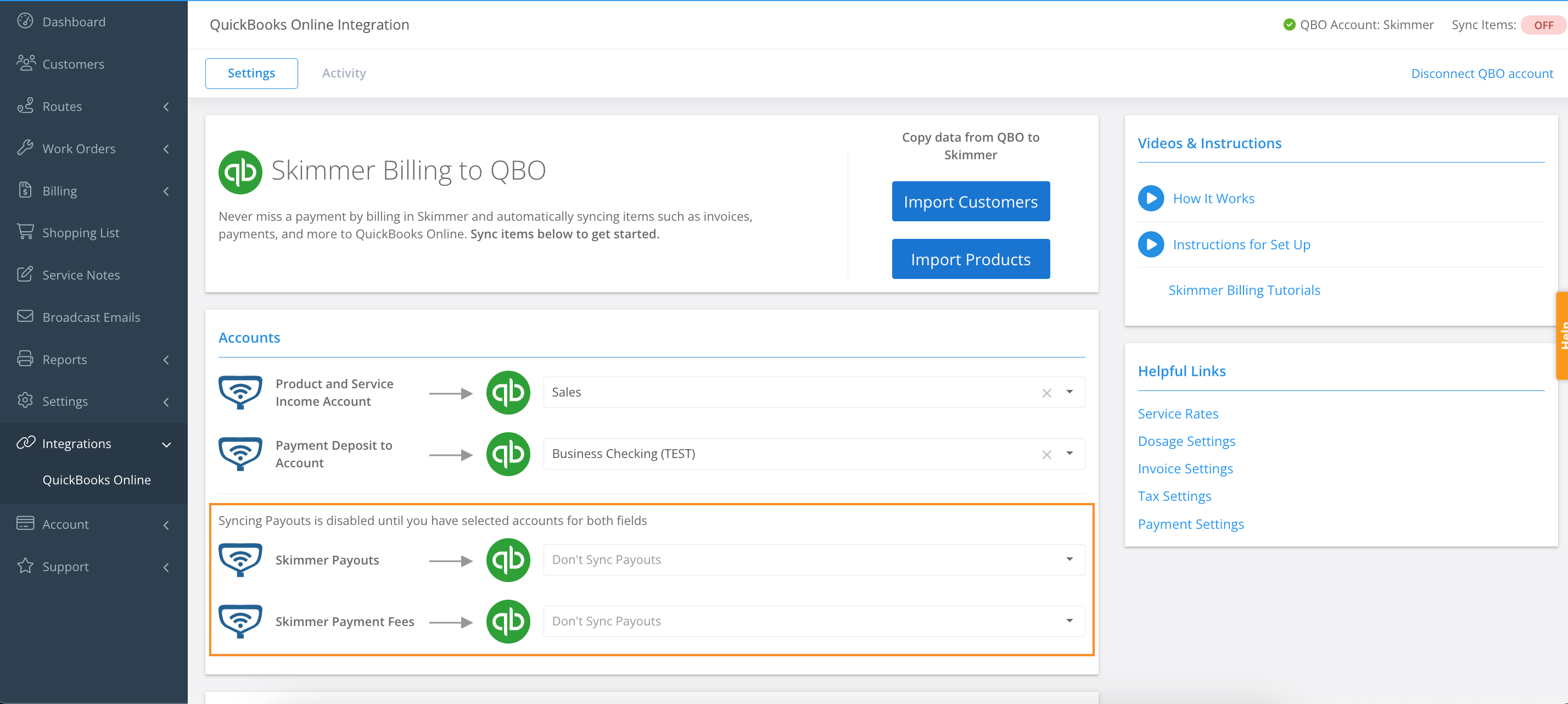
Last updated on September 9, 2024