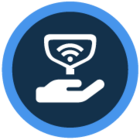+4
+4Watch the video or scroll down for step-by-step instructions.
Step-by-step instructions
- You’ve identified some work that needs to be done on a customer’s pool, but before you can start, you need to get their approval. Starting on Customers tab in the app, choose the customer that needs the work done. You’ll see we’ve already set up the work order, so now we can notify the customer. Tap on the work order to open it.


- You’ll find two buttons. The first allows you to call the customer directly from here. The second allows you to email them the details of this work order. That’s what we’ll review here. Before emailing, you can add any items that will be needed, such as a replacement pump. Then you can take up to five photos, attach them here, and add your own captions to explain the photos’ context.


- When your information is ready, tap the EMAIL CUSTOMER button. Enter an email subject. There's a message box for whatever else you’d like the customer to know. You can also choose here if you want to include the photos and captions. When you're ready, tap SEND at the top of the screen. And the work order email has been sent to your customer. They can reply to that email and their reply will go directly to your inbox.


Last updated on February 27, 2024This topic has been closed for replies.